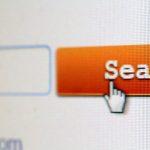Mac computers are renowned for their reliability and performance, but like any technology, they are not immune to errors and issues. One such error that users might encounter is “Error 49244.” While this error may seem concerning, it’s essential to understand what it is, why it appears on Macs, whether it’s dangerous, and how to deal with the potential damages it may indicate.
What is Error 49244 on Mac?
Error 49244 is a compatibility runtime error that falls into the same category as other macOS errors, such as Error -1426, Error Code 1309, and Error Code 101. Users typically encounter this error when attempting to connect an external SSD hard drive to their Mac.
Common Scenarios for Error 49244
- Failed Drive Activation: Users might experience Error 49244 when trying to activate an external SSD hard drive for formatting or partitioning. In such cases, macOS recognizes the drive, but an error message displays, often reading “disenter error 49244.”
- “Failed to Mount” Error: Another scenario in which the Error 49244 may surface is when a “failed to mount” pop-up message occurs. This can prevent the external drive from being accessible.
Side Effects of Error 49244
Experiencing the Disk Management disenter error 49244 on your Mac can lead to several side effects, including:
- Internet Speed Slowdown: Some users have reported a decrease in their internet speed while encountering this error.
- Erratic Device Behavior: Your Mac might exhibit erratic behavior when this error is present, such as unresponsiveness or crashes.
- Dysfunction in Other Applications: Error 49244 may also affect the functionality of other applications or connected external drives.
Is Error 49244 Dangerous?
Error 49244 is generally not considered dangerous in the sense of being a virus or malware. It is more likely linked to compatibility issues between your Mac and external drives. However, the presence of this error should not be taken lightly, as it can impact the functioning of your system and data accessibility.
The Potential for Data Loss
The danger lies in the potential data loss or inaccessibility of your external drive. If you rely on the external drive for important files and documents, not being able to access it can be problematic. Therefore, addressing this error promptly is crucial.
How to Deal with Error 49244 on Mac
While Error 49244 can be concerning, you can take steps to resolve it and prevent potential data loss:
Back Up Your Files
Before attempting any fixes, ensure you have a backup of all your important files on an external drive from a safe and functioning device. Data backup is crucial to prevent loss during the repair process.
Fix #1: Using Disk Utility
- Open Disk Utility and click on “Show All Devices.”
- Select your external drive and check if you can erase and reformat it using the GUID/APFS partition map.
- Proceed to erase or reformat the drive.
Fix #2: Using Terminal
- Plug in your external device.
- Open Terminal and navigate to the relevant device using the “dev/{your disk number or name}” command.
- Repartition the entire disk using the command: “diskutil eraseDisk JHFS+ UntitledUFS disk(Your disk number).”
By following these steps, you can often resolve Error 49244 on your Mac and regain access to your external drive. If you encounter any difficulties, it’s advisable to seek professional assistance or contact Apple Support.
Preventing Error 49244
While it’s challenging to predict when compatibility errors like Error 49244 may occur, maintaining your Mac’s operating system and regularly updating external devices can help prevent such issues. Being proactive in data backup is crucial to protect your valuable information in case of unforeseen errors or failures.
Conclusion
In conclusion, Error 49244 on Mac, although not a virus or malware, is a compatibility runtime error that can be a source of concern for users, particularly when it prevents access to important external drives. The potential data loss and disruptions in your workflow make it essential to address this error promptly. This article has provided valuable insights into what Error 49244 is, common scenarios where it occurs, its side effects, and most importantly, steps to resolve it. By following the recommended solutions and staying proactive in data backup and system maintenance, Mac users can maintain a stable and secure computing environment.
Remember that technology hiccups are a part of the digital landscape, but with the right knowledge and tools, you can navigate and overcome these challenges. If you find yourself facing Error 49244, don’t panic; instead, follow the outlined steps and seek professional assistance if needed. Ultimately, your data’s safety and your Mac’s performance are in your hands, and staying informed is the first step towards ensuring a trouble-free computing experience.