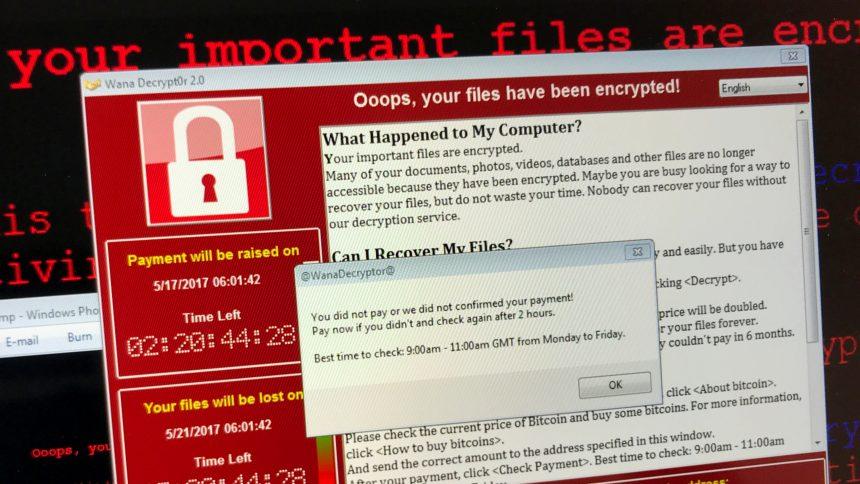Ransomware is one of the most dangerous forms of malware, known for its ability to lock or encrypt a user’s files and demand payment in exchange for their release. These attacks are disruptive and financially damaging, targeting individuals, businesses, and even critical infrastructure. Ransomware attacks usually involve a malicious software payload that, once activated, takes control of important files or systems, rendering them inaccessible until a ransom is paid. Today, we focus on the recently discovered ransomware variant known as Colony Ransomware, which is particularly aggressive and effective in its approach.
The Concrete Threat: Colony Ransomware
Colony Ransomware represents a sophisticated new variant that specifically targets files and encrypts them with a custom extension, such as .colony96. After infiltrating a system, it follows a well-established pattern of ransomware activities, locking down critical files to pressure victims into paying the ransom for their decryption.
How Does Colony Ransomware Operate?
- Installation Methods: Colony ransomware typically infiltrates a system through phishing emails, malicious attachments, or software vulnerabilities. It may also spread through compromised Remote Desktop Protocol (RDP) connections or exploit security flaws in the system. Users are often tricked into downloading and executing malicious files disguised as legitimate programs or updates.
- Post-Installation Actions: Once installed, Colony ransomware immediately starts scanning the infected system for valuable files such as documents, photos, databases, and backups. It then encrypts these files using a strong encryption algorithm. The encrypted files will be renamed with the .colony96 extension, making them unusable without the decryption key.
- Consequences of Infection: The presence of Colony ransomware causes severe disruption, particularly for businesses or individuals relying on the affected data. In addition to encrypting files, it may disable system recovery options or delete shadow copies, making data restoration more difficult. The attacker then delivers a ransom note, demanding payment in cryptocurrency (typically Bitcoin) in exchange for a decryption tool.
Ransom Note Overview
Once Colony ransomware has encrypted the system, it leaves a ransom note in each folder containing affected files. The note typically contains the following:
Email 1:
support2022@cock.li
Email 2:
colony96@cock.li
Your id: –
Send messages to both emails at the same time
So send messages to our emails, check your spam folder every few hours
If you do not receive a response from us after 24 hours, create a valid email, for example, gmail,outlook
Then send us a message with a new email
This ransom note is designed to scare the victim into quickly paying the ransom, often making claims that non-payment will result in the permanent loss of their files or public exposure of sensitive information.
Purpose and Infiltration Tactics
Ransomware like Colony is designed with a singular purpose: to extort money from the victim. Its infiltration methods are varied but commonly include:
- Email phishing campaigns: Malicious attachments or links within emails that deceive the victim into clicking them.
- Exploiting vulnerabilities: Weak security protocols, outdated software, or unpatched systems that allow easy access.
- Drive-by downloads: Malicious websites or pop-ups that automatically download malware without the user’s explicit consent.
Once installed, the ransomware renders the system unusable, posing a significant threat to the user or organization that relies on the affected data. The term “ransomware” comes from the fact that the attacker holds the victim’s files ransom, demanding payment to unlock them.
Symptoms of Colony Ransomware Infection
If you suspect that your system has been infected with Colony ransomware, here are some common signs to watch for:
- File extensions changing to .colony96 or other unrecognized extensions.
- Inability to open documents, photos, or other important files.
- Sudden appearance of ransom notes in multiple folders across your system.
- Sluggish performance or unexpected system errors.
- Disabled antivirus or other security software.
- Missing or deleted shadow copies, preventing data recovery.
Detection Names for Colony Ransomware
To identify if Colony ransomware is present on your computer, security researchers have identified several detection names used by different antivirus programs:
- Win32:Colony-Ransom
- Ransom:Win32/Colony.A
- Trojan.Encoder.Colony
- Ransom_Colony96
Ensure you keep your security software up to date, as detection names and threat databases evolve to recognize new variants.
Similar Ransomware Threats
Besides Colony ransomware, there are other similar ransomware variants that users may encounter, including:
- LockBit: Another highly aggressive ransomware that spreads through phishing emails and RDP vulnerabilities.
- Conti: A ransomware strain that uses double extortion tactics, threatening to leak stolen data.
- Sodinokibi (REvil): Known for targeting businesses and demanding large ransoms, it encrypts data and exfiltrates sensitive information.
Comprehensive Removal Guide for Colony Ransomware
Removing Colony ransomware from an infected system requires careful steps to ensure both the malware and encrypted files are handled properly. Follow these detailed steps:
Remove annoying malware threats like this one in seconds!
Scan Your Computer for Free with SpyHunter
Download SpyHunter now, and scan your computer for this and other cybersecurity threats for free!
- Isolate the Infected System: Disconnect the infected system from the network to prevent further spread of the ransomware to other connected devices.
- Enter Safe Mode: Restart your computer in Safe Mode to limit the ransomware’s ability to execute malicious processes. This can be done by pressing the F8 key during startup (on Windows) and selecting Safe Mode with Networking.
- Run a Malware Scan Using SpyHunter: Download and install SpyHunter, a trusted anti-malware tool. Run a full system scan to detect and remove Colony ransomware and any other associated threats. SpyHunter will automatically detect the ransomware and help you safely remove it.
- Remove Encrypted Files: While SpyHunter can remove the ransomware itself, the encrypted files will remain. Unfortunately, unless you have backups, there is no guaranteed way to decrypt files without paying the ransom. Some third-party decryption tools might be available online, but they are not always reliable.
- Restore from Backup (if available): If you regularly back up your files, restore your data from a recent backup. Ensure the backup is malware-free by scanning it before restoring.
- Reset System Settings: After the ransomware has been removed, check for system changes (such as altered registry entries) that the malware might have made. Restore these settings to their original state.
Prevention Tips for Ransomware
To protect your system from ransomware attacks in the future, consider the following preventive measures:
- Regularly update your operating system and software to patch vulnerabilities.
- Use strong passwords and enable two-factor authentication for important accounts.
- Backup your files to an external, offline storage device regularly.
- Enable firewalls and use a trusted antivirus program such as SpyHunter to block ransomware attempts.
- Be cautious of phishing emails and avoid clicking on suspicious links or downloading attachments from unknown senders.
Download SpyHunter today to scan your computer for free and remove any malicious threats. This powerful anti-malware tool can detect and eliminate Colony ransomware along with many other threats, keeping your system safe.
Remove annoying malware threats like this one in seconds!
Scan Your Computer for Free with SpyHunter
Download SpyHunter now, and scan your computer for this and other cybersecurity threats for free!