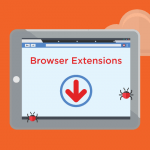In the realm of cybersecurity threats, the AeR ransomware has emerged as a formidable player, belonging to the notorious Dharma family. This article delves into the actions, consequences, and intricacies of AeR ransomware, shedding light on its operational methods, impact on victims, and providing a comprehensive removal guide. Additionally, we will explore detection names, similar threats, and best practices to fortify defenses against future ransomware attacks.
Understanding AeR Ransomware
AeR, a malicious program within the Dharma ransomware family, employs advanced encryption techniques to hold victims’ files hostage. Once infected, AeR encrypts files and appends a “.AeR” extension along with a unique ID and the cyber criminals’ email addresses to filenames. For instance, a file named “1.jpg” transforms into “1.jpg.id-9ECFA84E.[aerossh@nerdmail.co].AeR”.
Consequences of AeR Ransomware:
The impact of AeR on victims is severe, with encrypted files becoming inaccessible. The ransom note, delivered through both text files and pop-up windows, urges victims to contact the cyber criminals for decryption. The demand typically involves payment in Bitcoin cryptocurrency, with the promise of testing decryption on up to three files. However, paying the ransom does not guarantee file recovery and may support illegal activities.
Similar Threats and Detection Names:
AeR shares characteristics with other ransomware variants such as Pings, Mango, Evil Ant, Cdtt, and SomeOrdinaryGamers Mutahar. Detection names for AeR include Avast (Win32:RansomX-gen [Ransom]), Combo Cleaner (Trojan.Ransom.Crysis.E), ESET-NOD32 (A Variant Of Win32/Filecoder.Crysis.P), Kaspersky (Trojan-Ransom.Win32.Crusis.to), Microsoft (Ransom:Win32/Wadhrama!pz), among others.
AeR Ransomware Overview:
As part of the Dharma malware group, AeR modifies both local and network-shared files, terminating processes associated with opened files to ensure comprehensive encryption. Persistence-ensuring techniques involve copying the malware to %LOCALAPPDATA%, registering it with specific Run keys, and automatic execution after system restarts. AeR also deletes Volume Shadow Copies to eliminate recovery options.
Prevention and Best Practices
- Regularly back up important data to secure external locations.
- Exercise caution with email attachments and links, especially from unknown sources.
- Keep software and operating systems updated to patch vulnerabilities.
- Avoid downloading from untrustworthy sources and using illegal software activation tools.
- Implement reliable cybersecurity solutions and stay informed about emerging threats.
Removal Guide for AeR Ransomware
Step 1: Isolate Infected System
- Disconnect the infected computer from the network to prevent further spread.
Step 2: Identify and Remove Malicious Processes
- Open Task Manager (Ctrl + Shift + Esc) and terminate suspicious processes associated with AeR.
Step 3: Remove Registry Entries
- Open the Registry Editor (regedit) and delete registry entries related to AeR.
- Navigate to HKEY_CURRENT_USER\Software\Microsoft\Windows\CurrentVersion\Run and delete suspicious entries.
Step 4: Delete AeR-Related Files
- Locate and delete files associated with AeR in commonly targeted folders.
Step 5: Restore Encrypted Files (if possible)
- If backups are available, restore files after ensuring the removal of AeR.
Conclusion
AeR ransomware exemplifies the persistent and evolving nature of cyber threats. By understanding its tactics and adopting proactive measures, victims can mitigate risks and avoid falling prey to ransomware attacks. The provided removal guide aims to assist victims in eliminating AeR from their systems, emphasizing the importance of cybersecurity hygiene and preparedness against evolving ransomware threats.