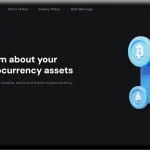In the ever-evolving landscape of cyber threats, Mac users find themselves facing a new adversary – the Wharf.app adware. This insidious software infiltrates Mac systems, bringing with it a barrage of intrusive pop-ups, unexpected redirects, and the potential installation of unwanted applications. While not classified as a traditional virus, Wharf.app demands immediate attention due to its adware features, potentially unwanted program (PUP) characteristics, and the lurking potential for backdoor exploits.
Wharf.app Details
Wharf.app typically gains access to Mac systems through bundled installations with other software or via deceptive prompts on untrustworthy websites. Users often fall victim to its tactics, which include misleading alerts such as “Update Adobe Flash Player.” This deceptive approach catches users off guard, leading to unintentional installations.
Once infiltrated, Wharf.app wreaks havoc on your web experience by flooding it with intrusive ads. It adjusts browser settings in popular browsers like Mozilla Firefox, Google Chrome, Internet Explorer, and Safari, resulting in an overwhelming amount of advertising. Beyond the annoyance, these changes can lead to decreased Mac performance and the risk of malicious redirects. Additionally, Wharf.app engages in covert data collection, tracking user activities and extracting personal information, making swift removal imperative to halt its ad onslaught and safeguard privacy.
While Wharf.app may not fit the traditional definition of a virus, its combination of adware features, PUP characteristics, and the potential for backdoor exploits makes it a significant concern for Mac users. Removal is crucial to prevent security risks and maintain the integrity of your system.
- Detection Names: Various antivirus and anti-malware solutions may identify Wharf.app by different names. Common identifiers include adware, PUP, and Mac virus.
- Similar Threats: Wharf.app shares characteristics with other adware and PUPs that leverage deceptive tactics to infiltrate systems. Examples include BrowserModifier:Win32/SupTab and VSearch.
Removal Guide
- Identify Suspicious Applications: Check your Applications folder for any unfamiliar or suspicious apps, especially those installed around the time you noticed Wharf.app’s presence.
- Terminate Processes: Open Activity Monitor (Command + Space, type “Activity Monitor”) and terminate any processes related to Wharf.app.
- Browser Cleanup: Reset browser settings to default. In Safari, navigate to Preferences > Privacy, and click “Remove All Website Data.” In Chrome, go to Settings > Advanced > Reset settings.
- Check Browser Extensions: Remove any suspicious extensions or plugins in your browsers.
- Clear Cache and Cookies: Flush out temporary data in your browsers to eliminate any traces of Wharf.app.
- Run Malware Scans: Utilize built-in security features such as Apple’s XProtect and MRT to scan for and remove malware.
- Manual File Removal: If needed, manually delete any remaining Wharf.app files or folders.
Best Practices for Prevention
- Stay Informed: Be cautious when installing software, especially from untrusted sources. Stay informed about common phishing tactics.
- Regular Updates: Keep your operating system and software up to date to patch security vulnerabilities.
- Backup Your Data: Regularly back up important data to mitigate the impact of potential malware infections.
- Use a Standard User Account: Avoid using an administrator account for everyday activities to minimize the impact of potential malware.
- Enable Gatekeeper: Ensure that Gatekeeper, the built-in security feature, is enabled to restrict software installations to App Store and identified developers.
Conclusion
Facing the Wharf.app adware requires swift and decisive action. By following the detailed removal guide and implementing best practices for prevention, Mac users can safeguard their systems from this intrusive threat and maintain a secure digital environment.