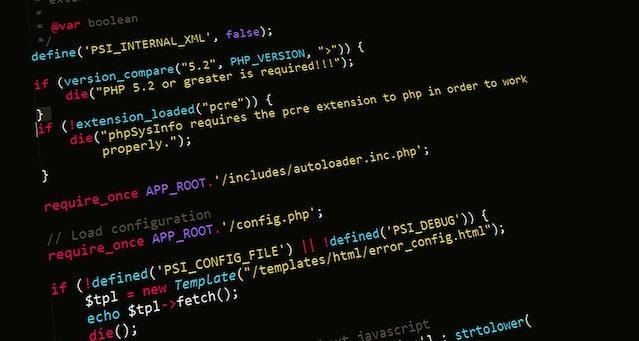“McAfee Subscription payment failed” Pop-Up is Fake and Associated with Potentially Unwanted Programs, Browser Hijacker and Adware
The “McAfee Subscription payment failed” pop-up can signify the presence of potentially unwanted programs (PUPs), browser hijackers, and adware on your computer. Here’s why these types of software are problematic and how you can remove them.
Why are PUPs a Potential Nuisance?
Browser Hijacking
PUPs may hijack your web browser settings, altering your homepage, search engine, and new tab page. This can be annoying as it disrupts your usual browsing experience.
Adware Behavior
Many PUPs, including adware variants, display excessive and intrusive advertisements. These ads can pop up unexpectedly, slow down your browser, and make it difficult to browse the web.
Privacy Concerns
PUPs may collect information on your browsing habits, search queries, and other personally non-identifiable information. This data can be used for targeted advertising or could even be sold to third parties, thus leading to even more customized advertisements.
Potential Security Risks
Some PUPs can expose your computer to security risks, such as redirecting you to unreliable websites, promoting fake tech support scams, or downloading additional unwanted software onto your system.
How Do I Remove PUPs Associated with the”McAfee Subscription payment failed” Pop-Up?
To remove PUPs from your computer effectively, follow these steps:
Uninstall Suspicious Programs
First, check your installed programs and extensions for any suspicious or unfamiliar entries. Remove any programs or extensions that you didn’t intentionally install.
Remove Browser Extensions
Open your browser, click on the menu icon, select “Add-ons or Preferences,” depending on which kind of browser you use, and go to the “Extensions” tab. Remove any suspicious extensions.
Reset Browser Settings
Go to your Settings menu and restore it to the default settings. Don’t forget to save any bookmarks or other customizations because a full browser reset will delete them all.
Check Hosts File
Some browser hijackers modify the hosts file to control your browser’s behavior. You can check and reset the hosts file to its default state.
Use a Reliable Anti-Malware Program
Run a full system scan with a reputable antivirus or anti-malware program to ensure there are no remaining harmful software or PUPs on your system.
Change Passwords
If you suspect any accounts have been compromised, change your passwords to enhance security.
Regularly Update Software
Keep your operating system, browsers, and security software up to date to prevent future infections.
By following these steps, you should be able to remove the PUP and restore your browser to its normal state. Prevention is essential, so practice caution when downloading software and avoid clicking on suspicious links or ads to minimize the risk of installing PUPs in the future.
If you are still having trouble, consider contacting remote technical support options.