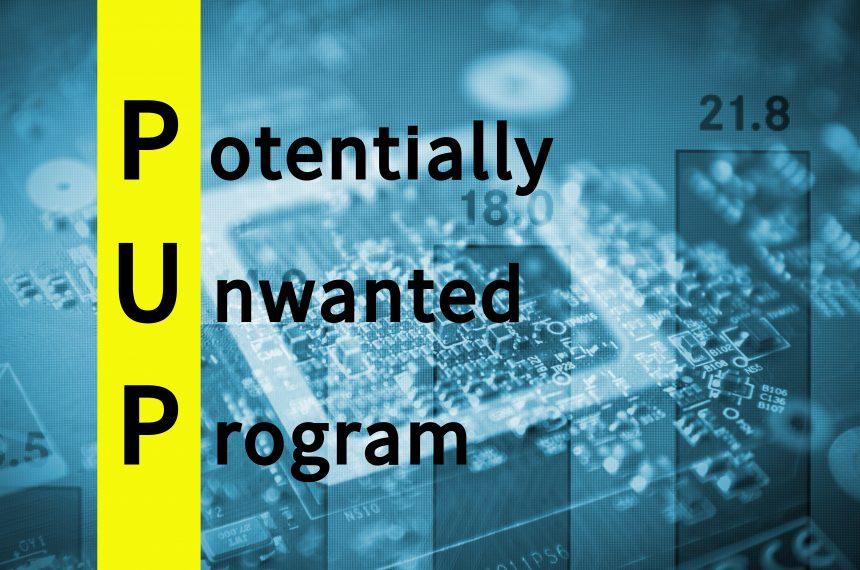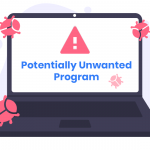SAproduct, also recognized as Segurazo, masquerades as a protective anti-malware solution while operating as a potentially unwanted program (PUP). Through misleading tactics and false positive alerts, it coerces users into purchasing its premium version, presenting significant risks to system integrity and user privacy. Understanding the deceptive nature of this program and its potential hazards is paramount in effectively eradicating it from your system.
Understanding the SAproduct Threat
At first glance, SAproduct presents itself as a shield against malicious programs, promising robust protection. However, once installed, it adopts intrusive practices, initiating auto-start with Windows and generating false positive alerts. These deceptive alerts mislead users by flagging benign files or non-existent threats, coaxing them into purchasing the premium version for purported resolution. Beyond its misleading tactics, SAproduct significantly disrupts user experience and system performance.
Unveiling the Dangers of SAproduct
SAproduct poses multiple risks to your system and digital security:
- Deceptive Practices: Fabricating false positive alerts deceives users into buying unnecessary services, resulting in wasted money.
- System Instability: Its continuous auto-start with Windows and potential conflicts with legitimate anti-malware programs can cause system slowdowns or crashes.
- Privacy Concerns: PUPs like SAproduct often collect user data without consent, raising serious privacy and security risks.
Removal Guide for SAproduct (Segurazo)
Effectively removing SAproduct from your system is crucial to mitigate these risks. Follow these detailed removal instructions:
Step 1: Access Control Panel (Windows)
- Start Menu: Click the Start menu and navigate to “Control Panel.”
- Uninstall a Program: Under the “Programs” section, click on “Uninstall a Program.”
Step 2: Locate SAproduct (Segurazo)
- Scan Installed Programs: Browse the list of installed programs.
- Identify SAproduct: Look for SAproduct or Segurazo among the installed applications.
Step 3: Uninstall SAproduct
- Select SAproduct: Click to highlight SAproduct from the list.
- Initiate Uninstall: Click “Uninstall” or “Remove” at the top of the program list.
Step 4: Follow Uninstallation Prompts
- Confirm Uninstallation: Confirm SAproduct’s removal when prompted by the uninstallation wizard.
- Follow Instructions: Adhere to any additional on-screen instructions to complete the uninstallation process.
Step 5: Restart Your Computer
- Restart PC: After successful uninstallation, restart your computer for the changes to take effect.
Step 6: Post-Uninstallation Check
- Check for Residual Files: Navigate to File Explorer and search for any remaining SAproduct files or folders. Delete them if found.
- Run Security Scan: Conduct a comprehensive scan using reputable anti-malware software to detect and remove any residual components or potential threats linked with SAproduct.
By meticulously following these steps, you can effectively eliminate SAproduct (Segurazo) from your system, eradicating the deceptive potentially unwanted program and mitigating associated security risks.