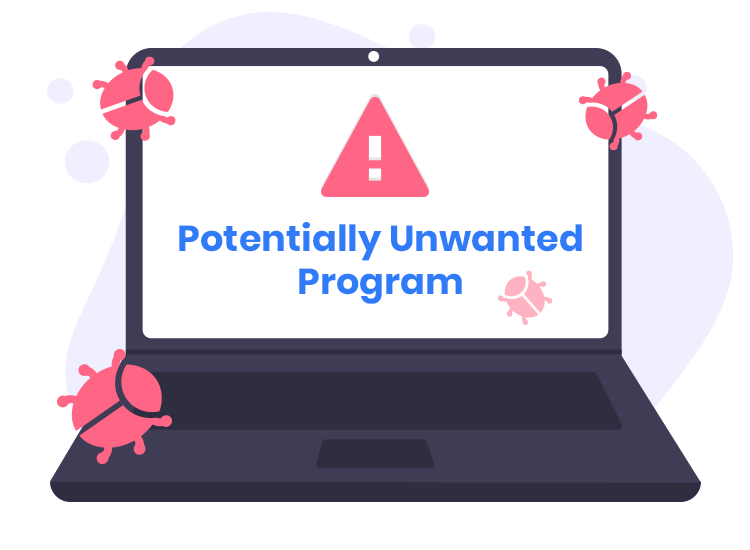In the world of cybersecurity, the term Potentially Unwanted Programs (PUPs) refers to software that may not be harmful in the traditional sense but can lead to undesirable outcomes for users. Often bundled with legitimate software, PUPs can infiltrate systems without explicit consent, typically through deceptive installation practices. Their general purpose is to generate revenue for their developers, often through advertising, data collection, or redirecting users to specific sites.
PUPs can compromise user experience, introduce privacy risks, and slow down system performance. Unlike outright malware, which is designed to cause harm or steal information, PUPs often masquerade as useful applications while exhibiting intrusive behavior. This duality of intent is why they are deemed “potentially unwanted”—users may not have actively sought them out, yet they can still cause significant disruption.
Remove annoying malware threats like this one in seconds!
Scan Your Computer for Free with SpyHunter
Download SpyHunter now, and scan your computer for this and other cybersecurity threats for free!
The RoxiApp Threat
One such PUP is RoxiApp, which exemplifies the deceptive nature of these programs. RoxiApp is marketed as a tool for enhancing browser functionality but primarily serves to generate revenue through intrusive advertisements and redirections. Users may encounter RoxiApp through bundled downloads or misleading ads that promise enhanced browsing experiences.
Upon installation, RoxiApp modifies browser settings, hijacking the homepage and search engine preferences to direct users to specific websites. This can lead to a cascade of unwanted consequences, including frequent pop-ups, slow browser performance, and an overall frustrating user experience. The PUP often promotes various dubious sites, including online shopping platforms or other applications, generating income through clicks or conversions.
How RoxiApp Functions
RoxiApp typically infiltrates systems when users download and install other software, often from less reputable sources. During installation, users may inadvertently agree to add RoxiApp to their system, usually through pre-checked boxes in the installation wizard. Once installed, it integrates itself into browsers such as Chrome, Firefox, or Edge, altering default settings to facilitate its operations.
The detrimental consequences of RoxiApp include:
- Browser Hijacking: Changing homepages and default search engines, making it difficult for users to revert to their preferred settings.
- Ad Overload: Displaying intrusive ads and pop-ups that clutter the browsing experience and distract users.
- Resource Drain: Consuming excessive system resources, leading to slower performance and increased lag.
By redirecting users to various websites, RoxiApp not only disrupts normal browsing but can also expose users to phishing scams or unreliable sources, further jeopardizing their security.
Detection Names
For users who suspect their systems are affected by RoxiApp, it’s essential to know the detection names used by various anti-malware tools. Some common detection names include:
- RoxiApp
- PUP.Optional.RoxiApp
- Adware.RoxiApp
Recognizing these names during system scans can help users confirm the presence of the PUP and take appropriate action.
Similar Threats
While RoxiApp is a significant concern, users should be aware of other similar threats that may invade their systems. These include:
- Browser hijackers like Search Marquis and MySearch.
- Adware such as AdLoad and DealPly.
- Other PUPs like InstallCore or Vonteera, which can behave similarly and lead to a poor user experience.
Removal Guide for RoxiApp
To effectively remove RoxiApp from your system, follow these detailed steps:
Remove annoying malware threats like this one in seconds!
Scan Your Computer for Free with SpyHunter
Download SpyHunter now, and scan your computer for this and other cybersecurity threats for free!
Step 1: Uninstall RoxiApp
- Open Control Panel:
- Press Windows + R to open the Run dialog.
- Type
controland press Enter.
- Navigate to Programs: Click on Programs and then Programs and Features.
- Find RoxiApp: Look for RoxiApp in the list of installed programs. Right-click on it and select Uninstall.
- Follow the Uninstallation Wizard: Complete the uninstallation process by following the prompts.
Step 2: Remove Browser Extensions
For Google Chrome:
- Open Chrome.
- Click on the three vertical dots in the top right corner.
- Go to More tools and then Extensions.
- Find any extensions related to RoxiApp and click Remove.
For Mozilla Firefox:
- Open Firefox.
- Click on the three horizontal lines in the top right corner.
- Select Add-ons.
- Locate RoxiApp extensions and click Remove.
For Microsoft Edge:
- Open Edge.
- Click on the three horizontal dots in the top right corner.
- Select Extensions.
- Remove any RoxiApp-related extensions.
Step 3: Reset Browser Settings
After removing RoxiApp, reset your browser settings to ensure all changes made by the PUP are reverted.
For Google Chrome:
- Open Chrome and go to Settings.
- Scroll down and click on Advanced.
- Under Reset and clean up, click Restore settings to their original defaults.
- Confirm by clicking Reset settings.
For Mozilla Firefox:
- Open Firefox and go to Help (click the question mark icon).
- Select Troubleshooting Information.
- Click on Refresh Firefox.
For Microsoft Edge:
- Open Edge and go to Settings.
- Click on Reset settings in the left pane.
- Select Restore settings to their default values.
Step 4: Scan Your System with Anti-Malware Software
To ensure complete removal of RoxiApp and any residual threats, download a reputable anti-malware tool like SpyHunter.
- Download SpyHunter from here or from one of the download buttons on this page.
- Install the program and run a full system scan.
- Follow the prompts to remove any detected threats.
Further Prevention Measures
To avoid installing unwanted programs like RoxiApp in the future, consider the following practices:
- Download Software from Official Sources: Always download applications from official websites or trusted sources.
- Read Installation Prompts Carefully: Pay close attention to installation wizards and uncheck any boxes that suggest adding additional software.
- Keep Your Software Updated: Regularly update your operating system and applications to ensure you have the latest security patches.
Conclusion
RoxiApp represents a growing category of PUPs that can significantly disrupt user experience and compromise system performance. By understanding how such threats operate, users can take proactive measures to protect their systems. With tools like SpyHunter, users can easily scan for and remove threats, ensuring a safer browsing experience.