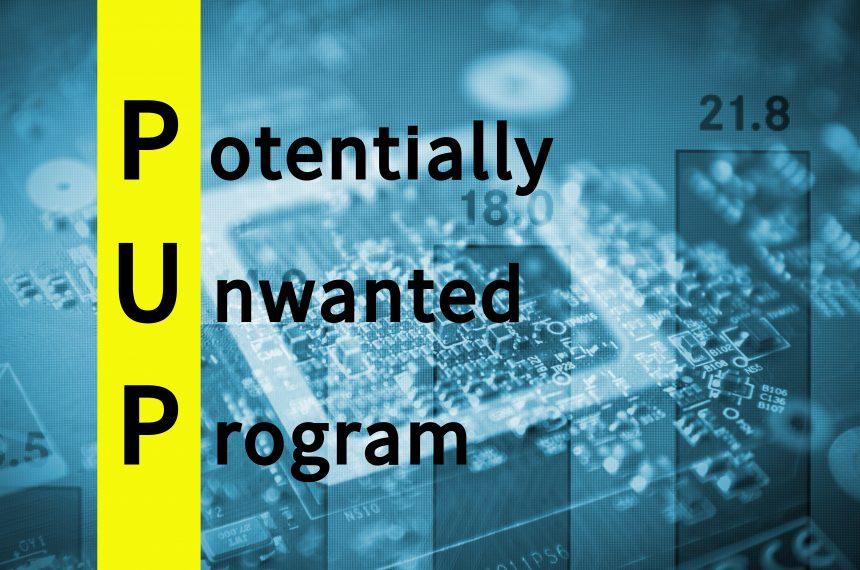Potentially Unwanted Applications (PUAs) present a significant challenge for users and IT professionals alike. Among these, the PUA:Win32/uTorrent_BundleInstaller stands out due to its association with a popular torrent client, uTorrent. While not inherently malicious, this bundled installer can lead to a host of issues that compromise system performance and user privacy. In this article, we will delve into the actions and consequences of this malware, explore its detection, and provide a comprehensive removal guide. Additionally, we will discuss best practices to prevent future infections.
Actions and Consequences of PUA:Win32/uTorrent_BundleInstaller
The PUA:Win32/uTorrent_BundleInstaller is typically bundled with the installation of uTorrent, a widely used BitTorrent client. Users often inadvertently install additional software alongside the main application. These bundled applications can include adware, browser hijackers, and other PUAs that negatively impact system performance and user experience. The primary actions and consequences associated with this PUA include:
- Adware Installation: The bundled installer may introduce adware that bombards the user with unwanted advertisements, both in-browser and on the desktop. This can significantly degrade the user experience and slow down the system.
- Browser Hijacking: Some bundled applications may alter browser settings, changing the default search engine, homepage, and adding unwanted toolbars or extensions. This not only affects browsing efficiency but can also expose users to additional security risks.
- Data Tracking: Certain PUAs may track user activities, collecting data such as browsing habits, search queries, and even personal information. This data can then be sold to third parties, leading to privacy concerns.
- System Performance Degradation: The presence of multiple unwanted applications running in the background can consume significant system resources, leading to slower performance and potential system instability.
Detection Names for PUA:Win32/uTorrent_BundleInstaller
Security vendors may use different names to identify this threat. Some of the detection names include:
- PUA:Win32/uTorrent_BundleInstaller
- PUP.Optional.uTorrent
- RiskWare.BitCoinMiner
- Adware/InstallCore
Similar Threats
Other similar threats that users should be aware of include:
- PUA:Win32/InstallCore
- PUA:Win32/DriverPack
- PUA:Win32/TorrentDownload
- PUA:Win32/SoftonicDownloader
Comprehensive Removal Guide for PUA:Win32/uTorrent_BundleInstaller
Removing PUA:Win32/uTorrent_BundleInstaller requires a thorough approach to ensure all associated files and changes are completely eradicated. Follow these detailed steps to remove the PUA and restore your system:
Step 1: Uninstall Unwanted Programs
- Windows 10/8/7:
- Press
Win + Rto open the Run dialog. - Type
appwiz.cpland press Enter to open the Programs and Features window. - Look for any suspicious or unwanted programs related to uTorrent or unknown applications.
- Select the program and click on
Uninstall.
- Press
Step 2: Remove Browser Hijackers
- Google Chrome:
- Open Chrome and click on the three dots in the upper-right corner.
- Go to
Settings>Advanced>Reset and clean up. - Click on
Restore settings to their original defaultsand confirm.
- Mozilla Firefox:
- Open Firefox and click on the three horizontal lines in the upper-right corner.
- Go to
Help>Troubleshooting Information. - Click on
Refresh Firefoxand confirm.
- Microsoft Edge:
- Open Edge and click on the three dots in the upper-right corner.
- Go to
Settings>Reset settings. - Click on
Restore settings to their default valuesand confirm.
Step 3: Remove Leftover Files and Registry Entries
- Delete Temporary Files:
- Press
Win + Rto open the Run dialog. - Type
%temp%and press Enter to open the temporary files folder. - Select all files and delete them.
- Press
- Clean the Registry:
- Press
Win + Rto open the Run dialog. - Type
regeditand press Enter to open the Registry Editor. - Navigate to
HKEY_CURRENT_USER\SoftwareandHKEY_LOCAL_MACHINE\Software. - Look for any entries related to the PUA and delete them. Be cautious and only delete entries you are sure are related to the malware.
- Press
Step 4: Reset Network Settings
- Open Command Prompt as Administrator: Press
Win + Xand selectCommand Prompt (Admin). - Run the following commands:
netsh winsock resetnetsh int ip resetipconfig /releaseipconfig /renewipconfig /flushdns
Best Practices for Preventing Future Infections
To avoid future infections by PUAs and other malware, consider adopting the following best practices:
- Be Cautious with Downloads: Always download software from official websites or reputable sources. Avoid third-party download sites that often bundle additional unwanted applications.
- Read Installation Prompts Carefully: During software installation, choose the custom installation option and deselect any additional software that is offered.
- Keep Software Updated: Regularly update your operating system, browsers, and other software to ensure you have the latest security patches.
- Use Built-in Security Features: Utilize Windows Defender or other built-in security features to protect your system.
- Regular Backups: Maintain regular backups of your important data to recover quickly in case of an infection.
- Educate Yourself: Stay informed about the latest cybersecurity threats and how to avoid them.
By following these guidelines, you can significantly reduce the risk of encountering potentially unwanted applications and other cybersecurity threats.