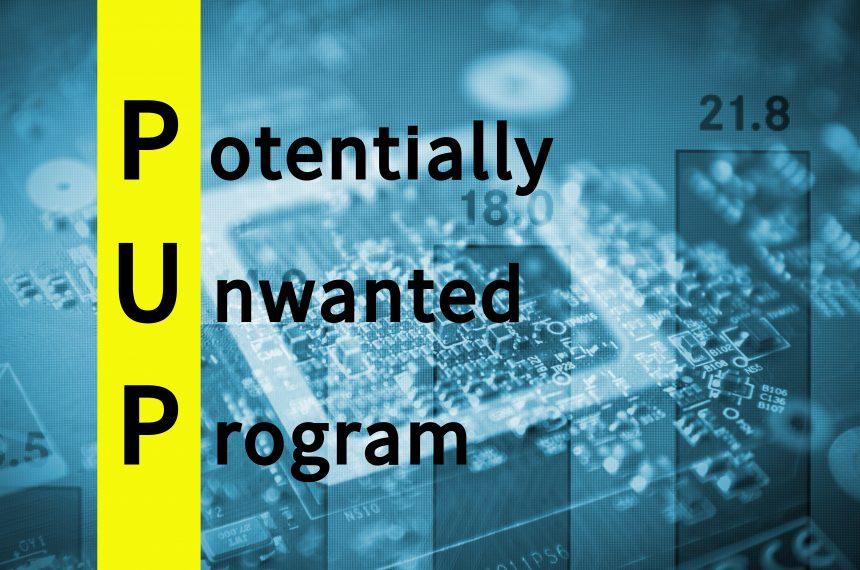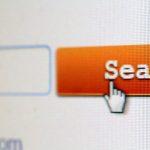In the ever-evolving landscape of cybersecurity threats, the emergence of potentially unwanted programs (PUPs) like OneUpdater highlights the need for heightened vigilance among computer users. While on the surface, OneUpdater claims to be a helpful tool for updating software, its clandestine installation methods, questionable activities, and associated risks make it a potential headache for unsuspecting users. In this comprehensive guide, we will delve into what OneUpdater is, how it infiltrates systems, the risks it poses, and, most crucially, how to effectively remove it from your computer.
What is OneUpdater?
OneUpdater disguises itself as a helpful software update manager, allegedly designed to keep your installed programs current for enhanced security and functionality. Operated by OpenSoftwareUpdater, this program runs discreetly in the background as a scheduled task on Windows PCs. However, its deceptive installation tactics and questionable behaviors raise red flags, classifying it as a potentially unwanted program. The owner Company of OneUpdater is “OpenSoftwareUpdater”.
OneUpdater rarely makes its way onto computers through intentional downloads by users. Instead, it employs various covert methods to infiltrate systems:
- Bundled with Other Free Software Installs: OneUpdater commonly piggybacks on the installation process of other free software, such as media players or download managers. Users may unknowingly agree to its installation during the setup of these programs, as the offers are often presented as opt-out.
- Misleading Advertisements and Popups: Fake update alerts and phony security warnings are another avenue through which OneUpdater infiltrates systems. Users may be tricked into downloading scareware tools or updates, unwittingly bringing OneUpdater along with them.
- Malware Infections: In some cases, malware threats install OneUpdater themselves after infecting a computer. This strategic move allows them to maintain persistent access and continue installing other unwanted programs discreetly.
- Software Cracks and Illegal Programs: OneUpdater is frequently bundled with pirated software and illegal program downloads. Peer-to-peer sharing networks and torrent trackers for cracked software are common sources, making users unwitting recipients of this potentially unwanted program.
What are the Risks of Having OneUpdater Installed?
Despite its seemingly innocuous purpose, OneUpdater poses several risks and challenges for users who find it on their systems:
- Difficult to Remove: OneUpdater embeds itself deeply into the Windows system, making complete removal a challenging task even for experienced users. Its background services and registry values persist, continuing to run even after standard uninstallation attempts.
- Privacy Concerns: To perform software update checks, OneUpdater likely transmits data about users’ systems and installed programs back to its servers. This raises valid privacy concerns, as the company gains insights into personal software usage and PC details.
- Resource Heavy: The background services and constant update checking consume additional memory and CPU cycles, leading to a slowdown in PC performance, especially on systems with limited RAM and processing power.
- May Install Other PUPs: OneUpdater’s installation process often includes the addition of other potentially unwanted programs, such as adware, browser toolbars, and other questionable add-ons, further complicating the user’s experience.
- Security Risks: The program’s unauthorized installation poses inherent security risks, as it creates background services and processes that could be exploited by other malware. Additionally, the auto-update behavior allows for the downloading of files and alterations without the user’s knowledge.
Detection Names for OneUpdater
Various antivirus and anti-malware tools may detect OneUpdater under different names, such as:
- PUP.OneUpdater
- Trojan.Win32.OneUpdater
- Adware.OneUpdater
- Riskware/OneUpdater
Similar Threats
OneUpdater shares similarities with other potentially unwanted programs and adware, including but not limited to:
- OneSoftwareUpdater
- UpdateChecker
- SoftwareUpdateManager
- AutoUpdaterPro
How to Remove OneUpdater?
Due to its deep integration into the system, removing OneUpdater requires a meticulous approach. Follow these steps to effectively eliminate the threat:
Step 1: Uninstall OneUpdater from Programs & Features
- Navigate to Control Panel > Programs > Programs and Features.
- Locate OneUpdater in the list, right-click, and choose “Uninstall.”
- Follow the on-screen prompts to complete the uninstallation.
Step 2: Remove Scheduled Tasks
- Press Win + R, type “taskschd.msc,” and hit Enter.
- In the Task Scheduler window, navigate to Task Scheduler Library > Microsoft > Windows.
- Look for tasks named “OneUpdate” and delete them.
Step 3: End Running Processes
- Press Ctrl + Shift + Esc to open Task Manager.
- In the Processes tab, locate and end processes related to OneUpdater.
Step 4: Delete OneUpdater Files and Folders
- Navigate to C:\Program Files (or C:\Program Files (x86) for 64-bit systems).
- Locate the OneUpdater folder and delete it.
Step 5: Clean Windows Registry
- Press Win + R, type “regedit,” and hit Enter.
- In the Registry Editor, navigate to HKEY_LOCAL_MACHINE\SOFTWARE.
- Delete the “OneUpdater” key.
Step 6: Reset Browsers
- If OneUpdater affected your browsers, reset them to default settings to remove any unwanted extensions or changes.
How to Prevent OneUpdater from Installing Again?
Preventing a recurrence of OneUpdater or similar PUPs involves adopting proactive measures to safeguard your system. Follow these best practices:
- Be cautious during software installations: Carefully read through installation screens and uncheck any additional programs or tools bundled with free software.
- Avoid illegal software downloads: Pirated software often includes unwanted extras. Stick to official sources to minimize the risk of inadvertently installing PUPs.
- Keep software updated: Regularly update your operating system and installed software through official channels, minimizing the need for third-party tools like OneUpdater.
- Use reputable antivirus software: Employ a trusted antivirus program to provide real-time protection against potential threats, including PUPs.
- Educate yourself: Stay informed about common cyber threats and deceptive tactics used by malware developers to enhance your ability to recognize and avoid potential risks.
Conclusion
OneUpdater may masquerade as a helpful software update manager, but its deceptive installation methods and potential risks make it a nuisance for computer users. By understanding how it infiltrates systems, recognizing its symptoms, and following the comprehensive removal guide, users can effectively eliminate OneUpdater from their PCs. Adopting best practices for prevention further fortifies your system against similar PUPs, ensuring a safer and more secure computing experience. Stay vigilant, stay informed, and safeguard your digital environment from potential threats.