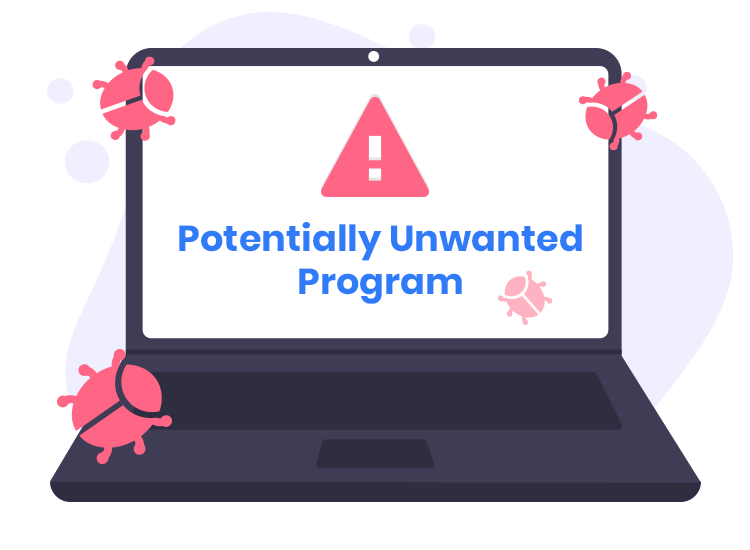Potentially Unwanted Programs (PUPs) are a form of software that can infiltrate your computer or browser without your explicit consent or knowledge. While not classified as traditional malware, PUPs pose a significant threat by installing themselves alongside legitimate software or through deceptive means, often resulting in unwanted behavior that can harm your computer and affect your privacy. PUPs can slow down your system, clutter your screen with intrusive ads, or expose your device to further malware.
These programs are termed “Potentially Unwanted” because, while they are not always overtly malicious, they perform actions that the user may not want. Users may unknowingly agree to the installation of these applications, unaware of the consequences. Now, let’s dive into a specific PUP named JoopApp.
What is JoopApp and How It Works
JoopApp is an unwanted application classified as a PUP. It disguises itself as useful software but, in reality, performs actions that can compromise your browsing experience and potentially harm your system. Typically, JoopApp infiltrates a user’s computer through bundled software installations. These bundling techniques often involve hiding the installation within free downloads or updates, tricking users into unknowingly allowing its presence.
Once installed, JoopApp can wreak havoc on your system by modifying browser settings, redirecting you to suspicious websites, and flooding your screen with intrusive ads. It may change your homepage or default search engine without permission, forcing you to visit websites that generate revenue for the creators of JoopApp through ad clicks or potential scams. These redirections can expose users to more dangerous malware, phishing sites, or fake tech support scams, which can steal personal information.
JoopApp consumes valuable system resources, resulting in a sluggish browsing experience and slower overall system performance. It can generate so many ads and pop-ups that using the computer becomes frustrating. Additionally, it may collect user data like browsing history and search queries, compromising your privacy by selling this information to third parties for targeted advertising or other malicious purposes.
Detection Names for JoopApp
If you’ve run a scan and are unsure whether JoopApp is installed on your system, it’s helpful to know the detection names that different anti-malware software might use for this threat. Here are a few common detection names for JoopApp:
- Adware.JoopApp
- PUP.Optional.JoopApp
- BrowserModifier.JoopApp
- Adware.Generic
These detection names may vary slightly depending on the anti-malware tool you use. If any of these names appear in a scan, it’s important to act quickly to remove the threat.
Similar Threats to JoopApp
PUPs like JoopApp are unfortunately common. Other similar threats that readers should be aware of include:
- SearchProtect – Alters browser settings and redirects to unwanted sites.
- MyWebSearch – A toolbar that promotes ads and gathers user data.
- Adware.Yontoo – Injects ads into websites and redirects users to scam sites.
Each of these threats behaves similarly, degrading system performance and compromising user privacy by promoting unwanted ads or redirecting to malicious websites.
Comprehensive JoopApp Removal Guide
Here’s a step-by-step guide to completely remove JoopApp from your system and restore your computer’s health:
- Uninstall from Control Panel (Windows):
- Open the Control Panel from the Start menu.
- Go to Programs > Uninstall a Program.
- Look for any suspicious applications, especially ones installed around the time JoopApp appeared.
- Select JoopApp (or similarly named PUP) and click Uninstall.
- Remove JoopApp from Browsers:
- For Google Chrome:
- Click on the three-dot menu at the top-right corner.
- Go to Settings > Extensions.
- Look for JoopApp or unknown extensions and click Remove.
- Reset your homepage and search engine back to your preferences under Settings > Search engine.
- For Mozilla Firefox:
- Click on the three-bar menu and choose Add-ons.
- Go to Extensions and remove any suspicious add-ons.
- Reset your homepage and search engine by going to Settings > Home and Search.
- For Google Chrome:
- Check and Remove Leftover Files:
- Press Win + R, type
appdata, and press Enter. - Look for suspicious folders in Local and Roaming, and delete anything related to JoopApp.
- Press Win + R, type
- Run a Full System Scan with Anti-Malware Software:
- Download and install a reputable SpyHunter.
- Run a full system scan to identify any residual files or hidden malware associated with JoopApp.
- Once detected, follow the tool’s instructions to remove the threat completely.
Prevention Tips
To avoid falling victim to PUPs like JoopApp in the future, here are some practical prevention tips:
- Be cautious when installing free software. Always choose the Custom or Advanced installation settings to avoid unintentionally allowing bundled software to be installed.
- Avoid clicking on suspicious pop-ups or ads. These often lead to the installation of unwanted programs.
- Use an anti-malware tool like SpyHunter to regularly scan your system for potential threats.
By taking these steps, you can prevent JoopApp and other PUPs from affecting your system.
To safeguard your computer and ensure no threats remain, we recommend using SpyHunter, a powerful and reliable anti-malware tool. Download SpyHunter today and run a free system scan to detect and remove JoopApp along with any other hidden threats on your computer.