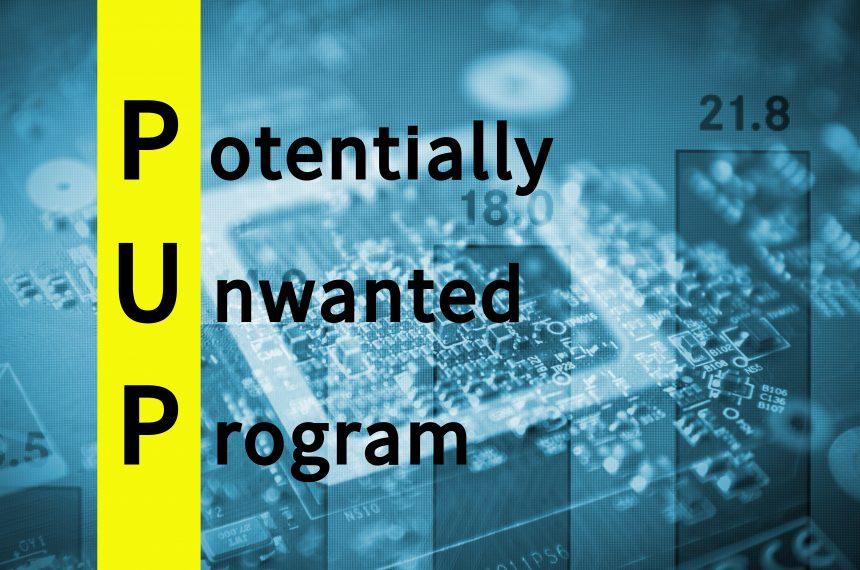Potentially Unwanted Programs (PUPs) are a type of software that, while not classified as outright malware, can significantly disrupt a user’s computer experience. Unlike malicious software that is designed to damage or steal data from a system, PUPs are often bundled with legitimate applications and may appear harmless at first. Their primary purpose is to generate revenue for their developers, typically through intrusive advertising or data collection. The term “potentially unwanted” reflects their dubious nature—they may not be malicious, but they are usually not desired by the user.
PUPs often infiltrate systems via software bundles, where they are included with free applications. Users might install them inadvertently by not paying close attention to installation prompts. Once on a system, PUPs can degrade performance, compromise privacy, and alter browsing experiences. This is why they are called “potentially unwanted”; they do not necessarily carry out overtly harmful actions but can still negatively impact a user’s experience.
Introducing the Internet Radio PUP
One such PUP is known as Internet Radio. This program typically masquerades as a useful tool, claiming to provide access to a range of internet radio stations. However, once installed, Internet Radio exhibits behaviors typical of PUPs. It usually installs itself alongside other software that users download from unofficial or dubious sources. The installation process often goes unnoticed by users due to its deceptive nature.
Once Internet Radio is on your system, it performs several disruptive actions. It commonly alters browser settings, such as the homepage and default search engine, to direct users to its promotional sites. This redirection can cause frustration and hinder productivity. Additionally, Internet Radio generates a barrage of pop-up ads and banner advertisements that can obscure content and degrade the overall user experience. This PUP also consumes system resources, which can lead to a noticeable slowdown in computer performance.
Threat and Impact of Internet Radio
The primary threat posed by the Internet Radio PUP is its impact on user experience and system performance. By redirecting browsers to unwanted websites, it interrupts normal browsing activities. The excessive ads and pop-ups not only clutter the browsing experience but can also lead users to scam sites or phishing attempts. These sites might attempt to harvest personal information or trick users into downloading more malicious software.
Internet Radio may also cause performance issues by using up significant system resources. This can lead to slower computer speeds, increased CPU usage, and even system crashes in severe cases. Users might notice that their computer becomes sluggish or unresponsive, further complicating their ability to carry out regular tasks.
Detection Names for Internet Radio PUP
When scanning for the Internet Radio PUP, different anti-malware programs may use various detection names. Common detection names include:
- PUP.Optional.InternetRadio
- Potentially Unwanted Program (PUP)
- Adware.InternetRadio
If you come across any of these names during a malware scan, it indicates the presence of the Internet Radio PUP on your system.
Similar Threats
Users encountering the Internet Radio PUP should be aware of other similar threats that may also affect their systems. These include:
- SearchWeb: Known for hijacking search engines and redirecting users to dubious sites.
- StreamSearcher: Often masquerades as a media tool but inundates users with unwanted ads.
- AdPop: Generates excessive pop-up ads and slows down browser performance.
Removal Guide for Internet Radio PUP
To remove the Internet Radio PUP from your system, follow these detailed steps:
- Uninstall from Control Panel:
- Windows 10/11: Go to Settings > Apps > Apps & features. Find Internet Radio in the list, select it, and click Uninstall.
- Windows 7/8: Go to Control Panel > Programs and Features. Locate Internet Radio, select it, and click Uninstall.
- Remove Browser Extensions:
- Google Chrome: Go to chrome://extensions/, find any extensions related to Internet Radio, and click Remove.
- Mozilla Firefox: Go to about:addons, locate extensions or add-ons related to Internet Radio, and click Remove.
- Microsoft Edge: Go to edge://extensions/, find and remove any related extensions.
- Clear Browser Settings: Reset your homepage and default search engine settings to their original values to remove any changes made by Internet Radio.
- Run a Full System Scan: Download and install SpyHunter, a powerful anti-malware tool designed to detect and remove PUPs like Internet Radio. Perform a full system scan and follow the on-screen instructions to remove any detected threats.
- Update Your Software: Ensure your operating system and all installed applications are up to date to prevent future vulnerabilities.
Preventing Future Infections
To avoid encountering PUPs like Internet Radio in the future, consider the following preventive measures:
- Download Software from Reputable Sources: Always choose official websites or trusted platforms for software downloads.
- Read Installation Prompts Carefully: Opt out of any additional software that you do not recognize or need.
- Use Reliable Security Software: Regularly update your anti-malware programs and perform system scans to detect potential threats early.
Protect Your System With SpyHunter
SpyHunter is highly recommended for its comprehensive protection against PUPs and other malicious threats. Download it today to perform a free scan and safeguard your system from unwanted programs.
If you are still having trouble, consider contacting remote technical support options.