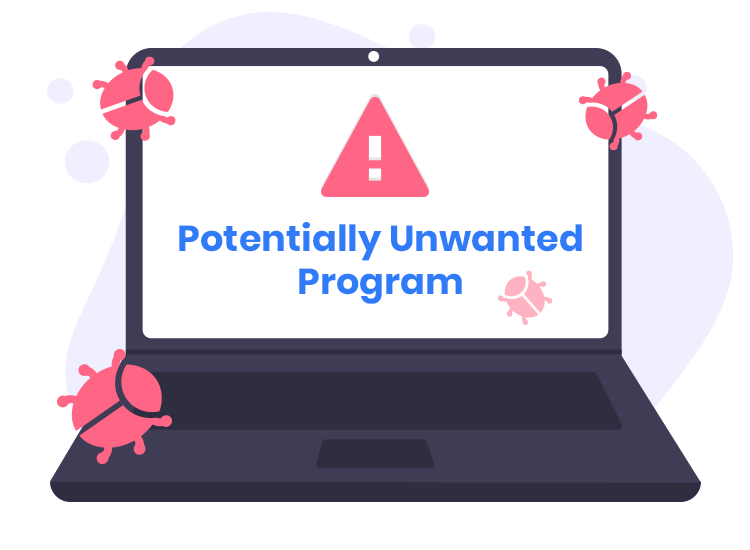The InstantQuest browser extension is categorized as potentially unwanted software (PUP) and is considered a form of malware that can infiltrate web browsers and computers. While it may seem innocuous at first, this extension is designed with malicious intent, often leading to a range of unwanted activities that can compromise users’ online experiences and systems.
General Purpose of InstantQuest
The primary goal of the InstantQuest extension is to generate revenue for its developers through aggressive advertising techniques. By altering browser settings, it redirects users to various sponsored websites, which can lead to a poor browsing experience, potential privacy issues, and even further malware infections. This form of malware commonly targets popular browsers like Chrome, Firefox, and Edge, infiltrating them through deceptive practices.
How It Infiltrates Systems
InstantQuest typically infiltrates systems through a few common methods:
- Bundled Software: Often, it is packaged with legitimate software that users download from the internet. During the installation process, users may unknowingly agree to install InstantQuest along with the desired program.
- Malicious Ads: Clicking on misleading advertisements can also trigger the installation of this extension, as some ads may contain embedded scripts that install malware.
- Phishing Links: Users may encounter links in emails or messages that lead to fake download sites, where the extension is presented as a beneficial tool.
Threats Posed by InstantQuest
Once installed, the InstantQuest extension can significantly impact both the infected system and the user.
- System Performance: The extension may slow down browser performance, lead to increased CPU usage, and cause crashes or freezes.
- Privacy Risks: It can track browsing habits, including search queries and visited sites, posing a significant privacy risk as this data may be sold to third parties.
- Redirects: Users may find themselves redirected to suspicious or harmful websites, potentially leading to further malware infections or phishing attempts.
Functionality of InstantQuest
The InstantQuest extension functions primarily as an adware tool. After installation, it alters browser settings, including the homepage and default search engine, to promote certain websites. Users may notice an increase in pop-up ads, banner ads, and text link ads while browsing, all aimed at driving traffic to affiliated sites. This not only disrupts the user experience but also exposes them to potential scams and further malware.
Detection Names
To help users identify the presence of the InstantQuest extension, several anti-malware software tools may use specific detection names, including:
- Adware.InstantQuest
- PUP.Optional.InstantQuest
- Potentially Unwanted Program: InstantQuest
If you’ve run a system scan and encountered any of these names, it’s a clear indication that your system is affected by this unwanted software.
Similar Threats
Users should be aware of other similar threats that may infiltrate their systems, including:
- Browser hijackers: Software that alters browser settings without permission, often leading to unwanted ads and redirects.
- Adware: Programs designed to display ads and generate revenue through clicks and impressions.
- Scareware: Software that uses fear tactics to persuade users to purchase unnecessary software or services.
Removal Guide for InstantQuest
Removing the InstantQuest extension is essential to restore your browser’s functionality and protect your system. Follow these detailed steps:
Step 1: Uninstall the InstantQuest Extension
- Open Your Browser: Launch the browser where InstantQuest is installed (Chrome, Firefox, or Edge).
- Access Extensions/Plugins:
- Chrome: Click on the three dots in the upper-right corner, go to More tools > Extensions.
- Firefox: Click on the three lines in the upper-right corner, select Add-ons > Extensions.
- Edge: Click on the three dots in the upper-right corner, select Extensions.
- Locate InstantQuest: Find the InstantQuest extension in the list of installed extensions.
- Remove the Extension: Click on the Remove or Trash icon next to the extension and confirm the removal.
Step 2: Reset Browser Settings
To ensure that all changes made by the InstantQuest extension are undone:
- Chrome: Go to Settings > Reset settings > Restore settings to their original defaults.
- Firefox: Go to Help > Troubleshooting Information > Refresh Firefox.
- Edge: Go to Settings > Reset settings > Restore settings to their default values.
Step 3: Scan Your System
- Download Anti-Malware Software: Consider using SpyHunter for a thorough scan.
- Install and Update: Follow the prompts to install and ensure the software is updated.
- Run a Full System Scan: Initiate a complete scan of your computer to detect and remove any remaining threats.
Step 4: Monitor Your System
After removing InstantQuest, monitor your browser and system for any unusual activity or reinstallation attempts.
Preventive Measures
To avoid similar malware in the future:
- Avoid Downloading Unfamiliar Software: Be cautious of software bundled with installers.
- Use Ad Blockers: Consider using reputable ad blockers to minimize exposure to malicious ads.
- Stay Updated: Keep your operating system and browser updated to protect against vulnerabilities.
Conclusion
The InstantQuest browser extension is a deceptive form of malware that can significantly impact users’ browsing experiences and system performance. By understanding how it operates, recognizing its signs, and following the removal steps outlined above, you can regain control over your online environment. For thorough protection against such threats, download SpyHunter and scan your computer for free.
If you are still having trouble, consider contacting remote technical support options.