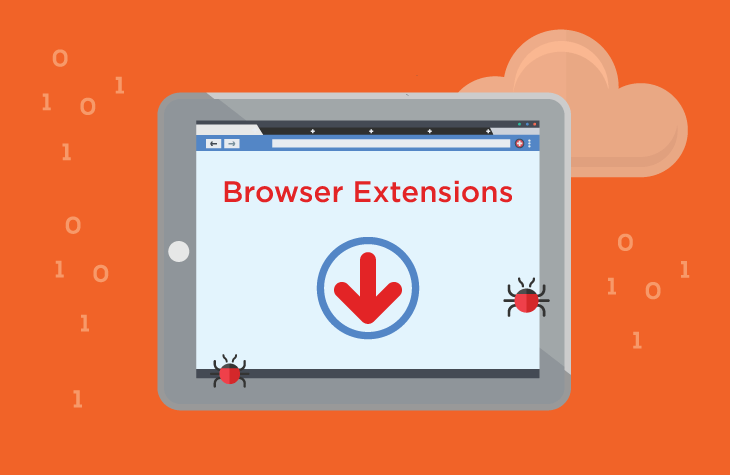The HyperFractius browser extension is a potentially malicious program that exploits the “Managed by Your Organization” policy configuration feature in Chromium-based web browsers, such as Google Chrome and Microsoft Edge. This feature, designed for enterprise use by IT administrators to enforce corporate policies on managed devices, is manipulated by HyperFractius to gain unauthorized control over browser settings, leading to a series of intrusive and potentially harmful actions.
Remove annoying malware threats like this one in seconds!
Scan Your Computer for Free with SpyHunter
Download SpyHunter now, and scan your computer for this and other cybersecurity threats for free!
What Is the HyperFractius Browser Extension?
Type: Browser Hijacker, Redirect, PUA (Potentially Unwanted Application)
Also Known As: Finditfasts.com
Short Description: HyperFractius is a rogue browser extension that hijacks browser settings, redirects web traffic, injects advertisements, and collects browsing data. It leverages legitimate enterprise policy mechanisms to avoid easy detection and removal.
How HyperFractius Operates
Once installed, HyperFractius:
- Configures the browser to appear as if it is managed by an organization, granting itself elevated privileges.
- Alters the default search engine, redirecting users to suspicious or malicious websites.
- Injects advertisements into web pages, creating intrusive browsing experiences.
- Collects browsing data, potentially compromising user privacy.
- Locks certain browser settings to prevent users from making changes.
Its deceptive use of legitimate enterprise policy settings makes detection challenging, even for tech-savvy users. The extension’s persistence mechanisms often leave users struggling to regain control of their browsers.
Symptoms of HyperFractius Infection
- Appearance of the “Managed by Your Organization” message in browser settings.
- Default search engine changed to an unknown or suspicious provider.
- Frequent redirects to unwanted websites.
- Sudden influx of intrusive pop-up advertisements.
- Restricted access to browser settings.
How to Detect HyperFractius Using Chrome Policies
Fake extensions like HyperFractius often introduce custom Chrome policies that restrict browser functionality. To check for these policies:
- Open Chrome and type
chrome://policy/in the address bar, then press Enter. - Review the listed policies. Look for any unusual entries, particularly those controlling extensions or search engines.
- If you find unfamiliar or suspicious policies, it’s likely that a malicious extension like HyperFractius has introduced them.
How to Remove HyperFractius Browser Extension
Follow these steps to safely remove HyperFractius from your browser:
Step 1: Uninstall Suspicious Extensions
- Open your browser and navigate to the Extensions page:
- In Chrome: Type
chrome://extensions/in the address bar and press Enter. - In Edge: Go to
edge://extensions/.
- In Chrome: Type
- Look for the HyperFractius extension or any unrecognized extensions.
- Click “Remove” or “Uninstall” to delete them.
Step 2: Reset Browser Settings
- Open Chrome Settings by typing
chrome://settings/in the address bar. - Scroll down and click “Advanced.”
- Under “Reset and clean up,” select “Restore settings to their original defaults.”
- Confirm the reset.
Step 3: Remove Policies Introduced by HyperFractius
- Type
chrome://policy/in the address bar and review the policies. - Note the names of any suspicious policies.
- Use the following steps to remove them:
- On Windows: Open the Registry Editor (
regedit) and navigate toHKEY_LOCAL_MACHINE\SOFTWARE\Policies\Google\ChromeorHKEY_CURRENT_USER\SOFTWARE\Policies\Google\Chrome. Delete any suspicious entries. - On macOS: Navigate to
/Library/Managed Preferences/and remove any files associated with suspicious Chrome policies.
- On Windows: Open the Registry Editor (
Step 4: Scan Your System for Malware
- Download and install a reputable anti-malware tool such as SpyHunter.
- Run a full-system scan to detect and remove any remaining threats.
- Follow the tool’s recommendations to quarantine or delete malicious files.
Step 5: Check for Residual Files
Even after removing HyperFractius, residual files may remain:
- Search your system for files or folders associated with HyperFractius.
- Delete any leftover files.
Preventing Future Infections
To avoid future infections by malicious browser extensions like HyperFractius, follow these best practices:
Install Extensions from Trusted Sources
- Only download browser extensions from official stores like the Chrome Web Store or Microsoft Edge Add-ons store.
- Check user reviews and permissions before installing any extension.
Regularly Audit Browser Extensions
- Periodically review your installed extensions.
- Remove any extensions you no longer use or recognize.
Enable Browser Security Features
- Use Chrome’s Enhanced Safe Browsing mode for proactive protection.
- Enable Edge’s Microsoft Defender SmartScreen.
Keep Your Software Updated
Regularly update your browser and operating system to patch vulnerabilities.
Use Reliable Anti-Malware Tools
- Install and maintain an updated anti-malware program.
- Run regular scans to detect and remove potential threats.
Avoid Clicking on Suspicious Links
Be cautious when clicking on links in emails, pop-ups, or unfamiliar websites.
Conclusion
The HyperFractius browser extension is a sophisticated and potentially dangerous program that exploits legitimate browser policies to hijack user settings and compromise privacy. By following the steps outlined in this guide, you can remove HyperFractius and safeguard your browser against future threats. Stay vigilant and adopt preventive measures to ensure a secure browsing experience.