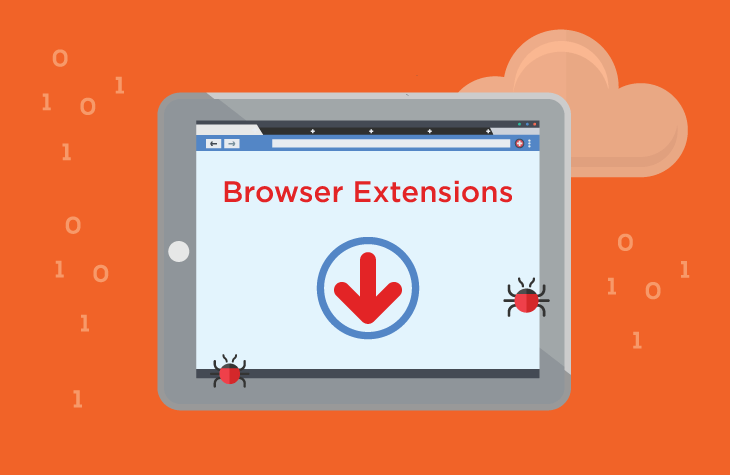The Equalizer for Chrome browser extension, touted as an audio-modifying and enhancing tool, might seem like a useful addition to your browser at first glance. However, it has been categorized as adware, which is far from beneficial. In reality, this extension compromises user privacy and security by displaying intrusive ads, causing unwanted redirects to deceptive websites, and potentially spreading malware. This article provides an in-depth look at the Equalizer for Chrome browser adware, how it functions, and the risks it poses to your system. Additionally, we’ll cover a comprehensive guide on how to remove it with SpyHunter and steps you can take to prevent future infections.
Remove annoying malware threats like this one in seconds!
Scan Your Computer for Free with SpyHunter
Download SpyHunter now, and scan your computer for this and other cybersecurity threats for free!
What is Equalizer for Chrome Browser?
Equalizer for Chrome browser is a seemingly harmless extension that promises to enhance audio quality while browsing. However, it is categorized as advertising-supported software, or adware. Adware is often bundled with free software downloads, and it serves the primary function of generating revenue by displaying unwanted advertisements to users. While this may sound harmless at first, the reality is that adware like Equalizer for Chrome browser can lead to a variety of security and privacy risks.
How Does Equalizer for Chrome Browser Work?
Once installed, Equalizer for Chrome browser operates by injecting ads into your browsing sessions. These ads are typically intrusive, appearing as pop-ups or banners on visited websites. More worryingly, this adware is known for triggering redirects to harmful websites. These redirects often lead to sites hosting online scams, fraudulent software, or even malware, such as trojans, ransomware, and cryptominers.
Adware like Equalizer for Chrome browser can also track your online activity. This includes monitoring visited URLs, viewed webpages, search queries, cookies, and even personally identifiable information (PII) like usernames, passwords, and financial data. This data is often sold to third parties, contributing to potential privacy breaches and identity theft.
Risks Associated with Equalizer for Chrome Browser
- Privacy Concerns: Equalizer for Chrome browser collects sensitive personal data, which can be sold to third parties or exploited for malicious purposes.
- Increased Vulnerability to Malware: The redirects triggered by this adware may lead to malicious sites that host ransomware, trojans, or other types of malware.
- Decreased Browser Performance: The continuous display of pop-up ads and banner advertisements can slow down your browsing experience and reduce overall system performance.
- Financial Loss and Identity Theft: With the collection of financial and PII data, you could become vulnerable to identity theft, scams, and other financial losses.
How to Remove Equalizer for Chrome Browser Using SpyHunter
Remove annoying malware threats like this one in seconds!
Scan Your Computer for Free with SpyHunter
Download SpyHunter now, and scan your computer for this and other cybersecurity threats for free!
If you’ve found the Equalizer for Chrome browser extension installed on your device, it’s crucial to remove it as soon as possible to prevent further damage. Follow these steps to safely eliminate the adware using SpyHunter:
Step 1: Download and Install SpyHunter
- Download the software and follow the installation instructions.
- Once installed, launch SpyHunter.
Step 2: Scan Your Device for Malware
- Open SpyHunter and run a full system scan.
- SpyHunter will scan your device for any adware, malware, or other potentially harmful software, including Equalizer for Chrome browser.
- Wait for the scan to complete.
Step 3: Review and Remove Threats
- After the scan, SpyHunter will generate a report of all detected threats.
- Review the results and select the threats related to Equalizer for Chrome browser.
- Click “Remove” to eliminate the detected threats from your system.
Step 4: Restart Your Computer
After removal, restart your computer to ensure all changes take effect and that the adware is fully removed.
Preventive Measures to Avoid Future Infections
While SpyHunter can help you remove the Equalizer for Chrome browser adware, it’s important to take preventive measures to avoid similar infections in the future. Here are a few key strategies:
- Be Cautious When Installing Free Software: Always download software from reputable sources and avoid accepting “bundled” offers. These often include adware and potentially unwanted programs (PUPs).
- Use a Trusted Antivirus Program: Keep your antivirus program up-to-date to catch malware and adware before they can harm your system.
- Enable Browser Protection: Many modern browsers offer security features that block unwanted ads and malicious websites. Ensure these features are enabled to add an extra layer of defense.
- Regularly Check Your Installed Extensions: Periodically review your browser extensions and remove any that seem suspicious or unnecessary. Avoid installing extensions from unknown or untrusted sources.
- Keep Your System Updated: Regularly update your operating system, browsers, and applications to protect against known vulnerabilities.
Conclusion
Equalizer for Chrome browser may seem like a harmless tool to enhance your audio experience, but it poses significant risks to your privacy and system security. By recognizing the signs of adware, such as intrusive pop-up ads, redirects to suspicious websites, and system slowdowns, you can take immediate action to remove the threat. Using SpyHunter, you can effectively remove the adware and restore your system’s security. Furthermore, by adopting preventive measures, you can avoid future infections and keep your browsing experience safe and secure.