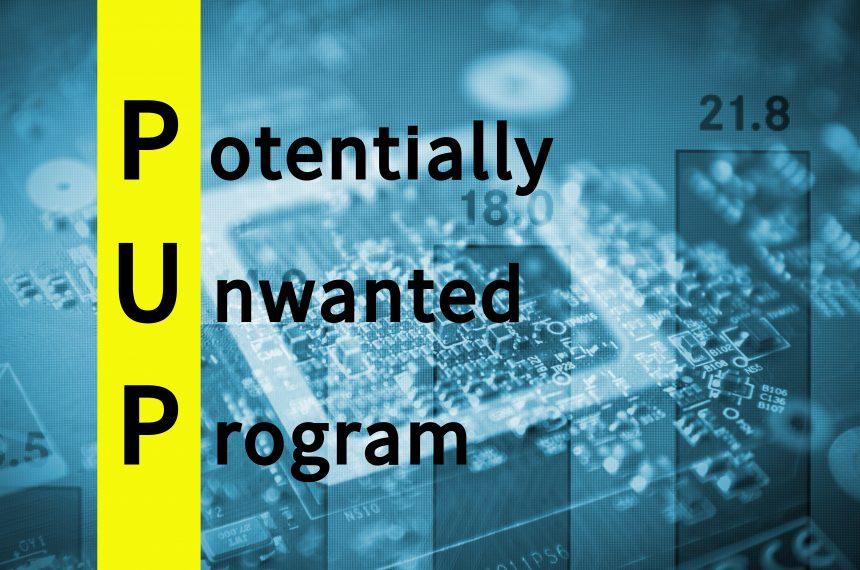Potentially Unwanted Programs (PUPs) represent a category of software that, while not inherently malicious, can cause significant disruptions to users’ systems and online experiences. These programs often infiltrate computers and browsers under the guise of legitimate software, only to perform undesirable actions once installed. PUPs are notorious for their ability to compromise system performance, track user behavior, and display intrusive advertisements. Due to their stealthy installation methods and adverse effects, PUPs are a common concern for many users.
The Purpose and Infiltration Methods of PUPs
The primary goal of PUPs is to generate revenue for their developers through various means, such as displaying ads, redirecting web traffic, and collecting user data. They typically infiltrate systems through bundled software installations, deceptive ads, or phishing emails. Users often unknowingly install PUPs by accepting default installation settings or clicking on misleading links.
Once installed, PUPs can significantly impact both the infected system and the user. They may slow down the computer, alter browser settings, and compromise user privacy by collecting sensitive information. These programs are labeled “Potentially Unwanted” because they often come bundled with legitimate software and can be installed without the user’s explicit consent or awareness.
Introducing Aqura Onyx: A Notable PUP
One such PUP that has garnered attention recently is Aqura Onyx. This application often infiltrates systems without user knowledge, typically through software bundling or misleading advertisements. Once installed, Aqura Onyx begins to alter the system’s behavior in several detrimental ways.
Aqura Onyx primarily functions by hijacking the user’s browser, altering homepage and search engine settings to promote specific websites. It may also display intrusive advertisements and cause frequent browser redirects, leading users to potentially harmful or scam sites. This behavior not only degrades the browsing experience but also poses significant privacy and security risks. The continuous display of ads and redirects can slow down the system by consuming excessive resources and bandwidth.
Threats Posed by Aqura Onyx
The presence of Aqura Onyx on a system can lead to various negative consequences, including:
- Privacy Risks: Aqura Onyx may track browsing habits, search queries, and other personal information, which can be used for targeted ads or sold to third parties.
- System Performance: The constant ads and redirects can slow down the computer, causing frustration and decreased productivity.
- Security Threats: Redirects to malicious websites increase the risk of encountering further malware or falling victim to phishing scams.
- Financial Impact: Users may unintentionally subscribe to paid services or download additional unwanted software.
Detection and Removal of Aqura Onyx
Several anti-malware programs can detect Aqura Onyx, using various detection names. Some of these include:
- PUP.Optional.AquraOnyx
- Adware.AquraOnyx
- BrowserModifier:Win32/AquraOnyx
Removal Guide for Aqura Onyx
Removing Aqura Onyx involves several steps, which should be followed carefully to ensure complete eradication of the PUP.
- Uninstall Suspicious Programs:
- Open the Control Panel (Windows) or Applications folder (Mac).
- Look for Aqura Onyx or any unfamiliar programs.
- Select the program and choose ‘Uninstall’ (Windows) or drag to Trash (Mac).
- Reset Browser Settings:
- Google Chrome:
- Click the three dots in the upper-right corner, then go to ‘Settings’.
- Scroll down and click ‘Advanced’.
- Under ‘Reset and clean up’, click ‘Restore settings to their original defaults’.
- Mozilla Firefox:
- Click the three lines in the upper-right corner, then go to ‘Help’.
- Select ‘Troubleshooting Information’, then click ‘Refresh Firefox’.
- Microsoft Edge:
- Click the three dots in the upper-right corner, then go to ‘Settings’.
- Scroll down and click ‘Reset settings’.
- Select ‘Restore settings to their default values’.
- Google Chrome:
- Remove Aqura Onyx from Browsers:
- Google Chrome:
- Go to ‘Settings’ > ‘Extensions’.
- Look for Aqura Onyx and any other suspicious extensions.
- Click ‘Remove’.
- Mozilla Firefox:
- Go to ‘Add-ons’ > ‘Extensions’.
- Find and remove Aqura Onyx.
- Microsoft Edge:
- Go to ‘Extensions’.
- Identify and remove Aqura Onyx.
- Google Chrome:
- Run a Full System Scan:
- Use a reputable anti-malware program to scan your entire system.
- Quarantine or delete any detected threats.
- Check for Residual Files:
- Search your system for any remaining files or folders related to Aqura Onyx.
- Manually delete these items.
Preventing Future Infections
To prevent future infections by PUPs like Aqura Onyx, follow these best practices:
- Be Cautious with Downloads: Only download software from reputable sources.
- Read Installation Prompts: Always choose custom installation and uncheck any additional software options.
- Use Security Software: Keep your anti-malware and antivirus programs up to date.
- Stay Informed: Regularly educate yourself about potential threats and how to avoid them.
Similar Threats
Users should also be aware of other similar threats, such as:
- Delta Search: Alters browser settings and redirects searches.
- MyWebSearch: Displays intrusive ads and tracks browsing habits.
- Conduit: Changes homepage and search engine settings, leading to excessive ads and redirects.
Conclusion
Aqura Onyx is a disruptive PUP that can significantly degrade system performance, compromise privacy, and pose security risks. By understanding how these programs operate and taking proactive steps to detect and remove them, users can maintain a safer and more efficient computing environment. Regularly updating security measures and practicing safe browsing habits are essential to prevent future infections.
By following this comprehensive guide, users can effectively identify, remove, and prevent Aqura Onyx and other similar threats, ensuring a more secure and efficient computing experience.