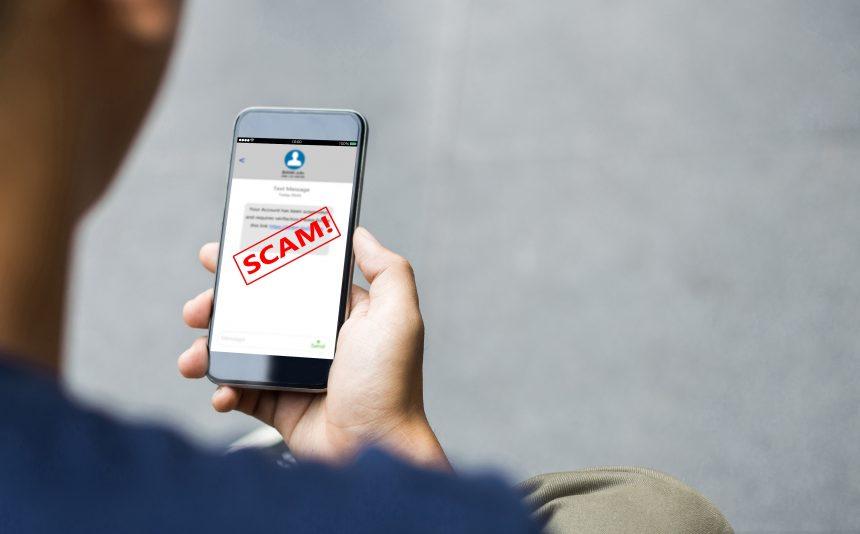The digital landscape is rich with opportunities—and, unfortunately, rife with scams that seek to compromise your online safety. Among these threats, the “Account Lockdown Notification” email scam has gained notoriety for its insidious approach. This phishing scam preys on individuals’ concern over account security, luring victims into divulging sensitive information and even installing malware. In this guide, we’ll break down how the scam works, the potential consequences, and provide a thorough step-by-step guide to removing malware. We’ll also discuss best practices to avoid future scams and introduce SpyHunter, a robust anti-malware solution, as a tool to safeguard your devices.
Remove annoying malware threats like this one in seconds!
Scan Your Computer for Free with SpyHunter
Download SpyHunter now, and scan your computer for this and other cybersecurity threats for free!
Understanding the “Account Lockdown Notification” Scam
The “Account Lockdown Notification” email scam typically arrives in your inbox with an alarming subject line, suggesting immediate action is required to secure your account. It may claim that suspicious activity has been detected on your account or that unauthorized access was attempted, and, as a result, your account is at risk of being locked. This urgency is a tactic to coerce users into clicking on a malicious link, which leads to a fraudulent website mimicking a legitimate login page.
Once the user follows the link and enters their credentials, the scammers gain access to that account, which can then be exploited for financial gain or to extract further personal information. Worse, some versions of this scam may also prompt users to download an attachment that is actually malware, potentially compromising the entire system.
Actions and Consequences of the Malware
The malware associated with this scam can have a variety of harmful effects:
- Credential Theft: By redirecting you to a fake login page, scammers gain access to sensitive login details. These credentials may then be sold on the dark web or used to gain unauthorized access to your accounts.
- Identity Theft and Financial Fraud: With enough information, scammers can impersonate victims, leading to potential identity theft, unauthorized financial transactions, and fraudulent credit applications.
- Device Infection: If you download any attachments from these phishing emails, your device could be infected with malware. Once installed, the malware could open a backdoor to allow other malicious software or ransomware to enter the system.
- System Hijacking and Data Corruption: Some malware variants grant remote access to the device, allowing attackers to take control, monitor your actions, and even delete or corrupt your files.
Detection Names and Similar Threats
This particular scam falls under phishing and credential theft, but it may also involve malware, which is identified by security systems under various names depending on its type. Common detection names for this threat include:
- “Trojan.PWS” (Password Stealer)
- “Phishing.Email”
- “Spyware.EmailAccountLockdown”
- “Backdoor:Win32/Lockdown”
Similar phishing and malware threats include:
- Fake Microsoft Account Lockout Emails: These often follow a similar format, claiming unauthorized activity and urging immediate action.
- PayPal Phishing Scams: Scammers send emails that appear to be from PayPal, claiming account issues to steal login credentials.
- Banking Alert Scams: Emails claiming that your banking information has been compromised and needs verification.
Removal Guide
If you suspect your device has been compromised by malware from a phishing scam, it’s essential to act swiftly. Here’s a thorough guide to safely removing the threat:
Remove annoying malware threats like this one in seconds!
Scan Your Computer for Free with SpyHunter
Download SpyHunter now, and scan your computer for this and other cybersecurity threats for free!
Step 1: Disconnect from the Internet
- Temporarily disconnecting your device from the internet prevents further communication with malicious servers and halts data transmission, limiting potential damage.
Step 2: Enter Safe Mode
- For Windows: Restart your computer, then press F8 or Shift + F8 (depending on your device) while booting to enter Safe Mode.
- For macOS: Restart the device, hold down the Shift key as it boots to enter Safe Mode.
Step 3: Identify and Uninstall Suspicious Programs
- Windows: Go to Control Panel > Programs > Uninstall a Program. Look for unfamiliar applications installed around the time you opened the phishing email and uninstall them.
- macOS: Open the Applications folder, locate unfamiliar software, and move it to Trash.
Step 4: Remove Suspicious Browser Extensions
- Chrome: Go to Settings > Extensions and disable any unrecognized or unwanted extensions.
- Firefox: Go to Add-ons > Extensions and remove suspicious extensions.
- Safari: Go to Preferences > Extensions and remove any untrusted or unfamiliar items.
Step 5: Delete Temporary Files
- Deleting temporary files helps eliminate any remnants of malware. On Windows, use Disk Cleanup (search in the Start menu), or on macOS, use Finder to locate and delete temporary files in /Library/Caches and /Library/Application Support.
Step 6: Run a Full System Scan with SpyHunter
- For comprehensive detection and removal, download SpyHunter—a powerful anti-malware tool that specializes in detecting and eradicating phishing malware, spyware, and ransomware. SpyHunter’s advanced scanning engine identifies malware that other solutions may miss.
- Launch SpyHunter and run a full scan. The tool will identify and quarantine all threats, ensuring they are fully removed from your system.
Step 7: Reset Browser Settings
- If your browser was affected, reset it to default settings. This removes any lingering malware that may hijack your browser and redirect searches or steal information.
Step 8: Change Your Passwords
- After removing the malware, change your passwords immediately. Focus on high-priority accounts like email, banking, and social media to prevent unauthorized access.
Best Practices for Preventing Future Infections
Preventing phishing scams and malware infections is always easier than dealing with the aftermath. Here are essential steps to enhance your cybersecurity:
- Beware of Suspicious Emails: Always double-check sender details, especially if the email requests personal information or has an attachment. Legitimate companies rarely ask for sensitive information via email.
- Enable Two-Factor Authentication (2FA): Use 2FA for your accounts to add a layer of security beyond just your password.
- Regularly Update Your Software: Keep your operating system, browsers, and applications up-to-date to prevent attackers from exploiting security vulnerabilities.
- Use a Reliable Anti-Malware Solution: Anti-malware software like SpyHunter offers real-time protection, helping prevent malware from being downloaded in the first place.
- Do Not Click on Unknown Links or Attachments: Avoid clicking links or downloading attachments from unverified sources, as these are common entry points for phishing attacks and malware.
- Monitor Your Accounts: Frequently review your accounts for unusual activity. Early detection of unauthorized activity can prevent more significant damage.
Conclusion: Protect Your Device with SpyHunter
In a world full of online threats, protecting your device should be a top priority. The “Account Lockdown Notification” scam is a reminder of how quickly sensitive information can fall into the wrong hands. Fortunately, with tools like SpyHunter, you can bolster your defenses, scan your system for malware, and remove any threats efficiently. Download SpyHunter today to scan your computer for free and keep your data safe from malicious actors. Stay proactive, stay secure, and safeguard your digital life with reliable anti-malware protection.