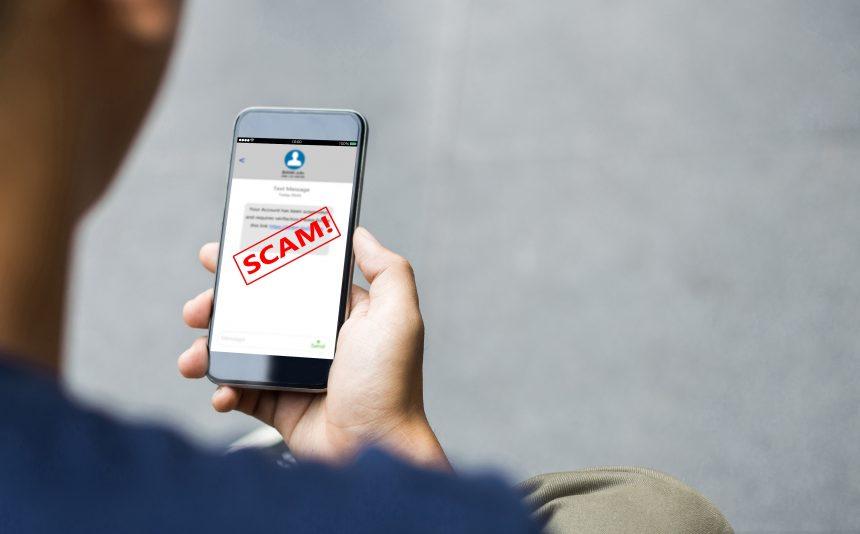One of the prevalent scams making rounds is the “Error in Your IMAP/POP3 Mails Server” scam. This deceptive tactic preys on users’ trust in their email servers, tricking them into believing that there is a critical issue with their email configuration. However, behind this facade lies a malicious attempt to compromise users’ systems and steal sensitive information.
Actions and Consequences
Upon encountering the “Error in Your IMAP/POP3 Mails Server” message, unsuspecting users may panic and follow the instructions provided, which typically involve contacting a supposed support team or clicking on a link for assistance. However, engaging with these instructions can lead to dire consequences.
Clicking on the provided link may redirect users to a phishing website designed to mimic a legitimate email service provider’s login page. Here, users are prompted to enter their email credentials, unwittingly handing them over to cybercriminals. With access to users’ email accounts, attackers can perpetrate various malicious activities, including identity theft, financial fraud, and spreading malware to contacts.
Furthermore, falling victim to this scam can result in the installation of malware on the user’s system. This malware may include keyloggers, spyware, or ransomware, compromising the security and privacy of the affected device and its user.
Detection Names and Similar Threats
The “Error in Your IMAP/POP3 Mails Server” scam may be detected by various antivirus programs under different names, including phishing scams, email fraud, or malware distribution campaigns. Similar threats include other email-based scams like fake invoice notifications, parcel delivery scams, and tech support scams.
Removal Guide
- Disconnect from the Internet: Immediately disconnect your device from the internet to prevent further communication between the malware and its command-and-control server.
- Enter Safe Mode: Restart your computer and enter Safe Mode to limit the malware’s ability to operate.
- Identify Malicious Processes: Open Task Manager (Ctrl + Shift + Esc) and terminate any suspicious processes associated with the malware.
- Delete Temporary Files: Use the Disk Cleanup tool to remove temporary files and clear cache directories where malware may reside.
- Run a Full Antivirus Scan: Use a reputable antivirus program to perform a thorough scan of your system and remove any detected malware.
- Reset Browser Settings: If your web browser has been compromised, reset its settings to default to remove any malicious extensions or configurations.
- Change Passwords: If you entered your email credentials on a phishing website, change your email passwords immediately to prevent unauthorized access.
- Update Software: Ensure that your operating system and all installed software are up to date with the latest security patches to mitigate vulnerabilities exploited by malware.
Preventative Measures
- Exercise Caution: Be wary of unsolicited emails, especially those claiming urgent issues with your accounts or services. Verify the legitimacy of such messages through official channels before taking any action.
- Enable Two-Factor Authentication: Enhance the security of your accounts by enabling two-factor authentication, which adds an extra layer of protection against unauthorized access.
- Educate Yourself: Stay informed about the latest cybersecurity threats and common phishing tactics to recognize and avoid potential scams.
- Backup Regularly: Keep regular backups of your important files and data to mitigate the impact of ransomware attacks or data loss incidents.
- Use Strong Passwords: Create complex passwords for your accounts and avoid using the same password across multiple platforms to minimize the risk of credential theft.
- Keep Antivirus Updated: Install reputable antivirus software and keep it updated to detect and remove malware threats effectively.