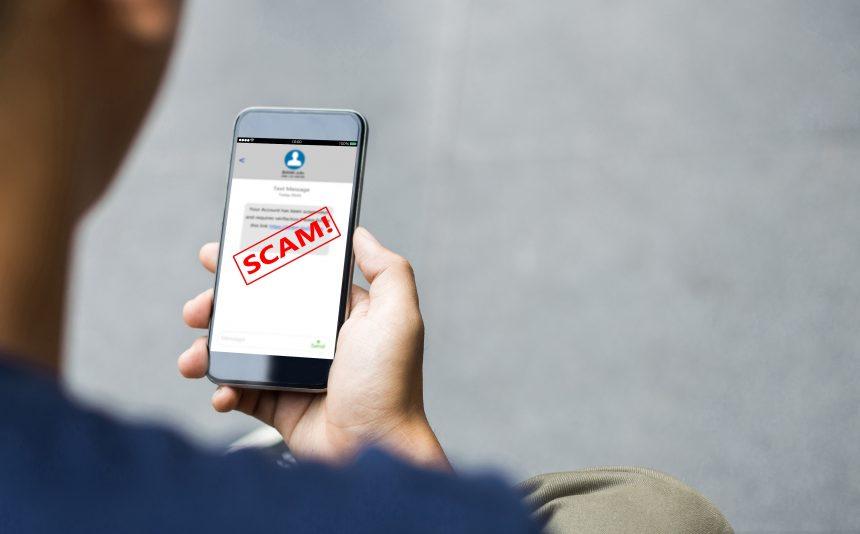In the digital age, cyber threats continue to evolve, becoming more sophisticated and deceptive. One such threat is the Apple Security Services scam, a cunning scheme designed to prey on unsuspecting individuals by exploiting their trust in reputable brands like Apple. This deceptive tactic involves fake warning messages claiming that a user’s MacOS system is infected with spyware issues, prompting them to contact a supposed Apple Security Toll-Free number for assistance. However, the reality is far from helpful support, as scammers aim to gain remote access to devices, steal sensitive information, and extort money from their victims.
Actions and Consequences
The Apple Security Services scam operates through deceptive webpages that display fake warning messages, instilling fear and urgency in users. These messages falsely assert that the user’s Mac has been compromised with spyware, including breaches of email and banking passwords. To address this supposed threat, users are instructed to call a provided toll-free number, purportedly connecting them to Apple Security support.
However, falling victim to this scam can have dire consequences. Once individuals contact the fake support number, scammers manipulate the situation to gain remote access to their devices. Under the guise of providing technical assistance, these fraudsters exploit the access to steal sensitive personal information, such as passwords and financial data. Moreover, they may demand payment for their alleged services, coercing victims under the threat of further harm to their devices or data.
Similar threats include other technical support scams that employ deceptive tactics to trick users into granting remote access to their devices, such as UltraViewer and TeamViewer scams.
Removal Guide
Step 1: Close Browser and End Suspicious Processes
- Close the browser displaying the fake warning message.
- Open Task Manager (Ctrl + Shift + Esc) and end any suspicious processes related to the scam.
Step 2: Clear Browser Cache and Cookies
- Open your browser’s settings and clear browsing data, including cache and cookies.
- This helps remove any traces of the deceptive webpage.
Step 3: Scan for Malware
- Use reputable antivirus or anti-malware software to perform a full system scan.
- Ensure the software is updated to detect the latest threats effectively.
Step 4: Reset Browser Settings
- Reset your browser to default settings to remove any unauthorized changes made by the scam.
- This can help restore browser functionality and security.
Step 5: Change Passwords
- Change passwords for all accounts accessed on the affected device.
- Use strong, unique passwords to enhance security.
Best Practices for Prevention
- Stay Vigilant: Be cautious of unsolicited messages or pop-ups claiming urgent issues with your device.
- Verify Legitimacy: Always verify the authenticity of support numbers or messages by contacting the official company through trusted channels.
- Enable Security Features: Keep your operating system and security software up to date with the latest patches and updates.
- Educate Yourself: Stay informed about common cyber threats and tactics used by scammers to avoid falling victim.
- Backup Regularly: Regularly backup important files to an external drive or cloud storage to mitigate the impact of potential malware attacks.
By following these steps and best practices, you can safeguard yourself against the Apple Security Services scam and other deceptive cyber threats, ensuring a safer and more secure online experience.