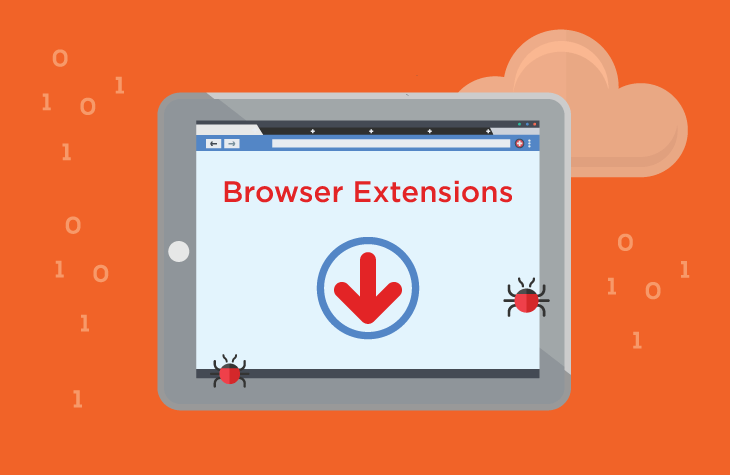The SearchNinja browser hijacker is a deceptive extension that can significantly affect your browsing experience. This extension alters browser settings and redirects users to malicious and fraudulent websites. While browser hijackers are not a new threat, SearchNinja’s tactics are particularly concerning, as it promotes a fake search engine and exposes users to scams, phishing, and malware. This article provides an in-depth overview of the SearchNinja hijacker, how it works, the risks it poses, and the steps you can take to remove it from your browser. Additionally, we will highlight preventive measures to ensure that you don’t fall victim to similar threats in the future.
Remove annoying malware threats like this one in seconds!
Scan Your Computer for Free with SpyHunter
Download SpyHunter now, and scan your computer for this and other cybersecurity threats for free!
What is SearchNinja?
SearchNinja is a browser hijacker designed to alter your browser’s settings, such as the default homepage, new tab page, and search engine. Once installed, it redirects users to the fake search engine guardflares.com, which is primarily used to funnel users to another dubious search engine, potterfun.com. The main goal of this hijacker is to increase traffic to these websites, potentially allowing cybercriminals to profit from ad revenue or engage in more malicious activities like phishing or spreading malware.
When a user performs a search via SearchNinja’s redirect, they are sent to potterfun.com, which provides search results that often link to dangerous or fraudulent websites. These sites may contain malware, phishing attempts, or scams such as fake giveaways, lotteries, and surveys that are designed to steal personal information, including login credentials, credit card numbers, and more.
How Does SearchNinja Work?
The SearchNinja hijacker works by modifying your web browser’s settings without your consent. After installation, SearchNinja changes the following settings:
- Default Search Engine: SearchNinja forces the browser to use a fake search engine (guardflares.com). When you type a search query into your browser, it redirects you to guardflares.com, which then redirects you to potterfun.com.
- New Tab Page: Your new tab page is also modified to display guardflares.com, forcing you to visit the malicious site every time you open a new tab in your browser.
- Homepage: Your browser’s homepage is redirected to guardflares.com, further increasing the chances of you being exposed to fraudulent websites and harmful content.
Apart from manipulating these browser settings, SearchNinja is known to activate the “Managed by your organization” feature, which may seem harmless at first. This feature indicates that certain browser settings are controlled remotely. In an organizational context, this could be legitimate, but the “Managed by your organization” feature can also be exploited by browser hijackers like SearchNinja for malicious purposes. It can be used to control browser configurations, block websites, collect sensitive information, and install or remove other extensions.
How Does SearchNinja Spread?
Like many other browser hijackers, SearchNinja spreads using deceptive tactics such as:
- Deceptive Pop-Up Ads: SearchNinja may be bundled with pop-up ads or promotional content, urging users to download an extension or software that, unbeknownst to them, installs the hijacker on their system.
- Bundling with Free Software: SearchNinja is often bundled with free software, such as media players, system optimizers, or other utilities. Users may unknowingly install the hijacker while downloading and installing these programs.
- Fake Flash Player Installers: Another method of distribution is through fake Flash Player installers. These installers may prompt users to update their Flash Player, but in reality, they are tricking users into installing the hijacker.
Risks and Dangers of SearchNinja
The risks associated with SearchNinja are numerous, and its deceptive nature makes it a serious threat to users’ privacy and security:
- Exposure to Scams and Phishing: By redirecting users to fraudulent websites, SearchNinja increases the risk of falling for phishing scams, fraudulent giveaways, and fake lotteries. These websites can steal sensitive personal information such as passwords and credit card details.
- Malware Distribution: The fake search results provided by potterfun.com may include links to websites hosting malware, ransomware, or other harmful software. Visiting these sites can result in further infections and data loss.
- Privacy Concerns: SearchNinja tracks your browsing activity, which can lead to privacy violations. It may monitor and collect data on the websites you visit, the searches you perform, and your personal information.
- Changes to Browser Settings: SearchNinja alters your browser’s settings, making it difficult to use your web browser in a normal, secure way. Even after you try to reset the settings, the hijacker may still remain active, forcing you to use its fake search engine and redirecting your browsing sessions.
How to Remove SearchNinja Browser Hijacker
Remove annoying malware threats like this one in seconds!
Scan Your Computer for Free with SpyHunter
Download SpyHunter now, and scan your computer for this and other cybersecurity threats for free!
To ensure that your browser is safe and no longer hijacked by SearchNinja, follow these comprehensive steps to remove the threat:
Step 1: Remove the Extension
- Google Chrome:
- Open Chrome and click on the three dots in the top right corner.
- Select More Tools > Extensions.
- Look for the SearchNinja extension and click Remove.
- Mozilla Firefox:
- Open Firefox and click the three horizontal lines in the top right corner.
- Select Add-ons > Extensions.
- Find SearchNinja and click Remove.
- Microsoft Edge:
- Open Edge and click the three dots in the top right corner.
- Select Extensions.
- Locate SearchNinja and click Remove.
Step 2: Reset Browser Settings
Even after removing the extension, SearchNinja might still affect your browser settings. To reset them:
- Google Chrome:
- Go to Settings > Advanced > Reset Settings.
- Click on Restore settings to their original defaults and confirm.
- Mozilla Firefox:
- Go to Help > Troubleshooting Information.
- Click Refresh Firefox.
- Microsoft Edge:
- Go to Settings > Reset Settings.
- Select Restore settings to their default values.
Step 3: Scan Your System with Anti-Malware Software
To fully remove any remnants of SearchNinja and ensure your system is clean, run a complete scan using SpyHunter or any reputable anti-malware tool. SpyHunter will detect and remove any malicious software associated with SearchNinja, as well as any other hidden threats on your computer.
Step 4: Change Your Passwords
Since browser hijackers like SearchNinja can expose your sensitive information, it’s essential to change any passwords you use on affected websites. Prioritize changing passwords for banking, email, and social media accounts to protect against unauthorized access.
Preventive Measures to Avoid Future Infections
To avoid falling victim to browser hijackers like SearchNinja in the future, follow these preventive methods:
- Be Careful When Installing Software: Always read the installation prompts carefully. Uncheck any boxes that suggest installing additional software or browser extensions that you don’t recognize or need.
- Download Software from Trusted Sources: Only download software from reputable websites or official app stores. Avoid downloading from third-party websites that may bundle unwanted programs.
- Keep Your Browser and Software Updated: Regularly update your browser, operating system, and security software to ensure you’re protected against the latest threats.
- Use Ad-Blocking Extensions: Consider using ad-blockers or extensions that block pop-ups, which are often used to distribute browser hijackers.
- Enable Anti-Malware Protection: Use reliable anti-malware programs like SpyHunter to scan your system regularly for any potential threats.
Conclusion
The SearchNinja browser hijacker is a serious security threat that can compromise your privacy and expose you to scams and malware. By understanding how this hijacker works and following the removal steps outlined above, you can restore your browser settings and protect yourself from further harm. Additionally, by taking preventive measures, you can minimize the risk of future infections.