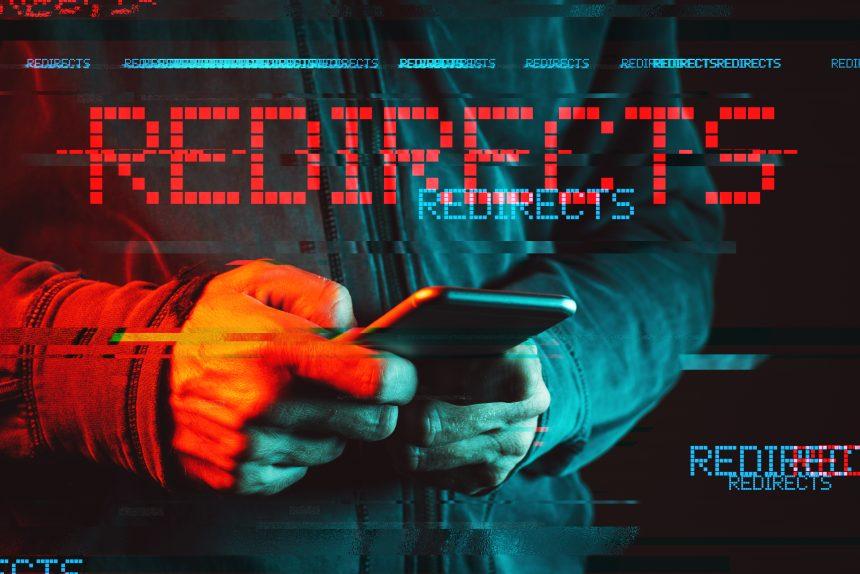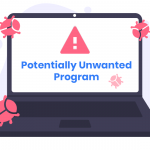A new malware type has emerged, targeting users through unwanted browser redirects. The SearchInsightFinderHub.com redirect is a form of browser hijacker that alters your web browser’s settings, leading you to malicious websites. These hijackers not only disrupt your browsing experience but also pose significant security and privacy risks. This article delves into the details of the SearchInsightFinderHub.com redirect, its actions, consequences, and offers a comprehensive removal guide. Additionally, we discuss best practices to prevent such infections in the future.
Understanding the SearchInsightFinderHub.com Redirect Malware
Actions of the Malware
Once the SearchInsightFinderHub.com redirect malware infiltrates your system, it can perform several actions:
- Browser Hijacking: The malware changes your default search engine, homepage, and new tab settings to SearchInsightFinderHub.com without your consent.
- Tracking and Data Collection: It tracks your browsing activities, including search queries, visited sites, IP addresses, and possibly even personal information.
- Redirects to Malicious Sites: When you perform a search or enter a URL, the hijacker redirects you to various potentially harmful websites, often filled with ads, phishing schemes, or further malware.
Consequences of Infection
The presence of SearchInsightFinderHub.com redirect malware on your system can lead to several adverse outcomes:
- Privacy Risks: Your browsing habits and personal information can be collected and misused by third parties.
- System Slowdowns: The additional processes and unwanted ads can significantly slow down your computer’s performance.
- Increased Vulnerability: Redirects to malicious sites can expose your system to further malware infections, including ransomware, spyware, and more.
Detection Names
Different antivirus programs may identify the SearchInsightFinderHub.com redirect malware under various names, such as:
- BrowserModifier:Win32/SearchInsightFinderHub
- PUP.Optional.SearchInsightFinderHub
- Adware.SearchInsightFinderHub
- Hijacker.SearchInsightFinderHub
Similar Threats
The SearchInsightFinderHub.com redirect is part of a broader category of browser hijackers. Similar threats include:
- MyStart Search
- CoolWebSearch
- Babylon Toolbar
- Conduit Search
- Search Protect
Comprehensive Removal Guide
Step 1: Uninstall Suspicious Programs
- Windows:
- Open Control Panel.
- Navigate to Programs > Programs and Features.
- Look for any unfamiliar or suspicious programs, especially those installed recently.
- Select and uninstall these programs.
- Mac:
- Open Finder.
- Go to Applications.
- Look for any unfamiliar or suspicious applications.
- Move these applications to the Trash, then empty the Trash.
Step 2: Remove Browser Extensions
- Google Chrome:
- Open Chrome and click on the three-dot menu in the upper-right corner.
- Go to More tools > Extensions.
- Look for suspicious extensions and remove them.
- Mozilla Firefox:
- Open Firefox and click on the three-line menu in the upper-right corner.
- Go to Add-ons > Extensions.
- Look for suspicious extensions and remove them.
- Safari:
- Open Safari and click on Safari in the upper-left corner.
- Go to Preferences > Extensions.
- Look for suspicious extensions and uninstall them.
- Microsoft Edge:
- Open Edge and click on the three-dot menu in the upper-right corner.
- Go to Extensions.
- Look for suspicious extensions and remove them.
Step 3: Reset Browser Settings
- Google Chrome:
- Open Chrome and click on the three-dot menu.
- Go to Settings.
- Scroll down and click on Advanced.
- Under Reset and clean up, select Restore settings to their original defaults.
- Mozilla Firefox:
- Open Firefox and click on the three-line menu.
- Go to Help > Troubleshooting Information.
- Click on Refresh Firefox.
- Safari:
- Open Safari and click on Safari in the upper-left corner.
- Go to Preferences > Privacy.
- Click on Manage Website Data and remove all data.
- Microsoft Edge:
- Open Edge and click on the three-dot menu.
- Go to Settings.
- Scroll down and click on Reset settings.
- Select Restore settings to their default values.
Step 4: Scan for Malware
Perform a full system scan using your built-in antivirus software or a reputable free online scanner to detect and remove any remaining threats.
Step 5: Clear Browser Cache and Cookies
- Google Chrome:
- Open Chrome and click on the three-dot menu.
- Go to Settings > Privacy and security.
- Click on Clear browsing data and select Cookies and other site data and Cached images and files.
- Mozilla Firefox:
- Open Firefox and click on the three-line menu.
- Go to Settings > Privacy & Security.
- Under Cookies and Site Data, click on Clear Data.
- Safari:
- Open Safari and click on Safari in the upper-left corner.
- Go to Preferences > Privacy.
- Click on Manage Website Data and remove all data.
- Microsoft Edge:
- Open Edge and click on the three-dot menu.
- Go to Settings > Privacy, search, and services.
- Under Clear browsing data, click on Choose what to clear.
Best Practices for Preventing Future Infections
- Keep Software Updated: Regularly update your operating system, browsers, and other software to patch security vulnerabilities.
- Be Cautious with Downloads: Only download software from official or reputable sources. Avoid pirated software and dubious websites.
- Use Strong Passwords: Employ strong, unique passwords for different online accounts and change them regularly.
- Enable Two-Factor Authentication: Wherever possible, enable two-factor authentication for an added layer of security.
- Avoid Clicking on Suspicious Links: Be wary of links in emails, messages, and websites that look suspicious or come from unknown sources.
- Regular Backups: Regularly back up important data to an external drive or cloud service to protect against data loss.
By following this guide, you can effectively remove the SearchInsightFinderHub.com redirect malware from your system and safeguard your computer against future threats. Stay vigilant and proactive in your cybersecurity measures to maintain a secure and smooth browsing experience.