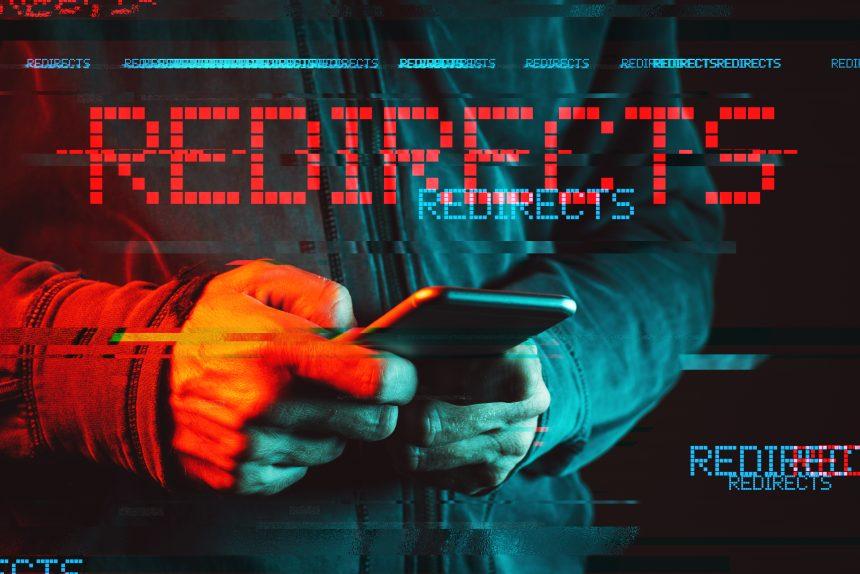Browser hijackers are a type of malware designed to alter a web browser’s settings without the user’s knowledge or consent. Their primary objective is to manipulate the user’s browsing experience for the hijacker’s benefit, often through redirection to promotional websites, increased ad revenue, or even more malicious purposes. These threats infiltrate browsers and computers through various deceptive methods, such as bundling with legitimate software, malicious email attachments, or visits to compromised websites.
The threat posed by browser hijackers is significant. They can severely degrade the performance of the infected system, compromise the user’s privacy by collecting sensitive data, and expose the user to further security risks by redirecting to potentially harmful websites. It’s crucial to understand that while adware primarily focuses on bombarding the user with unwanted advertisements, browser hijackers go a step further by taking control of the browser and redirecting traffic.
The Microsoft Edge Redirect Virus
One prominent example of a browser hijacker is the Microsoft Edge Redirect Virus. This malware specifically targets Microsoft Edge users, redirecting them to unwanted websites and potentially harmful domains. Once installed, it modifies the browser’s settings, including the default search engine, homepage, and new tab page, without the user’s consent.
The Microsoft Edge Redirect Virus typically infiltrates systems through software bundles, fake software updates, or malicious email attachments. Users may also encounter it by clicking on deceptive online advertisements or visiting compromised websites. Once on the system, the hijacker embeds itself deeply within the browser, making it challenging to remove without specialized tools.
The consequences of this hijacker are severe. Users experience constant redirections to dubious websites, an influx of unwanted advertisements, and a significant slowdown in browser performance. Moreover, the hijacker can collect sensitive information, such as browsing habits, search queries, and personal data, which can be sold to third parties or used for further malicious activities.
The Nature of the Browser Hijacker and Promoted Websites
The Microsoft Edge Redirect Virus operates by altering browser settings to promote specific websites, often of dubious nature. These websites may include fake search engines, phishing pages, or sites loaded with additional malware. The hijacker’s primary goal is to generate revenue through increased traffic to these sites, often at the expense of user privacy and security.
Common websites promoted by this hijacker include:
- Fake search engines designed to collect user data.
- Phishing sites that attempt to steal sensitive information.
- Ad-laden pages that generate revenue through pay-per-click schemes.
Detection Names by Anti-Malware Software
Detecting the Microsoft Edge Redirect Virus can be challenging, as it often masquerades under various names. Some of the common detection names used by anti-malware software include:
- BrowserModifier:Win32/EdgeRedirect
- PUA:Win32/BrowserHijack
- Adware:Win32/Redirector
- Hijacker:MSIL/EdgeHijack
Similar Threats
Other similar threats that users may encounter include:
- Google Chrome Redirect Virus
- Mozilla Firefox Redirect Virus
- Safari Redirect Virus
- Internet Explorer Redirect Virus
Each of these hijackers operates in a similar manner, targeting specific browsers to achieve their malicious objectives.
Comprehensive Removal Guide
- Uninstall Suspicious Programs:
- Open the Control Panel.
- Navigate to “Programs and Features.”
- Look for any unfamiliar or suspicious programs and uninstall them.
- Reset Browser Settings:
- Open Microsoft Edge.
- Click on the three-dot menu in the upper-right corner and select “Settings.”
- Scroll down and click on “Reset settings.”
- Confirm by clicking “Restore settings to their default values.”
- Remove Malicious Extensions:
- Open Microsoft Edge.
- Click on the three-dot menu and select “Extensions.”
- Look for any unfamiliar or suspicious extensions and remove them.
- Scan with Anti-Malware Software:
- Download and install a reputable anti-malware program.
- Perform a full system scan.
- Quarantine or remove any detected threats.
- Clear Browser Cache and Cookies:
- Open Microsoft Edge.
- Click on the three-dot menu and select “Settings.”
- Under “Privacy, search, and services,” click “Choose what to clear.”
- Select “Cached images and files” and “Cookies and other site data,” then click “Clear now.”
- Check for Other Infections: Run a secondary scan with another anti-malware program to ensure no other infections are present.
Prevention Tips
To prevent the installation of browser hijackers in the future, follow these guidelines:
- Always download software from official and reputable sources.
- Avoid clicking on suspicious links or advertisements.
- Be cautious when opening email attachments from unknown senders.
- Regularly update your software and operating system.
- Use a reputable anti-malware program and keep it updated.