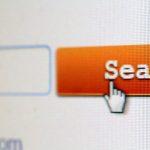Nindspro.com is a browser hijacker, a type of malware that infiltrates your system and alters your browser’s search engine settings without your consent. This unwanted program is not only annoying but also potentially dangerous, as it can lead to privacy breaches and the introduction of other malicious software into your system. In this article, we will explore what Nindspro.com is, how users can get exposed to it, the potential dangers it poses to systems, and methods to deal with this intrusive application. Please note that the removal methods discussed here do not involve third-party software.
What is Nindspro.com?
Nindspro.com is a browser hijacker that disguises itself as a legitimate search engine. However, it lacks the necessary features to provide reliable search results. It typically infiltrates a user’s system through deceptive and unethical means, aiming to change the browser settings to a search engine of its choosing.
How Users Get Exposed to Nindspro.com
Nindspro.com employs various methods to infiltrate users’ systems. These are some common ways through which users can get exposed to this unwanted program:
- Malvertising: Malicious advertisements and pop-ups on various websites can redirect users to websites that promote Nindspro.com. Clicking on these ads may inadvertently trigger the installation of the browser hijacker.
- Bundled Software: Nindspro.com may come bundled with other software or applications that users download and install from the internet. Users might not notice this additional installation during the process.
- Pseudo-Free Software: Users may encounter Nindspro.com when downloading seemingly free software, which may have additional unwanted programs bundled with it.
- Clicking on Suspicious Links: Clicking on dubious links, especially those received through email or on unfamiliar websites, can lead to the inadvertent installation of Nindspro.com.
The Dangers of Nindspro.com
Nindspro.com may seem like a mere inconvenience at first, but it can pose several dangers to your computer system and online privacy:
- Unauthorized Browser Changes: After infiltrating your system, Nindspro.com alters your browser settings, changing your default search engine and homepage without your consent.
- Privacy Concerns: The browser hijacker may collect your browsing history, search queries, and IP address, potentially compromising your online privacy.
- Unwanted Advertisements: Users may encounter a barrage of ads on websites that typically do not display ads. Clicking on these ads could lead to downloading unknown files, including potentially harmful ones.
- Browser Performance Issues: The constant redirections and ad injections can slow down your browser, making it less efficient.
How to Deal with Nindspro.com
Step 1: Uninstall Nindspro.com and Related Software from Windows
Uninstalling unwanted applications from your Windows system is a straightforward process that can be accomplished regardless of your Windows version, be it 10, 8, 7, Vista, or XP. However, it’s essential to avoid the common mistake of merely moving the app or its folder to the Trash, as this can leave remnants of the program and lead to issues such as system instability, malfunctioning file type associations, and other undesirable behavior. To effectively remove an application from your device, follow these manual removal steps:
- Begin by holding down the Windows Logo Button on your keyboard and simultaneously pressing “R.” This action will open a pop-up window.
- In the field that appears, type “appwiz.cpl” and press Enter. This command will open the Programs and Features window, displaying a list of all installed applications.
- Within the Programs and Features window, locate the application you wish to remove, click on it, and then select “Uninstall.”
By following these steps, you can successfully eliminate most unwanted applications from your Windows system.
Step 2: Remove Nindspro.com from Your Browsers
To remove Nindspro.com from all your available web browsers, follow these steps specific to popular browsers like Mozilla Firefox, Google Chrome, Internet Explorer, and Microsoft Edge:
Mozilla Firefox:
- Launch Mozilla Firefox and access the browser’s menu.
- Choose the “Add-ons” icon from the menu.
- Locate the unwanted extension associated with Nindspro.com and select “Remove.”
- After deleting the extension, restart Mozilla Firefox by closing it with the red “X” button in the upper right corner and then reopening it.
Google Chrome:
- Launch Google Chrome and access its menu.
- Click on “Tools” and then select “Extensions” from the extended menu.
- In the “Extensions” menu, locate the unwanted extension linked to Nindspro.com and click the “Remove” button.
- Once the extension is deleted, restart Google Chrome by closing it with the red “X” button in the upper right corner and reopening it.
Internet Explorer:
- Launch Internet Explorer and click on the gear icon marked ‘Tools’ to open the drop-down menu. Then choose ‘Manage Add-ons.’
- In the “Manage Add-ons” window, find the extension you want to remove and click “Remove.” A pop-up window will appear to confirm the removal of the selected extension. Leave all the boxes checked and select “Remove.”
- After removing the unwanted extension, restart Internet Explorer by closing it with the “X” button in the top right corner and reopening it.
Microsoft Edge:
- Launch Microsoft Edge and access the drop-down menu by clicking on the icon at the top right corner.
- From the drop-down menu, choose “Extensions.”
- Locate the suspicious extension related to Nindspro.com and click the “Remove” button.
By following these browser-specific steps, you can effectively remove Nindspro.com from your web browsers.
Step 3: Clean Any Registries Added by Nindspro.com on Your Device
To eliminate any registry entries added by Nindspro.com on your Windows device, you should follow these steps:
- Launch the “Run” window again by pressing the Windows Logo Button and “R” on your keyboard. Then type “regedit” and click “OK.”
- Once the Windows Registry Editor is open, navigate to the “Run” and “RunOnce” keys, commonly targeted by malware. The locations are as follows:
- HKEY_LOCAL_MACHINE\Software\Microsoft\Windows\CurrentVersion\Run
- HKEY_CURRENT_USER\Software\Microsoft\Windows\CurrentVersion\Run
- HKEY_LOCAL_MACHINE\Software\Microsoft\Windows\CurrentVersion\RunOnce
- HKEY_CURRENT_USER\Software\Microsoft\Windows\CurrentVersion\RunOnce
- Within the Registry Editor, you can identify and delete any values associated with the Nindspro.com malware. To do this, right-click on the value and select “Delete.”
Remember, when modifying the Windows registry, exercise caution, as changes to the registry can impact your system’s stability.
In the event that you need to locate a registry value created by the virus, you can right-click on it and select “Modify” to find the file location it is set to run. If the value points to the location of the malware file, you can safely delete it.
By following these steps, you can manually remove Nindspro.com from your Windows system, browsers, and registry entries.
Conclusion
In conclusion, Nindspro.com is not just a mere annoyance but a potentially hazardous browser hijacker that can compromise your online privacy and system security. This comprehensive guide has shed light on what Nindspro.com is, how it infiltrates your system, the potential dangers it poses, and, most importantly, how to effectively deal with this intrusive application. The removal methods detailed here offer a manual approach to getting rid of Nindspro.com and restoring your browser settings to their default state.
It is essential to remain cautious while browsing the internet to avoid falling victim to such threats. Avoid clicking on suspicious links, downloading software from unverified sources, and interacting with misleading advertisements. By practicing these safety measures and following the removal steps provided in this guide, you can regain control of your browser and protect your system from the potential risks associated with Nindspro.com.
Ultimately, the key to safeguarding your online experience and maintaining your system’s integrity lies in proactive measures and informed decisions. By taking action to remove Nindspro.com and remaining vigilant against similar threats, you can enjoy a more secure and enjoyable browsing experience.