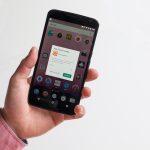In the digital age, cybersecurity threats loom large, with malware like browser hijackers becoming increasingly prevalent. Among these, the MagnaEngine Browser Hijacker stands out as a particularly insidious threat, capable of wreaking havoc on users’ browsing experiences. This article delves into the intricacies of MagnaEngine, its actions, consequences, detection names, similar threats, and most importantly, provides a comprehensive guide for its removal and prevention.
Understanding MagnaEngine Browser Hijacker
MagnaEngine Browser Hijacker operates stealthily, often infiltrating systems bundled with freeware or shareware downloads, deceptive advertisements, or suspicious websites. Once inside, it hijacks web browsers, altering their settings without users’ consent. Commonly affected browsers include Google Chrome, Mozilla Firefox, and Microsoft Edge. Upon infiltration, MagnaEngine modifies homepage, default search engine, and new tab settings, redirecting users to predetermined websites, often of dubious nature.
Actions and Consequences
The consequences of MagnaEngine infiltration are multifaceted and detrimental. Users experience frequent redirections to unfamiliar websites, often laden with intrusive ads or even malicious content. Additionally, browsing becomes sluggish due to the excessive display of advertisements and tracking activities initiated by the hijacker. Moreover, MagnaEngine compromises users’ privacy by collecting browsing data, including search queries, visited websites, and IP addresses, potentially leading to identity theft or exposure of sensitive information.
Detection Names and Similar Threats
Antivirus and anti-malware programs recognize MagnaEngine under various detection names, including but not limited to:
- Trojan:Win32/Fuerboos.A!cl
- GenericRXCV-XP!0E06417FAC43
- HEUR:Trojan.Win32.Generic
These detection names may vary depending on the security software used. Additionally, similar threats to MagnaEngine include other browser hijackers like Search Marquis, Go-search.me, and Safe Finder, each with its own set of disruptive capabilities.
Removal Guide
Step 1: Uninstall Suspicious Programs
- Press Windows + R to open the Run dialog box.
- Type in appwiz.cpl and press Enter to open the Programs and Features window.
- Look for any suspicious programs, especially those installed around the time you noticed the hijacker.
- Right-click on the suspicious program(s) and select Uninstall.
Step 2: Remove Malicious Browser Extensions
- Open your browser (e.g., Google Chrome).
- Click on the menu icon (three dots in the top-right corner) and choose More tools > Extensions.
- Identify any suspicious extensions related to MagnaEngine or unfamiliar ones.
- Click Remove next to each suspicious extension.
Step 3: Reset Browser Settings
- Open your browser’s settings.
- Scroll down and click on Advanced to expand advanced settings.
- Under the “Reset and clean up” section, choose Restore settings to their original defaults.
- Confirm the action by clicking Reset settings.
Preventive Measures
- Exercise Caution When Downloading Software: Only download software from reputable sources and be vigilant during installation, opting out of any additional or bundled software.
- Keep Software Updated: Regularly update your operating system, browsers, and security software to patch any vulnerabilities that malware could exploit.
- Be Cautious with Email Attachments and Links: Avoid clicking on suspicious links or downloading attachments from unknown or unsolicited emails.
- Use Ad-Blocking Extensions: Employ browser extensions that block intrusive ads, reducing the likelihood of encountering malicious advertisements.
By adhering to these removal steps and preventive measures, users can effectively combat the MagnaEngine Browser Hijacker and safeguard their browsing experiences from similar threats in the future.