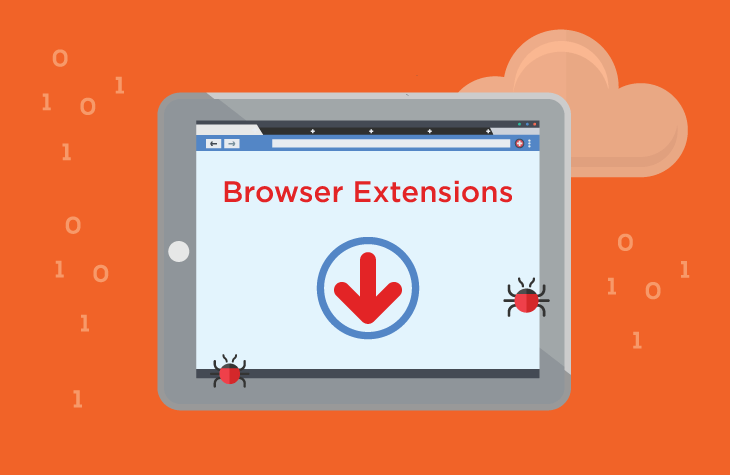Exyz Search Extension has emerged as a significant cyber threat, affecting users by hijacking browsers and compromising their online privacy. This malicious extension operates by altering browser settings, redirecting searches, and displaying intrusive advertisements, thereby disrupting normal web browsing activities. Understanding its behavior, consequences, detection methods, and effective removal procedures is crucial for users’ security.
Actions and Consequences
Exyz Search Extension typically infiltrates systems through deceptive techniques such as software bundling or malicious downloads. Once installed, it takes control of the browser settings, modifying the default search engine and homepage settings. Users may notice an influx of unwanted advertisements, redirections to unfamiliar websites, and a decrease in browsing speed. Moreover, Exyz Search Extension may collect browsing data, including search queries, URLs visited, and other sensitive information, posing a severe risk to user privacy.
Detection names associated with this malware include:
- Exyz Search Extension
- ExyzSearch Toolbar
- ExyzSearch Browser Hijacker
Similar threats that users should be cautious of include other browser hijackers like Conduit Search, MyStartSearch, and Trovi Search.
Removal Guide
To remove Exyz Search Extension manually, follow these steps:
- Uninstall from Control Panel:
- Open Control Panel on your Windows system.
- Go to Programs > Programs and Features.
- Find “Exyz Search Extension” or any suspicious program recently installed.
- Right-click and select Uninstall.
- Remove from Browsers:
- Google Chrome:
- Open Chrome, click on the three vertical dots (Menu) > More tools > Extensions.
- Find Exyz Search Extension or any unfamiliar extension, click Remove.
- Go to Settings > On startup, check if the homepage is set to a desired page.
- Go to Search engine settings, remove unwanted search engines.
- Mozilla Firefox:
- Open Firefox, click on the three horizontal lines (Menu) > Add-ons.
- Go to Extensions, remove Exyz Search Extension and any unfamiliar extensions.
- Go to Options > Home, ensure the homepage is correct.
- Go to Search > Remove unwanted search engines.
- Microsoft Edge:
- Open Edge, click on the three horizontal dots > Extensions.
- Remove Exyz Search Extension or any suspicious extensions.
- Go to Settings > On startup, ensure the homepage setting is correct.
- Go to Privacy, search, and services > Clear browsing data.
- Google Chrome:
- Reset Browsers (if necessary): If Exyz Search Extension persists, consider resetting your browser settings to default. This will remove unwanted extensions and restore default settings.
- Scan for Malware: Perform a full system scan using a reputable antivirus or anti-malware software to detect any remaining malicious components associated with Exyz Search Extension.
Preventative Measures
To prevent future infections:
- Exercise Caution with Downloads: Avoid downloading software from untrusted sources.
- Read EULAs and Terms: Always read End User License Agreements to understand what you are installing.
- Keep Software Updated: Ensure your operating system, browsers, and security software are up to date.
- Use Custom Installation: Opt for custom or advanced installation settings to deselect unwanted bundled software.
- Regular Backups: Maintain regular backups of important data to mitigate the impact of malware attacks.
By following these steps, users can effectively remove Exyz Search Extension and reduce the risk of similar infections in the future.