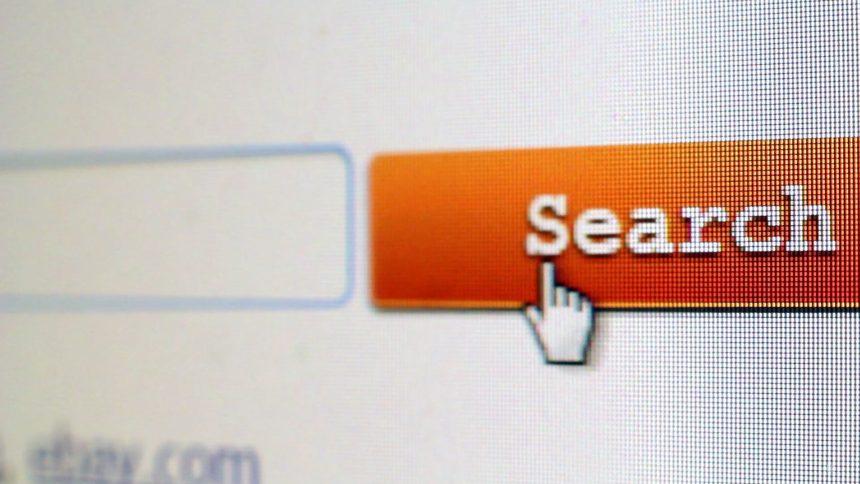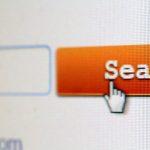If you find the DuckDuckFree Tab extension installed on your device without your permission, it’s crucial to take action promptly to address this potential threat to your online security. DuckDuckFree Tab is not your typical browser extension; it functions as a misleading search engine and browser hijacker, employing manipulative techniques to compromise your browser’s integrity. This comprehensive guide will provide insights into what DuckDuckFree Tab is, the risks it poses, and step-by-step instructions on how to effectively remove it from your system without relying on third-party software.
DuckDuckFree Tab: Unmasking the Deceptive Search Engine
DuckDuckFree Tab presents itself as a genuine service while operating as a deceptive search platform. It redirects users’ search queries to untrustworthy sources without their initial consent, compromising their online experience. This browser hijacker infiltrates web browsers, seizing control and redirecting users to Searchestracker.org, all without their approval. Understanding how DuckDuckFree Tab infiltrates your system and the potential risks it poses is essential to eliminate it effectively.
How DuckDuckFree Tab Finds Its Way to Your Browser
DuckDuckFree Tab’s presence in your browser often results from a deceptive technique known as software bundling. This method involves attaching additional installations, ranging from potentially unwanted programs to malicious software, to legitimate software downloads without your knowledge or consent. These bundled programs can include browser extensions and, in more severe cases, harmful malware. Understanding this method is crucial to effectively remove DuckDuckFree Tab and prevent future unwanted installations.
Removing DuckDuckFree Tab and Any Related Software from Your System
To remove any malicious software associated with DuckDuckFree Tab that has been installed on your computer follow these steps:
Step 1: Boot Your PC in Safe Mode
- Press the Windows key and ‘R’ simultaneously on your keyboard.
- In the “Run” window that appears, type “msconfig” and click OK.
- In the “System Configuration” window, navigate to the “Boot” tab.
- Check the box next to “Safe Boot.”
- Ensure “Minimal” is selected for Safe Mode.
- Click “Apply” and then “OK.”
- When prompted, restart your computer to enter Safe Mode.
- You can recognize Safe Mode by the words “Safe Mode” in the corners of your screen.
Step 2: Uninstall DuckDuckFree Tab and Related Software from Windows
- Press the Windows Logo Button and ‘R’ on your keyboard. A pop-up window will appear.
- In the field, type “appwiz.cpl” and press Enter.
- This opens the “Programs and Features” window, displaying all installed programs on your PC.
- Locate the program associated with DuckDuckFree Tab that you want to uninstall.
- Click on the program and select “Uninstall.”
Step 3: Clean Any Registries Created by DuckDuckFree Tab on Your PC
- Open the Run window again by pressing the Windows key and ‘R’.
- Type “regedit” and click OK to open the Windows Registry Editor.
- Navigate to the following registry keys and delete any values associated with DuckDuckFree Tab:
- HKEY_LOCAL_MACHINE\Software\Microsoft\Windows\CurrentVersion\Run
- HKEY_CURRENT_USER\Software\Microsoft\Windows\CurrentVersion\Run
- HKEY_LOCAL_MACHINE\Software\Microsoft\Windows\CurrentVersion\RunOnce
- HKEY_CURRENT_USER\Software\Microsoft\Windows\CurrentVersion\RunOnce
- Remove any registry values related to DuckDuckFree Tab by right-clicking and selecting “Delete.”
By following these steps, you can effectively remove DuckDuckFree Tab and its components from your Windows system.
Conclusion
DuckDuckFree Tab may present itself as a benign browser extension, but it operates as a deceptive search engine and browser hijacker that poses a significant threat to your online security. Being aware of how it infiltrates your system and the potential risks it carries is crucial for safeguarding your online experience. While the method of software bundling is often responsible for its unwarranted installation, you now have the knowledge and steps to combat this threat effectively.
By following the step-by-step guide outlined in this article, you can regain control of your browser and ensure the removal of DuckDuckFree Tab. The ability to boot your PC in Safe Mode, uninstall the associated software, and clean the registries gives you the power to protect your system from unwanted intrusions.
Remember that vigilance is key in maintaining a secure online environment. Regularly update your software, use reliable antivirus tools, and exercise caution when downloading and installing applications. By staying informed and taking proactive measures, you can safeguard your digital world against potential threats like DuckDuckFree Tab and enjoy a safer online experience.