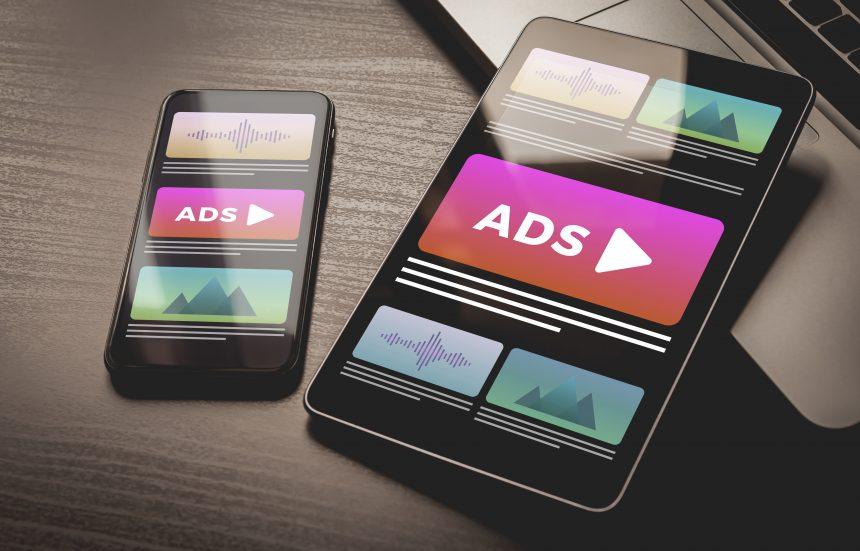In the landscape of Mac security, a notable threat has surfaced: ValidBoostfld. Classified as adware, ValidBoostfld positions itself as a seemingly innocuous browser enhancement tool but stealthily initiates disruptive actions within the Mac ecosystem. This article delves into the actions, consequences, and removal guide for this intrusive browser hijacker to help users regain control of their browsing experience.
Actions and Impact of ValidBoostfld
ValidBoostfld functions as a browser hijacker, primarily infiltrating Mac systems through free program installations. Once embedded, it swiftly alters the settings of popular browsers like Safari, Chrome, or Firefox, introducing changes to the default search engine, homepage URL, and installing new toolbars. The symptoms of its presence become apparent as users encounter an onslaught of intrusive advertisements, prolonged page load times, sudden page redirects to unfamiliar websites, and unwelcome browser modifications.
Despite not being inherently malicious, ValidBoostfld’s impact can be disruptive and potentially hazardous. It’s often associated with Potentially Unwanted Programs (PUPs) and browser hijackers, leading to compromised browsing experiences. While not directly involved in harmful or criminal activities, the consistent display of pop-up ads, redirects, and alterations in browser settings disrupts users’ browsing peace and may inadvertently lead to visits to unsafe websites.
Detection Names and Similar Threats
Similar threats within the browser hijacker class include various names like InitialProgramfld, DiscoveryUniversefld, Cucullate, Sighful, Ryderd, Remcore, and several others. These threats, like ValidBoostfld, disrupt browsing experiences and prompt users to navigate to potentially unsafe web destinations.
Removal Guide: Reclaiming Control Over Browsers
Step 1: Uninstall ValidBoostfld Application
- Access the “Applications” folder on your Mac.
- Locate ValidBoostfld or any related suspicious applications.
- Drag the application to the Trash and empty the Trash to remove it.
Step 2: Reset Browser Settings
- Open the affected browser (Safari, Chrome, Firefox).
- Navigate to “Preferences” or “Settings.”
- Reset homepage, new tab URL, and default search engine settings.
Step 3: Remove Suspicious Extensions/Add-ons
- Access browser settings and locate extensions or add-ons.
- Remove any extensions related to ValidBoostfld or unknown/suspicious ones.
Step 4: Clear Browser Cache and Data
- Within browser settings, clear browsing history, cookies, and cached data.
Step 5: System Scan for Remaining Traces
- Run a comprehensive system scan using trusted antivirus software to ensure no remnants of ValidBoostfld remain.
Best Practices for Prevention
- Vigilant Installations: Avoid installing unknown or suspicious software and always opt for reputable sources.
- Regular System Updates: Keep your macOS and browsers updated to patch vulnerabilities.
- Caution with Pop-ups: Refrain from clicking on random pop-up ads or unfamiliar links to avoid potential threats.
By adhering to this removal guide and adopting preventative measures, users can safeguard their Mac systems against the intrusive actions of browser hijackers like ValidBoostfld, ensuring a secure and smoother browsing experience.