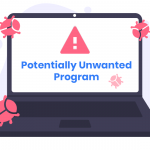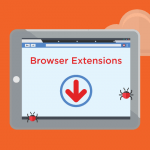Adware, a portmanteau of “advertising” and “software,” is a type of malware that delivers unwanted advertisements to users, often in the form of pop-ups, banners, or redirections. Unlike legitimate advertising networks, adware does this without the user’s consent, often intruding on their browsing experience and sometimes even compromising their system’s security. Adware can range from relatively harmless annoyances to significant threats, potentially tracking users’ browsing habits, installing additional malicious software, or slowing down the system. One such adware that has been causing concern is the Unassise.com adware.
The Unassise.com Adware Threat
Unassise.com is an adware that, once installed on a user’s computer, initiates a series of intrusive and potentially harmful activities. It primarily operates by redirecting users to various dubious websites, bombarding them with unwanted ads, and promoting potentially harmful scams. The websites promoted by Unassise.com typically include fake prize giveaways, fraudulent software updates, and other types of online scams aimed at tricking users into divulging personal information or downloading more malicious software.
How Unassise.com Adware Functions
Unassise.com typically infiltrates systems through bundling, a deceptive method where the adware is included as an additional install option alongside legitimate software. Users often unknowingly agree to the installation by rushing through the installation process without carefully reading the terms or unchecking optional installs. Once installed, the adware modifies browser settings, injects ads into webpages, and redirects users to potentially harmful websites.
The consequences of having Unassise.com adware on your system can be severe. Beyond the immediate annoyance of persistent ads and redirects, this adware can significantly slow down your system’s performance. It can also lead to a potential loss of sensitive data if users fall victim to the scams it promotes. Furthermore, the constant exposure to harmful websites increases the risk of further malware infections, compounding the damage.
Adware vs. Browser Hijackers
It’s important to distinguish between adware like Unassise.com and browser hijackers. While both types of malware alter browser settings and affect the browsing experience, adware primarily focuses on delivering unwanted advertisements and redirecting users to specific sites for revenue generation. Browser hijackers, on the other hand, take control of the browser itself, often changing the homepage, default search engine, and new tab page to malicious websites, which could then lead to further malware infections.
Detection Names for Unassise.com Adware
Different anti-malware programs may detect Unassise.com under various names. Some of the common detection names include:
- PUP.Optional.Unassise
- Adware.Generic
- Unwanted Software (Detected by Windows Defender)
- Adware.Unassise
If you’ve run a system scan and encountered one of these names, it’s a clear indication that your system has been compromised by this adware.
Similar Adware Threats
In addition to Unassise.com, other similar adware threats that users should be aware of include:
- Mypushz.com: Redirects users to dubious websites and displays intrusive ads.
- Outlook-email-support.com: Mimics legitimate websites to trick users into giving away sensitive information.
- Pectionals.com: Another adware that redirects users to potentially harmful sites and injects ads into their browsers.
Comprehensive Removal Guide for Unassise.com Adware
Removing Unassise.com adware from your system involves a few detailed steps to ensure complete eradication. Follow the guide below carefully:
Step 1: Uninstall Suspicious Programs
- Windows Users:
- Open the Control Panel.
- Navigate to Programs and Features.
- Look for any unfamiliar or recently installed programs, especially those you didn’t intentionally install.
- Select the suspicious program and click Uninstall.
- Mac Users:
- Open the Finder.
- Go to the Applications folder.
- Look for any unfamiliar applications.
- Drag the suspicious application to the Trash and then empty the Trash.
Step 2: Reset Your Browser Settings
- Google Chrome:
- Open Chrome and click on the three vertical dots (menu) in the upper right corner.
- Go to Settings > Advanced > Reset and clean up.
- Click Restore settings to their original defaults and confirm by clicking Reset Settings.
- Mozilla Firefox:
- Open Firefox and click on the three horizontal lines (menu) in the upper right corner.
- Go to Help > Troubleshooting Information.
- Click on Refresh Firefox and confirm the action.
- Microsoft Edge:
- Open Edge and click on the three horizontal dots (menu) in the upper right corner.
- Go to Settings > Reset settings.
- Click on Restore settings to their default values and confirm by clicking Reset.
- Safari:
- Open Safari and click on Safari in the menu bar.
- Go to Preferences > Privacy.
- Click on Manage Website Data and then Remove All to clear any stored data from suspicious sites.
Step 3: Remove Any Residual Files
- Windows Users:
- Open File Explorer.
- Navigate to C:\Program Files and C:\Program Files (x86).
- Look for folders related to the suspicious program and delete them.
- Mac Users:
- Open Finder.
- Navigate to ~/Library/Application Support and ~/Library/LaunchAgents.
- Look for and delete any files related to the suspicious application.
Step 4: Scan Your System with Anti-Malware Software
- Download and install SpyHunter.
- Run a complete system scan to identify and remove any residual adware files.
- Follow the on-screen instructions to delete or quarantine detected threats.
Preventing Future Infections
- Always choose Custom or Advanced installation when installing software, and carefully deselect any optional installs.
- Regularly update your operating system and software to patch security vulnerabilities.
- Install a reputable anti-malware program like SpyHunter and perform regular system scans.
- Avoid clicking on suspicious links or downloading software from unreliable sources.
By following these steps and maintaining vigilant browsing habits, you can protect your system from future adware infections.