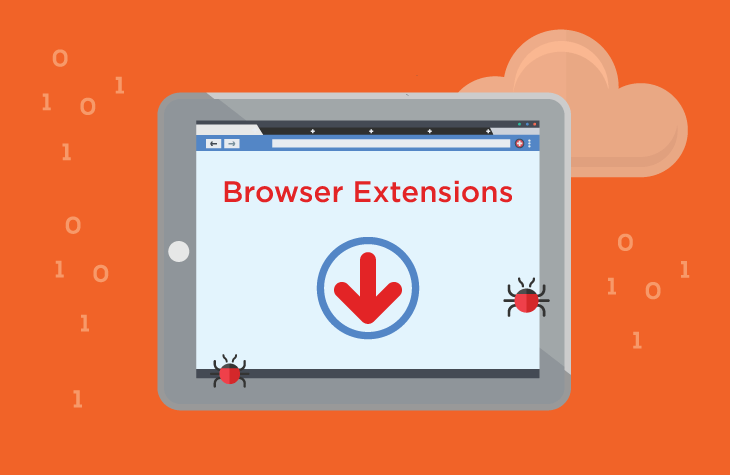Browser hijackers are a growing menace in the world of cybersecurity, and one such threat currently plaguing users is the Ultralonen browser extension. This form of malware is particularly dangerous because it infiltrates systems under the guise of a legitimate browser extension, wreaking havoc once installed. In this article, we will explore what the Ultralonen extension is, how it infiltrates systems, the dangers it poses to infected devices and individuals, and how you can protect yourself from this and similar threats.
What is the Ultralonen Browser Extension?
The Ultralonen browser extension is classified as a browser hijacker. These types of malicious programs are designed to alter the settings of your web browser without your consent. Typically, they modify your homepage, default search engine, and new tab settings to redirect you to suspicious websites that generate revenue for the hijacker’s developers through advertisements and traffic redirection.
How Does the Ultralonen Browser Extension Infiltrate Systems?
The Ultralonen browser extension usually infiltrates computers through deceptive methods. The most common technique is bundling, where the extension is packaged with free software downloads. Users who do not carefully review the installation process of such software may unknowingly install Ultralonen alongside it. Additionally, it can be distributed through fake update prompts, phishing emails, and malicious ads that trick users into clicking on them.
Once installed, Ultralonen integrates itself deeply into the browser, making it difficult to remove. It can affect popular browsers like Google Chrome, Mozilla Firefox, Microsoft Edge, and others.
The Threat Posed by the Ultralonen Extension
The Ultralonen browser extension poses a significant threat to both the infected system and the individual user.
System-Level Threats:
- System Slowdowns: The extension consumes system resources, leading to reduced performance.
- Altered Browser Settings: Your browser’s settings are hijacked, making it difficult to restore your preferred homepage, search engine, or new tab page.
- Increased Ads and Pop-ups: You will be bombarded with intrusive ads and pop-ups, many of which may lead to malicious websites.
- Potential Malware Download: In some cases, Ultralonen can act as a gateway for more dangerous malware to be installed on your system.
User-Level Threats:
- Privacy Invasion: Ultralonen collects your browsing data, including your search queries, visited websites, and even personal information. This data can be sold to third parties or used to target you with more malicious content.
- Financial Loss: Users may be redirected to phishing websites designed to steal sensitive financial information, leading to potential financial loss.
- Identity Theft: The personal data collected can be used to impersonate you or commit fraud under your name.
How Ultralonen Functions
Once Ultralonen is installed on a computer, it immediately alters the browser settings. The homepage and default search engine are changed to a site controlled by the malware creators. Whenever the user tries to perform a search or open a new tab, they are redirected to sponsored websites or search engines that are filled with ads and may contain more malicious links.
Moreover, the extension may add invisible scripts to your browser that track your online activity. These scripts collect information like your IP address, geolocation, and browsing habits, which can be used to create a detailed profile of you for targeted advertising or sold on the dark web.
Known Detection Names by Anti-Malware Software
If you suspect that your system is infected with Ultralonen, running a system scan with reputable anti-malware software is crucial. Different security programs may detect this threat under various names, including:
- Adware.Generic
- BrowserModifier:Win32/Ultralonen
- PUA:Win32/Ultralonen
- Hijacker.Ultralonen
Identifying the threat with these names during a scan will help you confirm its presence on your system.
Similar Threats to Be Aware Of
Ultralonen is just one of many browser hijackers lurking on the internet. Other similar threats include:
- Search Marquis: Another browser hijacker that redirects users to dubious search engines.
- Adrozek: A widespread malware that modifies browser settings and injects ads into web pages.
- MyStartSearch: A browser hijacker that changes your homepage and search engine, redirecting you to unwanted websites.
Comprehensive Ultralonen Removal Guide
Removing the Ultralonen browser extension involves several steps to ensure complete eradication from your system.
Step 1: Uninstall Malicious Programs
- Windows:
- Open the Control Panel.
- Select “Uninstall a program” under the “Programs” section.
- Look for any unfamiliar programs installed around the time you noticed the problem, particularly anything related to Ultralonen.
- Select the suspicious program and click “Uninstall.”
- Mac:
- Open “Finder.”
- Navigate to “Applications.”
- Look for any suspicious or recently installed apps.
- Drag the app to the Trash, then empty the Trash.
Step 2: Remove Ultralonen from Your Browser
- Google Chrome:
- Open Chrome and click on the three vertical dots (Menu) in the upper-right corner.
- Go to “More Tools” and then “Extensions.”
- Find Ultralonen in the list and click “Remove.”
- Reset your browser settings by going to “Settings,” then “Reset settings,” and clicking Restore settings to their original defaults.”
- Mozilla Firefox:
- Open Firefox and click on the three horizontal lines (Menu) in the upper-right corner.
- Go to “Add-ons and Themes.”
- Locate Ultralonen and click “Remove.”
- Reset Firefox by going to “Help” > “Troubleshooting Information” > “Refresh Firefox.”
- Microsoft Edge:
- Open Edge and click on the three horizontal dots (Menu) in the upper-right corner.
- Go to “Extensions.”
- Find and remove Ultralonen.
- Reset Edge by going to “Settings,” then “Reset settings,” and selecting “Restore settings to their default values.”
Step 3: Run a Full System Scan with Anti-Malware Software
To ensure that no remnants of Ultralonen or other malware remain, run a full system scan using a reputable anti-malware tool. We recommend SpyHunter for its robust detection and removal capabilities.
- Download SpyHunter and install it on your system.
- Run a complete system scan.
- Follow the prompts to remove all detected threats.
Step 4: Clear Your Browser Cache and Cookies
- Google Chrome:
- Go to “Settings” > “Privacy and security” > “Clear browsing data.”
- Select “Cookies and other site data” and “Cached images and files.”
- Click “Clear data.”
- Mozilla Firefox:
- Go to “Menu” > “Settings” > “Privacy & Security.”
- Under “Cookies and Site Data,” click “Clear Data.”
- Microsoft Edge:
- Go to “Settings” > “Privacy, search, and services.”
- Under “Clear browsing data,” click “Choose what to clear” and select the necessary options.
Step 5: Restart Your Computer
After completing the above steps, restart your computer to ensure all changes take effect and the system is clean.
Preventing Future Infections
To prevent the installation of unwanted software like the Ultralonen browser extension, consider the following tips:
- Be Cautious with Free Software: Always choose the “Custom” or “Advanced” installation option and deselect any additional software that you do not recognize or need.
- Avoid Clicking on Suspicious Links: Be wary of pop-up ads, fake update prompts, and phishing emails.
- Use a Reputable Anti-Malware Program: Keep your security software up to date and run regular scans to detect and remove threats.
Conclusion
The Ultralonen browser extension is a dangerous hijacker that poses significant risks to both your computer and personal information. By understanding how it works, taking the necessary steps to remove it, and practicing good cybersecurity habits, you can protect yourself from this and similar threats. Remember, tools like SpyHunter are invaluable in the fight against malware, providing you with the protection you need to keep your system secure.