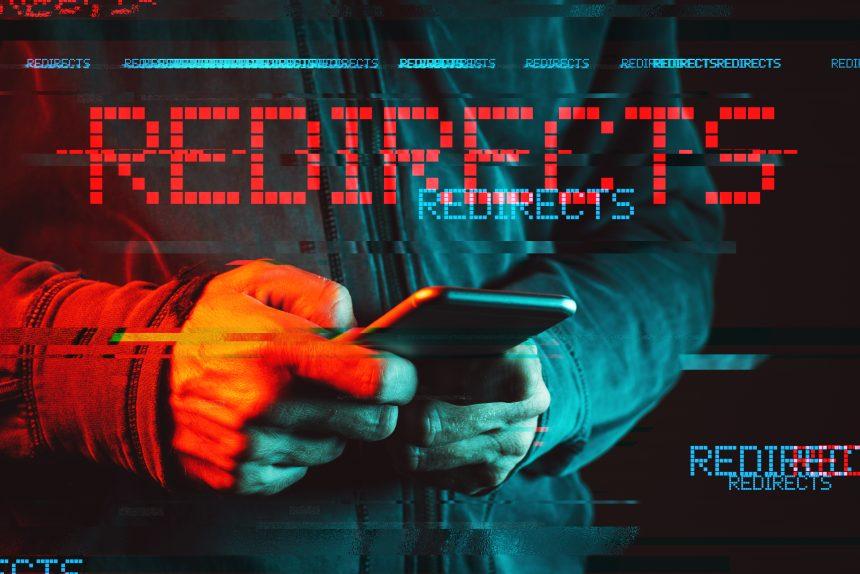SkyJem is a malicious software categorized as adware that infiltrates systems through deceptive methods, often bundled with freeware or disguised as legitimate software updates. Once installed, SkyJem displays intrusive advertisements, modifies browser settings, and tracks user browsing habits. This article provides a comprehensive guide on removing SkyJem malware from your system and preventing future infections.
Actions and Consequences of SkyJem Malware
SkyJem primarily affects user experience by:
- Injecting unwanted advertisements into web pages.
- Redirecting web traffic to potentially malicious sites.
- Collecting sensitive user data such as browsing history and IP addresses.
- Slowing down system performance due to background processes.
The consequences include compromised privacy, reduced system stability, and exposure to further malware infections.
Detection and Names
SkyJem may be detected by various antivirus and anti-malware programs under different names, including:
- Adware.SkyJem
- PUA (Potentially Unwanted Application).SkyJem
- Trojan.Win32.SkyJem
Similar threats to SkyJem include other adware and potentially unwanted programs (PUAs) like:
- Adware.SuperWeb
- PUA.Outbrowse
- PUP.Optional.
Removal Guide for SkyJem Malware
Follow these steps to remove SkyJem malware from your system manually:
- Uninstall Suspicious Programs:
- Go to Control Panel > Programs and Features (Windows) or Applications folder (Mac).
- Look for any recently installed suspicious applications.
- Right-click and select Uninstall or Move to Trash.
- Remove Malicious Browser Extensions:
- For Chrome: Type
chrome://extensions/in the address bar and press Enter. - For Firefox: Go to Add-ons (Ctrl+Shift+A).
- For Safari: Click Safari > Preferences > Extensions, then uninstall any unfamiliar extensions.
- For Chrome: Type
- Reset Browser Settings:
- Resetting your browser can remove any unwanted changes made by SkyJem:
- Chrome: Go to Settings > Advanced > Reset and clean up > Restore settings to their original defaults.
- Firefox: Type
about:supportin the address bar and click Refresh Firefox. - Safari: Click Safari > Preferences > Privacy > Remove All Website Data.
- Resetting your browser can remove any unwanted changes made by SkyJem:
- Delete Malicious Files and Folders:
- Use File Explorer (Windows) or Finder (Mac) to search for and delete any remaining SkyJem-related files:
- Common locations include
C:\Program Files\,C:\ProgramData\, and~/Library/.
- Common locations include
- Use File Explorer (Windows) or Finder (Mac) to search for and delete any remaining SkyJem-related files:
- Scan Your Computer with Antivirus Software: Use a reputable antivirus program to perform a full system scan to ensure all components of SkyJem are removed.
Prevention Tips
To prevent future infections:
- Be cautious of freeware: Download software only from trusted sources.
- Read EULAs: Pay attention to installation prompts and decline offers for additional software.
- Keep software updated: Ensure your operating system and applications are up to date with the latest security patches.
- Use ad-blocking extensions: Install reputable ad-blocking browser extensions to minimize exposure to malicious ads.
By following these steps, you can effectively remove SkyJem malware from your system and reduce the risk of similar infections in the future.