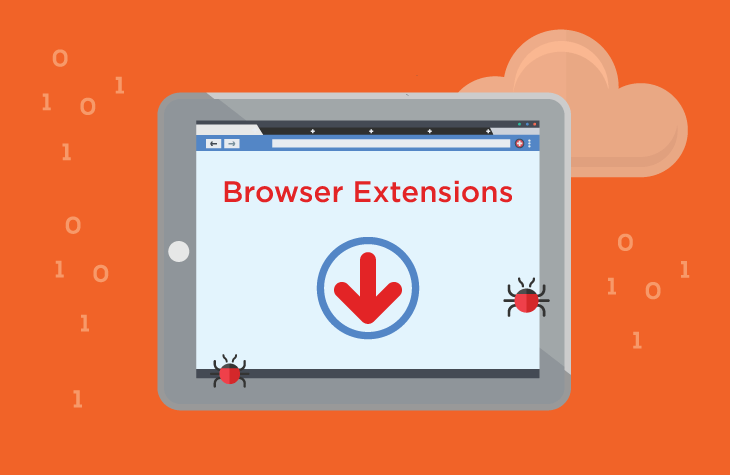Browser extensions are becoming increasingly popular vectors for malware distribution. One such threat is the SeekFast browser extension, which poses significant risks to users’ privacy and security. This article delves into the nature of the SeekFast extension, its actions, consequences, and provides a comprehensive removal guide. Additionally, it offers best practices to prevent future infections and ensures your online activities remain secure.
Actions and Consequences of the SeekFast Extension
The SeekFast extension is a potentially unwanted program (PUP) that infiltrates users’ browsers often without their explicit consent. Once installed, it can perform various malicious activities, including:
- Browser Hijacking: SeekFast alters browser settings, such as the default search engine, homepage, and new tab page, redirecting users to potentially malicious websites.
- Data Collection: The extension can track and collect users’ browsing habits, search queries, and other sensitive information, which can be sold to third parties or used for further malicious purposes.
- Ad Injection: It injects unwanted advertisements into web pages, disrupting the user experience and potentially exposing users to additional malware.
- System Slowdown: The presence of the SeekFast extension can significantly degrade system performance, causing browsers to lag or crash frequently.
Detection Names for SeekFast Malware
Different cybersecurity vendors may detect the SeekFast extension under various names. Some of the common detection names include:
- Adware.SeekFast
- PUP.SeekFast
- BrowserModifier:Win32/SeekFast
- Adware/SeekFast
Similar Threats
SeekFast is part of a broader category of browser hijackers and adware. Similar threats include:
- Conduit Toolbar: A notorious browser hijacker that changes browser settings and tracks user data.
- Delta Search: Another browser hijacker that redirects search queries and collects user information.
- MyWebSearch: An adware program that displays intrusive ads and alters browser settings.
- Babylon Toolbar: A toolbar that hijacks browser settings and injects ads into web pages.
Comprehensive Removal Guide
Step 1: Uninstall SeekFast Extension from Browsers
Google Chrome:
- Open Chrome and click on the three-dot menu in the upper right corner.
- Select “More tools” and then “Extensions”.
- Locate the SeekFast extension and click the “Remove” button.
- Confirm the removal by clicking “Remove” again.
Mozilla Firefox:
- Open Firefox and click on the three-line menu in the upper right corner.
- Select “Add-ons and themes”.
- Click on “Extensions” in the left pane.
- Find the SeekFast extension and click on the three-dot menu next to it, then select “Remove”.
- Confirm the removal by clicking “Remove”.
Microsoft Edge:
- Open Edge and click on the three-dot menu in the upper right corner.
- Select “Extensions”.
- Locate the SeekFast extension and click the “Remove” button.
- Confirm the removal by clicking “Remove”.
Step 2: Reset Browser Settings
Google Chrome:
- Open Chrome and click on the three-dot menu in the upper right corner.
- Select “Settings”.
- Scroll down and click on “Advanced”.
- Under “Reset and clean up”, click on “Restore settings to their original defaults”.
- Confirm by clicking “Reset settings”.
Mozilla Firefox:
- Open Firefox and click on the three-line menu in the upper right corner.
- Select “Help” and then “More troubleshooting information”.
- Click on “Refresh Firefox” at the top right corner.
- Confirm by clicking “Refresh Firefox”.
Microsoft Edge:
- Open Edge and click on the three-dot menu in the upper right corner.
- Select “Settings”.
- Click on “Reset settings” on the left pane.
- Select “Restore settings to their default values”.
- Confirm by clicking “Reset”.
Step 3: Remove SeekFast from Windows
Windows 10/11:
- Press
Win + Ito open Settings. - Go to “Apps” and then “Apps & features”.
- Locate SeekFast in the list of installed programs.
- Click on SeekFast and then click “Uninstall”.
- Follow the on-screen instructions to complete the removal.
Step 4: Clean Temporary Files
- Press
Win + Rto open the Run dialog box. - Type
tempand press Enter. Delete all files in the folder that opens. - Open the Run dialog box again, type
%temp%, and press Enter. Delete all files in this folder as well. - Open the Run dialog box once more, type
prefetch, and press Enter. Delete all files in this folder.
Best Practices to Prevent Future Infections
- Download from Trusted Sources: Only download software and browser extensions from reputable websites and official stores.
- Regular Software Updates: Keep your operating system, browsers, and all software up-to-date to ensure you have the latest security patches.
- Use Strong Passwords: Implement strong, unique passwords for all your accounts to prevent unauthorized access.
- Be Cautious with Email Attachments and Links: Avoid opening attachments or clicking on links in unsolicited emails.
- Regular Backups: Maintain regular backups of your important data to protect against data loss due to malware infections.
By following the comprehensive removal guide and adhering to best practices for online security, you can protect your system from threats like the SeekFast extension and maintain a safer browsing experience.