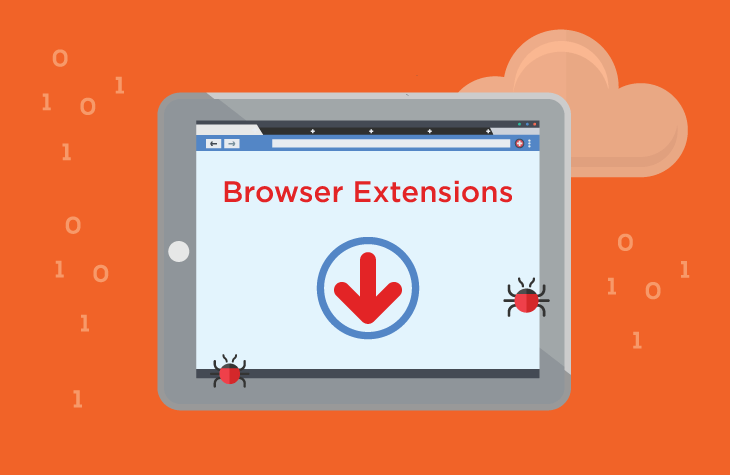AiSearchs is a browser extension that disguises itself as a legitimate tool, but in reality, it falls under the category of potentially unwanted programs (PUPs) or adware. This malicious extension infiltrates users’ systems by attaching itself to popular web browsers such as Google Chrome, Mozilla Firefox, Microsoft Edge, and others. Although AiSearchs may appear harmless, its primary objective is to generate revenue for its developers by manipulating users’ browsing experiences through unwanted advertisements, redirects, and data tracking. This article delves into the insidious nature of AiSearchs, explaining how it infiltrates systems, the threats it poses, and how to remove it effectively.
General Purpose of AiSearchs Malware
AiSearchs masquerades as a helpful browser extension that might claim to enhance your browsing experience, offering improved search functionalities or other appealing features. However, its true purpose is far from beneficial. Once installed, AiSearchs alters your browser settings, leading to constant redirects to sponsored sites, flooding your screen with intrusive ads, and in some cases, tracking your online activities. This data collection often includes sensitive information such as search queries, visited websites, and even personal data like login credentials.
How AiSearchs Infiltrates Browsers and Computers
AiSearchs typically infiltrates systems through deceptive methods, including:
- Bundling with Free Software: The most common way this extension finds its way onto computers is through software bundling. It often comes packaged with free software downloads from the internet. Users who rush through the installation process without carefully reading each step might unwittingly install AiSearchs along with the desired program.
- Fake Software Updates: Sometimes, AiSearchs is promoted as a necessary update for software or a web browser. Users who are tricked into believing their system is out-of-date might install this extension, thinking it’s a legitimate update.
- Malicious Advertisements: Clicking on certain ads or pop-ups, especially those that appear suspicious or too good to be true, can lead to the installation of AiSearchs. These ads often redirect users to a download page where the extension is automatically added to the browser.
The Threat Posed by AiSearchs
Once AiSearchs is installed on a user’s system, it immediately begins to alter the browser’s settings. Here’s how it affects the infected system and the individual:
- Browser Hijacking: AiSearchs changes the default homepage, search engine, and new tab settings of your browser. This means every time you open your browser or a new tab, you’ll be redirected to a site that promotes sponsored content or unwanted advertisements.
- Privacy Risks: The extension can monitor and track your browsing habits, collecting data that can be sold to third parties or used for targeted advertising. This breach of privacy can lead to further exposure to other malicious entities.
- System Slowdown: The constant redirections, pop-ups, and background activities initiated by AiSearchs can significantly slow down your browser and even affect the overall performance of your computer.
- Exposure to Further Malware: By redirecting users to questionable websites, AiSearchs increases the risk of exposure to other forms of malware, such as Trojans, ransomware, and more aggressive adware.
How AiSearchs Functions and Gets Installed
AiSearchs is designed to seamlessly integrate into your browser, often without your explicit permission. It typically operates as follows:
- Installation: As mentioned earlier, AiSearchs often piggybacks on other software installations. When users download and install a free program, AiSearchs gets installed in the background.
- Hijacking Settings: Immediately after installation, AiSearchs modifies the browser’s settings to set itself as the default search engine or homepage. This allows it to control the search results and inject its own sponsored content.
- Display of Ads and Redirects: AiSearchs begins to display numerous ads on web pages that wouldn’t usually have them. It also redirects users to sponsored sites whenever they try to visit a particular website or search for something online.
- Data Harvesting: The extension tracks users’ browsing activities, including search queries, sites visited, and even keystrokes, which can then be shared with third-party advertisers or used for further malicious activities.
Detection Names for AiSearchs
Various anti-malware tools detect AiSearchs under different names. Some common detection names include:
- Adware.AiSearchs
- BrowserModifier:Win32/AiSearchs
- PUP.Optional.AiSearchs
- Trojan.AiSearchs
Recognizing these names can help users identify if their system has been compromised by this extension during a system scan.
Similar Threats to AiSearchs
There are several other threats similar to AiSearchs that users might encounter. These include:
- Adware.YellowPage: Another browser hijacker that redirects users to unwanted sites.
- Trojan.BrowserModifier: A Trojan that modifies browser settings for malicious purposes.
- Search Encrypt: A PUP that claims to offer private search but instead tracks user data and alters search results.
Comprehensive Removal Guide for AiSearchs
To effectively remove AiSearchs from your system, follow these detailed steps:
Step 1: Uninstall Suspicious Programs
- Windows:
- Press
Windows + R, typeappwiz.cpl, and pressEnter. - Look for any suspicious or unknown programs related to AiSearchs and uninstall them.
- Press
- Mac:
- Open
Finder, click onApplications. - Find any suspicious applications, drag them to the Trash, and empty the Trash.
- Open
Step 2: Remove AiSearchs from Your Browser
- Google Chrome:
- Open Chrome and click on the three vertical dots in the upper-right corner.
- Select
More tools>Extensions. - Look for AiSearchs and any other suspicious extensions, then click
Remove.
- Mozilla Firefox:
- Open Firefox, click on the three horizontal lines in the top-right corner, and select
Add-ons. - Go to
Extensions, find AiSearchs, and clickRemove.
- Open Firefox, click on the three horizontal lines in the top-right corner, and select
- Microsoft Edge:
- Open Edge, click on the three dots in the top-right corner, and select
Extensions. - Find AiSearchs and click
Remove.
- Open Edge, click on the three dots in the top-right corner, and select
Step 3: Reset Browser Settings
- Google Chrome:
- Go to
Settings>Advanced. - Scroll down to
Reset and clean up, then clickRestore settings to their original defaults.
- Go to
- Mozilla Firefox:
- Go to
Help>Troubleshooting Information. - Click on
Refresh Firefox.
- Go to
- Microsoft Edge:
- Go to
Settings>Reset settings. - Click on
Restore settings to their default values.
- Go to
Step 4: Scan Your System with SpyHunter
To ensure complete removal and protect your system from future threats, download SpyHunter and run a full system scan. SpyHunter is an advanced anti-malware tool designed to detect and remove AiSearchs and similar threats effectively.
- Download SpyHunter.
- Install and Run SpyHunter: Follow the installation prompts, then run a full system scan.
- Remove Detected Threats: After the scan is complete, review the detected items and remove all threats related to AiSearchs.
Preventing Future Infections
To protect your system from future infections like AiSearchs, consider these tips:
- Be Cautious with Free Downloads: Always choose custom installation options and uncheck any additional software that isn’t necessary.
- Avoid Clicking on Suspicious Ads: Be wary of ads that seem too good to be true or push you to install updates or extensions.
- Regularly Update Your Software: Keep your operating system and all software up to date with the latest security patches.
- Use Reliable Security Software: Install and regularly update a reputable anti-malware tool like SpyHunter to detect and prevent malware infections.
Conclusion
AiSearchs is a deceptive and harmful browser extension that can compromise your system’s performance and your personal data. By understanding how it operates, how it infiltrates your system, and how to remove it effectively, you can protect your computer from this and similar threats. Always stay vigilant while browsing the internet and consider using powerful tools like SpyHunter to safeguard your system.
If you are still having trouble, consider contacting remote technical support options.