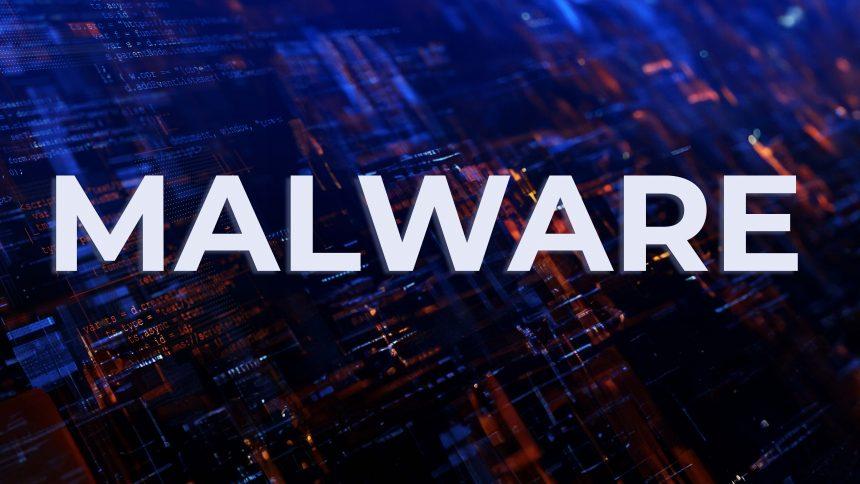The unwelcome presence of AdvancedEntry on your Mac is a red flag demanding immediate action. This intrusive software, a member of the disruptive AdLoad adware family, poses significant risks by inundating users with unwanted ads and compromising their online experiences. Understanding the nature of AdvancedEntry, its potential consequences, and effective removal strategies is essential in safeguarding your Mac against these disruptive cyber intrusions.
Actions and Consequences
AdvancedEntry, as part of the AdLoad adware family, functions as both a Potentially Unwanted Program (PUP) and adware, unleashing a barrage of online advertisements upon infiltrating a Mac system. Once inside, it swiftly manipulates browser settings across popular platforms like Mozilla Firefox, Google Chrome, Internet Explorer, and Safari, amplifying the volume of displayed ads. This influx of ads not only leads to a perceptible decline in Mac performance and speed but also exposes users to potentially harmful web pages orchestrated by cybercriminals.
Of equal concern is the data collection mechanism employed by AdvancedEntry. Utilizing various tracking technologies, the program harvests sensitive data from affected browsers, compromising user privacy by transmitting this information to its servers. This invasion of user privacy elevates the risks associated with AdvancedEntry’s presence on a Mac system.
Similar Threats
AdvancedEntry shares characteristics with other adware variants and potentially unwanted programs that intrude on systems through deceptive means. Notable examples include Genieo, VSearch, and InstallCore, each notorious for intrusive advertising practices and potential risks to user privacy and system security.
Removal Guide
Swift and effective removal of AdvancedEntry is crucial. Follow these steps to eliminate this threat:
- Utilize Reputable Antivirus Software:
- Initiate a system scan using reputable antivirus or antimalware software to detect and remove AdvancedEntry.
- Isolate and quarantine any detected threats associated with the AdLoad family.
- Access Applications Folder:
- Navigate to the Applications folder on your Mac.
- Locate AdvancedEntry and drag it to the Trash to initiate removal.
- Clear Browsing Data:
- Within your browser settings, clear browsing history, cache, and cookies linked to AdvancedEntry’s activity.
- Check and Remove Browser Extensions:
- Review installed browser extensions for any associated with AdvancedEntry.
- Remove or disable these extensions to prevent further interference.
- Reset Browser Settings:
- Reset browser settings to default to eradicate any residual alterations made by AdvancedEntry.
Prevention Practices
- Vigilance during Installations:
- Exercise caution during software installations, opting for Custom/Advanced installation options to deselect bundled adware.
- Source Software from Trusted Sources:
- Download software exclusively from official websites or reputable sources to mitigate the risk of bundled adware.
- Regular System Updates:
- Keep your operating system and browsers updated to patch vulnerabilities and enhance security.
- Employ Ad-blocking Tools:
- Implement ad-blocking extensions or software to thwart intrusive ads and pop-ups delivered by adware.
- Regular Scans and Backups:
- Conduct routine system scans using antivirus software to detect and remove potential threats.
- Maintain regular backups of essential data to mitigate data loss in the event of a malware attack or system compromise.
Conclusion
AdvancedEntry’s infiltration underscores the evolving threats posed by adware on macOS systems. Vigilance, proactive security measures, and informed browsing habits are critical in fortifying defenses against these cyber intrusions. Swift and comprehensive removal, coupled with robust prevention practices, is essential to shield Mac systems from potential vulnerabilities and ensure the security and privacy of user data. Stay informed, exercise caution, and fortify your digital defenses to combat the persistent threat of adware.