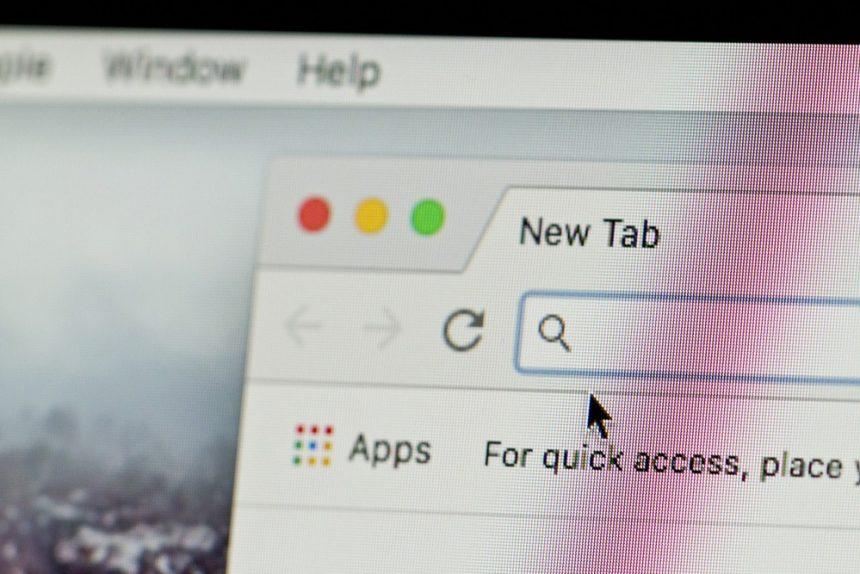Web browsers serve as gateways to the internet, making them prime targets for cyber threats. This article discusses the installation and uninstallation processes for Firefox, Microsoft Edge, Google Chrome, and Opera while highlighting their security features and considerations.
Mozilla Firefox
Overview: Mozilla Firefox is a robust, open-source browser well-known for its strong emphasis on privacy and security. It offers advanced features to protect user data and block malicious content.
Security Features:
- Enhanced Tracking Protection: Automatically blocks known trackers and third-party cookies, reducing your digital footprint.
- Regular Security Updates: Mozilla releases frequent updates to patch vulnerabilities and improve user safety.
- Container Tabs: Isolate different browsing sessions to prevent cross-site tracking.
Installing Firefox:
- Download Firefox:
- Navigate to the Mozilla Firefox website.
- Click Download Now.
- Run the Installer: Execute the downloaded file, and follow the installation prompts.
- Setup Security Features: During initial setup, configure privacy settings according to your preferences, such as enabling Enhanced Tracking Protection.
Uninstalling Firefox:
- Windows:
- Access the Control Panel > Programs and Features.
- Select Mozilla Firefox and click Uninstall.
- Mac: Open Finder > Applications, drag Firefox to the Trash, and empty it.
Microsoft Edge
Overview: Microsoft Edge, built on the Chromium engine, integrates tightly with Windows, offering a blend of performance and security features tailored for enterprise users and general consumers alike.
Security Features:
- SmartScreen Filter: Protects against phishing and malware by warning users of harmful sites.
- Microsoft Defender Application Guard: Isolates potentially dangerous websites in a secure environment.
- Regular Security Patches: Continuous updates to address vulnerabilities are part of the Edge’s security protocols.
Installing Microsoft Edge:
- Download Edge: Visit the Microsoft Edge page and click Download.
- Install Edge: Execute the downloaded installer and follow the setup instructions.
- Enable Security Features: Ensure features like the SmartScreen Filter are activated in the settings to maximize protection.
Uninstalling Microsoft Edge:
Note: Edge is integrated into Windows and is challenging to remove completely. If you installed an alternative version:
- Windows:
- Go to Settings > Apps > Apps & Features.
- Locate Microsoft Edge, select it, and click Uninstall.
- Mac: Open Applications, drag Microsoft Edge to the Trash, and empty it.
Google Chrome
Overview: Google Chrome is one of the most widely used browsers, known for its speed and extensive library of extensions. However, its strong integration with Google services raises privacy concerns that users should consider.
Security Features:
- Sandboxing Technology: Isolates browser tabs to prevent malware from affecting your entire system.
- Automatic Updates: Chrome frequently updates itself to patch security vulnerabilities.
- Safe Browsing: Alerts users when they attempt to visit unsafe websites.
Installing Google Chrome:
- Download Chrome: Go to the Google Chrome website and click Download Chrome.
- Run the Installer: Open the downloaded file and follow the prompts to install.
- Configure Security Settings: In settings, enable Safe Browsing and adjust privacy controls to suit your needs.
Uninstalling Google Chrome:
- Windows:
- Open the Control Panel > Programs and Features.
- Select Google Chrome and click Uninstall.
- Mac: Open Finder > Applications, drag Google Chrome to the Trash, and empty it.
Opera
Overview: Opera is a lesser-known browser that offers unique features such as a built-in VPN and ad blocker, enhancing both security and user experience.
Security Features:
- Built-in VPN: Provides a secure connection for private browsing, hiding your IP address.
- Ad Blocker: Prevents intrusive ads and trackers, improving load times and privacy.
- Crypto Wallet: Supports cryptocurrency transactions directly within the browser.
Installing Opera:
- Download Opera: Visit the Opera website and click Download Now.
- Install Opera: Execute the installer and follow the installation instructions.
- Set Up Security Features: Enable the built-in VPN and ad blocker during setup for immediate protection.
Uninstalling Opera:
- Windows: Access Control Panel > Programs and Features. Select Opera and click Uninstall.
- Mac: Open Finder > Applications, drag Opera to the Trash, and empty it.
Better Cybersecurity Practices
Regardless of the browser you choose, maintaining cybersecurity is crucial. SpyHunter 5 is a robust anti-malware tool designed to protect your system from threats, including malware, ransomware, and spyware. With its user-friendly interface and comprehensive scanning capabilities, SpyHunter 5 ensures your browsing experience remains safe and secure. Regularly scan your system and stay protected against emerging cyber threats.