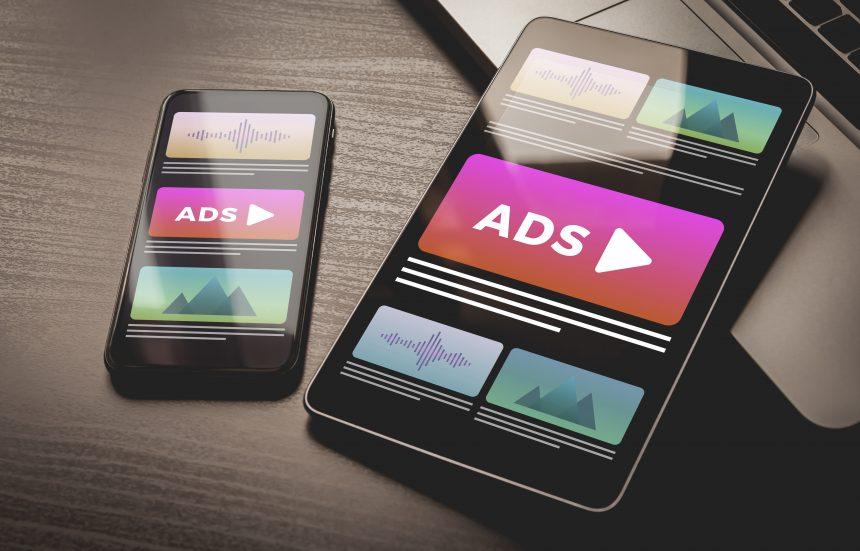Adware, short for “advertising-supported software,” is a type of malware designed to display unwanted advertisements on your computer. Unlike viruses or ransomware, adware primarily aims to generate revenue for its creators through ad placements. While it might not be as destructive as other forms of malware, adware can still severely disrupt your online experience and compromise your privacy.
Introducing the Line Virus Adware
One specific adware threat making the rounds is known as the “Line Virus.” This adware is notorious for promoting various dubious websites and scams through persistent, intrusive advertisements. It often employs deceptive tactics to encourage users to click on its ads, which typically lead to unreliable sites offering questionable products or services.
The Line Virus adware operates by infiltrating your system via software bundling. Users might unknowingly install it when they download free software from unreliable sources. Once installed, it integrates itself into the browser and starts displaying a barrage of pop-ups and banners. These ads are designed to appear as legitimate as possible, often mimicking popular websites or legitimate services to trick users into clicking on them.
The Line Virus can significantly impact your system’s performance, causing slowdowns and crashes. Moreover, it poses a privacy risk as it may track your browsing habits and collect personal information without your consent. This type of adware can be a nuisance and a security threat, making it crucial to address it promptly.
General Purpose and Infiltration Methods
The primary goal of the Line Virus is to generate revenue through ad impressions and clicks. It typically infiltrates systems through bundled software, where users unknowingly agree to install it alongside other applications. Unlike browser hijackers, which take over your browser settings and redirect you to unwanted sites, adware like the Line Virus focuses on bombarding you with ads to drive traffic to certain websites.
While both adware and browser hijackers affect your browsing experience, their methods and impacts differ. Adware is more focused on generating ad revenue and tracking user behavior, whereas browser hijackers often modify browser settings and redirect users to specific websites or search engines.
Detection Names
If you suspect that your system is infected with the Line Virus adware, several anti-malware programs might identify it. Look out for detection names such as:
- Adware.LineVirus
- PUP.LineVirus
- Malware.LineAdware
- Threat.LineAdware
These detection names can help you confirm the presence of the adware during a system scan.
Similar Threats
Besides the Line Virus, you may encounter similar adware threats, including:
- Adware.Win32.Generic
- Adware.BrowserHijacker
- PUP.Optional.LineAdware
- AdLoad
These threats share similarities in how they function and how they impact your system but may differ in specific behaviors or ad campaigns.
Removal Guide
To remove the Line Virus adware from your system, follow these detailed steps:
- Uninstall Suspicious Programs:
- Windows:
- Open the Control Panel.
- Go to “Programs” > “Programs and Features.”
- Look for any unfamiliar or suspicious programs related to adware and uninstall them.
- Mac:
- Open Finder.
- Go to the “Applications” folder.
- Drag any suspicious applications to the Trash and empty it.
- Windows:
- Remove Adware Extensions from Browsers:
- Google Chrome:
- Open Chrome and click on the three vertical dots (menu).
- Go to “More tools” > “Extensions.”
- Find and remove any suspicious extensions.
- Mozilla Firefox:
- Open Firefox and click on the three horizontal lines (menu).
- Go to “Add-ons” > “Extensions.”
- Remove any unfamiliar extensions.
- Safari:
- Open Safari and go to “Safari” > “Preferences.”
- Click on “Extensions.”
- Uninstall any suspicious extensions.
- Google Chrome:
- Clean Up Your Browser Settings:
- Google Chrome:
- Open Chrome and go to “Settings.”
- Scroll down and click on “Advanced.”
- Under “Reset and clean up,” select “Restore settings to their original defaults.”
- Mozilla Firefox:
- Open Firefox and go to “Help” > “Troubleshooting Information.”
- Click on “Refresh Firefox.”
- Safari:
- Open Safari and go to “Safari” > “Clear History.”
- Select “all history” and click “Clear History.”
- Google Chrome:
- Run a Full System Scan:
- Download and install SpyHunter, a reliable anti-malware tool.
- Perform a full system scan to detect and remove any remaining threats.
- Update Your Software: Ensure that all your software, including browsers and operating systems, are up-to-date to close any security vulnerabilities.
Prevention Tips
To prevent the installation of such adware in the future:
- Download Software from Trusted Sources: Avoid downloading software from unverified websites.
- Be Cautious with Bundled Software: Always opt for a custom installation to review and deselect any unwanted bundled software.
- Use Reputable Security Software: Keep your anti-malware software updated and run regular scans.
Conclusion
The Line Virus adware can be a persistent nuisance and a potential security threat. By following the detailed removal guide and taking preventive measures, you can protect your system and maintain a smoother browsing experience. For comprehensive protection, download SpyHunter and scan your computer for free.
If you are still having trouble, consider contacting remote technical support options.