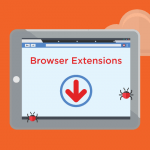Browser hijackers are a type of malware designed to manipulate web browsers without the user’s permission, often modifying settings to redirect traffic or display intrusive advertisements. Their primary objective is to increase web traffic to certain websites, typically for monetary gain through ads, pay-per-click schemes, or promotion of affiliate programs. Unlike typical malware that may directly harm the operating system, browser hijackers are designed to exploit the browser’s functionality. Once installed, they compromise user privacy and significantly degrade browsing experiences.
Browser Hijackers vs. Adware
Though both adware and browser hijackers aim to generate revenue for their creators, they behave differently. Adware typically focuses on displaying intrusive advertisements across the user’s browser or system, while browser hijackers alter browser settings—such as the homepage, default search engine, and new tab URL—to redirect users to unwanted websites. Browser hijackers tend to be more invasive and disruptive than adware, as they often hijack browser controls entirely and redirect users to potentially harmful sites.
Introducing the QuickSearch Browser Hijacker
One specific threat users should be aware of is the QuickSearch browser hijacker. QuickSearch is a deceptive browser extension or application that claims to enhance search functionality but instead compromises browser settings to promote dubious websites. Once installed, it modifies the browser’s homepage, new tab, and default search engine without the user’s consent.
How QuickSearch Gets Installed
QuickSearch often infiltrates systems via software bundling, wherein it is hidden within the installation packages of free software downloaded from third-party websites. Users who rush through the installation process without reading the terms and conditions or opting for custom installation settings may unintentionally install QuickSearch alongside the intended program. In other cases, it may be disguised as a fake software update or delivered via malicious ads.
Harmful Consequences of QuickSearch
Once installed, QuickSearch starts redirecting users to various sponsored websites, some of which may be unsafe or contain malicious content. It tracks browsing data, including search queries, websites visited, and even IP addresses, which could be exploited by cybercriminals or sold to third-party advertisers without user consent. The presence of QuickSearch not only compromises the privacy of the user but can also lead to further infections through malicious redirects and the installation of additional unwanted programs.
Websites Promoted by QuickSearch
QuickSearch typically promotes low-quality search engines that deliver manipulated search results, favoring sponsored links or advertisements over legitimate search results. Users may be constantly redirected to these engines, while pop-ups and ads clutter their browsing experience. Some of the websites promoted by QuickSearch may lead to other potentially harmful sites, phishing pages, or sites offering fake products and services. It’s crucial to avoid interacting with these redirected sites, as they can further compromise your system.
Detection Names of QuickSearch
Different anti-malware software detects the presence of QuickSearch using various names. If you’ve run a system scan, look for these detection names to identify the hijacker:
- Adware.QuickSearch
- PUA:Win32/QuickSearch
- BrowserModifier:Win32/QuickSearch
- PUP.Optional.QuickSearch
- Riskware.QuickSearch
These detection names may vary slightly depending on the antivirus or anti-malware tool used, but they all refer to the same QuickSearch browser hijacker.
Similar Browser Hijacker Threats
Besides QuickSearch, users may encounter other browser hijackers that function in a similar way. Some of these include:
- Search.yahoo.com Redirect: A hijacker that redirects search queries to Yahoo’s search engine while tracking user data.
- MySearch: Modifies browser settings to promote low-quality search engines and display intrusive ads.
- WebDiscover: Installs a custom browser that displays unwanted search bars and redirects.
It’s essential to be vigilant when downloading software or browsing the internet to avoid these threats.
Comprehensive Removal Guide
Follow these steps to remove QuickSearch from your system completely:
Step 1: Uninstall Suspicious Programs
- Windows:
- Press
Windows + R, typeappwiz.cpl, and press Enter. - In the Programs and Features window, locate and uninstall any suspicious or recently installed programs, especially those that mention QuickSearch or are unknown to you.
- Press
- Mac:
- Open Finder, click on Applications.
- Locate any unfamiliar applications (such as QuickSearch) and drag them to the Trash.
- Empty the Trash to complete the uninstallation.
Step 2: Remove QuickSearch from Browsers
- Google Chrome:
- Click the three vertical dots in the top-right corner and select More tools > Extensions.
- Locate QuickSearch and click Remove.
- Reset your Chrome settings by typing
chrome://settings/resetinto the address bar and selecting Restore settings to their original defaults.
- Mozilla Firefox:
- Click the three horizontal lines in the top-right corner, then go to Add-ons > Extensions.
- Find QuickSearch and click Remove.
- To reset Firefox, type
about:supportin the address bar and click Refresh Firefox.
- Microsoft Edge:
- Click the three dots in the top-right corner, then go to Extensions.
- Find and remove QuickSearch.
- To reset Edge, go to
edge://settings/resetand select Restore settings to their default values.
Step 3: Check and Remove Malicious Extensions
After resetting browser settings, double-check for any leftover extensions that may have been installed alongside QuickSearch. Ensure your browser is completely free of unwanted add-ons.
Step 4: Use SpyHunter for a Full System Scan
Even after manual removal, traces of QuickSearch may remain on your system. I highly recommend downloading SpyHunter, a reputable anti-malware tool, to perform a comprehensive scan of your computer. SpyHunter is designed to detect and remove all components of browser hijackers like QuickSearch.
- Download SpyHunter from this page.
- Install the program and initiate a free scan of your system.
- Review the scan results and remove any detected threats.
Further Preventive Measures
To prevent browser hijackers like QuickSearch from infecting your system in the future, follow these essential steps:
- Always choose custom installation options when installing software and deselect any unwanted bundled programs.
- Avoid downloading software from unofficial sources or clicking on suspicious pop-ups and ads.
- Keep your antivirus or anti-malware software updated, and run regular scans.
- Use a reputable ad-blocker and browser extension manager to keep malicious ads and unwanted extensions at bay.
By taking these preventive measures, you can minimize the risk of encountering threats like QuickSearch.
Download SpyHunter and scan your computer for free to ensure your system is free of QuickSearch and other malicious software!