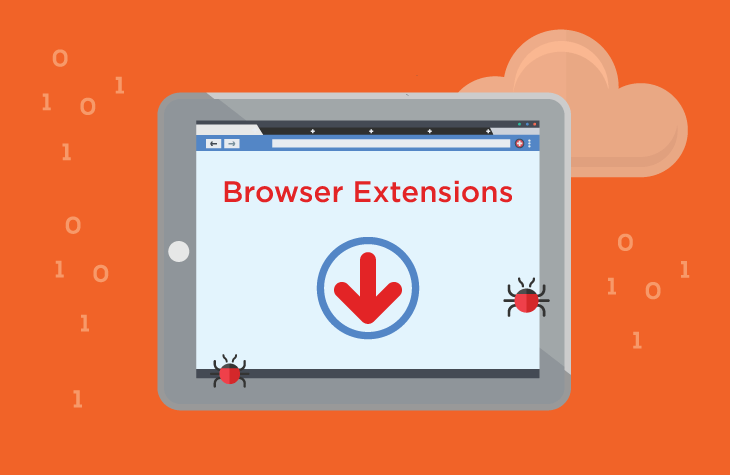In the vast landscape of digital threats, malware comes in various forms, each with its own method of infiltration and impact. One particularly insidious form of malware is the “Ad Blocker Elite Extension Virus.” This type of malware masquerades as a benign browser extension but is designed to compromise user privacy and disrupt system performance. This article delves into the nature of this threat, how it operates, and how to effectively remove it from your system.
Purpose and Function of the Ad Blocker Elite Extension Virus
The Ad Blocker Elite Extension Virus pretends to be a legitimate browser extension that blocks ads, providing an attractive but misleading promise of a cleaner, ad-free browsing experience. In reality, its primary purpose is to serve unwanted advertisements, redirect users to dubious websites, and potentially gather sensitive information.
How It Infiltrates Your System
This malware typically infiltrates systems through deceptive methods. It may be bundled with other software downloads or come through phishing schemes where users are tricked into installing it. Users might encounter it on dubious download sites, or it might be presented as a useful tool in a misleading manner. Once installed, it integrates into the browser, often without clear indication of its malicious nature.
Threats Posed by Ad Blocker Elite Extension Virus
Once the Ad Blocker Elite Extension Virus is installed, it can cause several issues:
- Performance Degradation: The extension can slow down browser performance, making it sluggish and unresponsive.
- Intrusive Advertisements: Users will be bombarded with unwanted ads, including pop-ups and banners, which can be both distracting and disruptive.
- Privacy Risks: The malware can collect browsing habits and personal information, potentially leading to data theft or privacy violations.
- Redirects: It may redirect users to harmful or irrelevant websites, often promoting dubious products or services.
Functionality and Installation
The Ad Blocker Elite Extension Virus is designed to function like a legitimate ad blocker but with hidden malicious intent. It installs itself into the browser as an extension, usually with minimal user interaction or notice. After installation, it operates behind the scenes, often changing browser settings and redirecting users to unwanted sites.
Detection Names Used by Anti-Malware Software
For those who suspect their system may be infected, it’s important to know what detection names to look for. Different anti-malware tools may identify the Ad Blocker Elite Extension Virus under various names. Some common detection names include:
- AdBlockerElite
- AdBlockerEliteExtension
- AdBlockerEliteVirus
- PUP.Optional.AdBlockerElite
These names can vary depending on the specific anti-malware software you use.
Similar Threats
Users should also be aware of other similar threats that could affect their system, including:
- AdBlockerPro Virus
- AdGuard Extension Malware
- Web Ad Blocker Virus
- Browser Hijacker Extensions
Each of these threats operates similarly, often hiding within seemingly useful extensions.
Comprehensive Removal Guide
Step 1: Remove the Extension from Your Browser
- Google Chrome:
- Open Chrome and click on the three vertical dots in the upper-right corner.
- Go to More tools > Extensions.
- Find the Ad Blocker Elite Extension and click Remove.
- Mozilla Firefox:
- Open Firefox and click on the three horizontal lines in the upper-right corner.
- Go to Add-ons > Extensions.
- Locate the Ad Blocker Elite Extension and click Remove.
- Microsoft Edge:
- Open Edge and click on the three horizontal dots in the upper-right corner.
- Go to Extensions.
- Find the Ad Blocker Elite Extension and click Remove.
Step 2: Check for Other Malware
- Run a Full System Scan: Use a reputable anti-malware tool such as SpyHunter to perform a comprehensive scan of your system. This will help identify and remove any remaining malicious components.
- Manual Cleanup: Open the Task Manager (Windows) or Activity Monitor (Mac) and look for any suspicious processes related to the extension. End these tasks if necessary.
Step 3: Clear Browser Data
- Clear Cache and Cookies: Go to your browser settings and clear browsing data, including cache and cookies, to remove any residual traces of the malware.
- Reset Browser Settings: If the issue persists, consider resetting your browser settings to default. This can help remove any lingering changes made by the malware.
Prevention Tips
- Be Cautious with Downloads: Avoid downloading software from untrusted sources. Always use official websites or reputable platforms.
- Verify Extensions: Before installing browser extensions, check reviews and ensure they are from trusted developers.
- Regular Scans: Regularly scan your system with a reliable anti-malware tool to catch any potential threats early.
Conclusion
The Ad Blocker Elite Extension Virus is a deceptive and harmful malware that masquerades as a helpful tool while causing significant disruptions and privacy concerns. By following the removal guide and taking preventive measures, you can protect your system from this and similar threats. For a thorough scan and to ensure your system remains secure, consider downloading SpyHunter, which offers a free initial scan to identify and remove malware threats effectively.