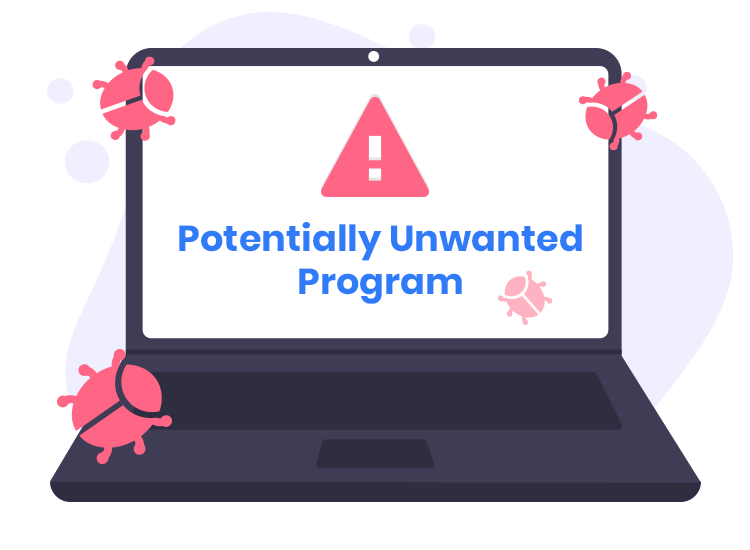Potentially Unwanted Programs (PUPs) are a category of software that can be installed on a computer without the user’s explicit consent or knowledge. While not classified as malware per se, PUPs often exhibit behavior that negatively impacts system performance and user experience. These programs are typically bundled with other software, which makes them difficult to avoid if users do not pay close attention during installation processes.
The primary purpose of PUPs is often to serve advertisements, collect data, or redirect users to specific websites. They usually infiltrate systems through deceptive methods like bundled installations, where users inadvertently agree to install the PUP alongside legitimate software. This stealthy approach allows PUPs to evade detection and complicates removal.
Overview of the DzenTime PUP
One such Potentially Unwanted Program is DzenTime. DzenTime is specifically designed to integrate itself into your web browser, such as Chrome, Firefox, or Edge, to manipulate your browsing experience. It may install itself as a browser extension or add-on, often without your explicit consent. Once installed, it can alter your browser’s settings, redirect your searches, and inject intrusive advertisements into your browsing sessions.
Functionality and Installation
DzenTime typically gets installed through bundled software downloads or malicious websites that trick users into agreeing to install additional software. Often, users unknowingly agree to install DzenTime when they opt for default installation settings rather than custom ones. Once active, DzenTime can redirect your browser to various promotional or phishing sites, disrupt your browsing with excessive ads, and degrade system performance by using up valuable resources.
Impact on System and User
The detrimental consequences of having DzenTime on your system include:
- Performance Degradation: The PUP can slow down your computer by consuming CPU and memory resources.
- Intrusive Ads: You may encounter a significant increase in pop-up ads and banners, which can clutter your screen and disrupt your browsing experience.
- Browser Redirects: Frequent redirects to unfamiliar or potentially harmful websites can compromise your online security and lead to further exposure to malicious content.
Detection Names and Similar Threats
Anti-malware software may identify DzenTime under various detection names. Common names used by security software to detect this PUP include “PUP.DzenTime,” “Adware.DzenTime,” and “DzenTime.A.” If you run a scan and see any of these names, it indicates that your system might be infected with DzenTime.
Similar threats you might encounter include:
- Adware.BrowseFox: Known for delivering unwanted ads and redirecting browsers.
- PUP.Yoursearchmanager: Typically alters search settings and delivers intrusive advertisements.
- Adware.Softonic: Distributes unwanted software and modifies browser settings.
Detailed Removal Guide
To remove DzenTime from your system, follow these detailed steps:
- Uninstall DzenTime from Programs and Features:
- Open the Control Panel.
- Navigate to “Programs” and then “Programs and Features.”
- Locate any program associated with DzenTime and click “Uninstall.”
- Remove DzenTime Browser Extensions:
- For Chrome:
- Open Chrome and go to “Settings.”
- Click on “Extensions” from the sidebar.
- Locate the DzenTime extension and click “Remove.”
- For Firefox:
- Open Firefox and click on the menu button (three horizontal lines).
- Go to “Add-ons” and then “Extensions.”
- Find the DzenTime extension and click “Remove.”
- For Edge:
- Open Edge and go to “Settings.”
- Click on “Extensions” from the sidebar.
- Locate the DzenTime extension and click “Remove.”
- For Chrome:
- Reset Browser Settings: Reset your browser settings to default to undo any changes made by DzenTime. This option is typically found under the “Settings” menu of your browser.
- Run a Full System Scan:
- Download and install SpyHunter.
- Perform a full system scan to detect and remove any residual files or components associated with DzenTime.
- Clear Cache and Temporary Files: Go to the settings of your browser and clear cache, cookies, and temporary files to remove any traces left by the PUP.
Prevention Tips
To prevent the installation of PUPs like DzenTime in the future:
- Opt for Custom Installation: Always choose the custom installation option when installing new software. This allows you to deselect additional programs bundled with the main software.
- Be Cautious with Downloads: Only download software from reputable sources and avoid clicking on suspicious links or pop-ups.
- Keep Your System Updated: Regularly update your operating system and applications to protect against vulnerabilities.
To ensure your system remains secure, consider downloading SpyHunter, a robust anti-malware tool, to scan your computer for free and remove any threats. Its advanced features will help keep your system clean and protected against PUPs and other malicious software.