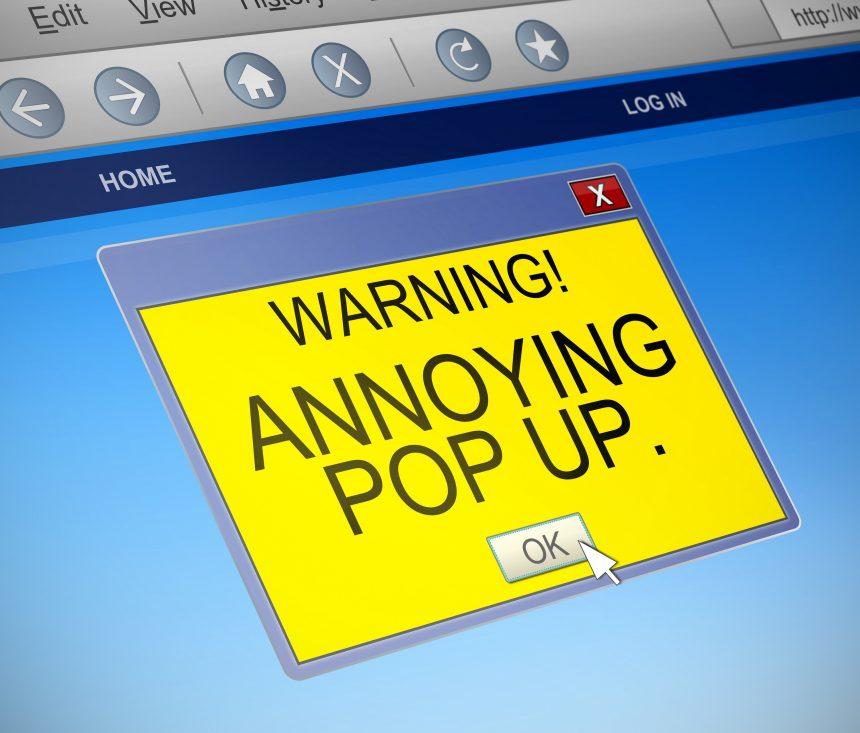In the digital age, pop-up scams have become a prevalent threat, often designed to deceive and exploit unsuspecting users. These scams usually take the form of intrusive pop-ups or alerts that appear when a user is browsing the web. They are designed to look legitimate, tricking users into believing they are interacting with trusted sources. The primary goal of these scams is to either install malware on your system or extract sensitive information.
General Purpose and Threats
Pop-up scams generally aim to deceive users into installing malicious software or divulging personal information. They typically infiltrate systems through misleading advertisements, fake system alerts, or compromised websites. The threats posed by these scams are multifaceted:
- Malware Installation: Scammers may use pop-ups to prompt users to download and install malware, which can lead to a range of issues from system slowdowns to complete data loss.
- Phishing: Some scams are designed to steal sensitive information such as passwords, credit card numbers, or other personal data.
- System Vulnerability: Even if no immediate damage is caused, the presence of malicious software can create vulnerabilities that may be exploited by other malicious actors.
The Chromex Agent AB Pop-Up Scam
The Chromex Agent AB pop-up scam is a particular type of adware that generates intrusive pop-ups claiming your system is infected or in danger. Here’s a detailed look at how this scam operates:
Pop-Up Message and Instructions
When the Chromex Agent AB pop-up appears, it typically presents a message that your computer is infected with a virus or is under threat. The pop-up might look like a legitimate system alert or security warning and could provide the following instructions:
- Urgent Warning: “Your computer is infected! Immediate action is required!”
- Call to Action: It may prompt users to call a provided phone number or click on a link to “resolve” the issue.
- Download Prompt: Often, the pop-up will suggest downloading a supposed “security tool” or software update to fix the alleged problem.
Purpose and Reason for the Scam
The primary goal of the Chromex Agent AB scam is to convince users to either install additional malicious software or to provide personal information. This software could be adware, which will bombard you with more unwanted ads, or even more harmful malware like ransomware or spyware.
Common Encounter Situations
- Malicious Websites: Visiting compromised or dubious websites can trigger these pop-ups.
- Downloaded Software: Free software downloaded from unreliable sources often bundles adware or other malware.
- Infected Emails: Clicking on links or attachments from phishing emails can lead to pop-ups and malware installation.
Similar Threats
- Tech Support Scams: Pop-ups that claim to be from tech support and ask for remote access to your computer.
- Fake Antivirus Alerts: Pop-ups warning of viruses and urging you to purchase a fake antivirus program.
- Ransomware Alerts: Pop-ups claiming that your files are locked and demanding a ransom for their release.
Removal Guide
If you find your system affected by the Chromex Agent AB pop-up scam, follow these detailed steps to remove it:
- Disconnect from the Internet: To prevent further data breaches or malware downloads, disconnect your computer from the internet.
- Close Suspicious Programs: Open Task Manager (Ctrl + Shift + Esc) and terminate any suspicious programs related to the pop-up.
- Uninstall Malicious Software:
- Go to Control Panel > Programs and Features (or Add/Remove Programs).
- Look for any unfamiliar or suspicious applications, particularly those installed recently.
- Uninstall them by selecting them and clicking “Uninstall.”
- Remove Pop-Up Extensions:
- Open your web browser.
- Go to Settings > Extensions (or Add-ons).
- Remove any unfamiliar extensions related to the scam.
- Clean Temporary Files: Use Disk Cleanup or a similar tool to remove temporary files and clear your browser cache.
- Run a Full System Scan:
- Download and install SpyHunter.
- Perform a full system scan to detect and remove any remaining malware or adware.
- Reset Your Browser Settings: Access your browser’s settings and reset it to default to ensure all traces of the scam are removed.
- Update Your System and Software: Make sure your operating system and all installed software are up-to-date with the latest security patches.
Prevention Tips
To avoid falling victim to similar scams in the future:
- Be Cautious of Unknown Pop-Ups: Do not interact with pop-ups or alerts from unknown sources.
- Use Reliable Security Software: Install and maintain reputable antivirus and anti-malware software.
- Avoid Downloading from Untrusted Sources: Only download software from official or well-known websites.
- Educate Yourself: Be aware of common online scams and phishing tactics.
By staying informed and cautious, you can protect yourself from these and other online threats. If you suspect your computer is compromised, using SpyHunter for a comprehensive scan is a good first step toward ensuring your system’s safety.