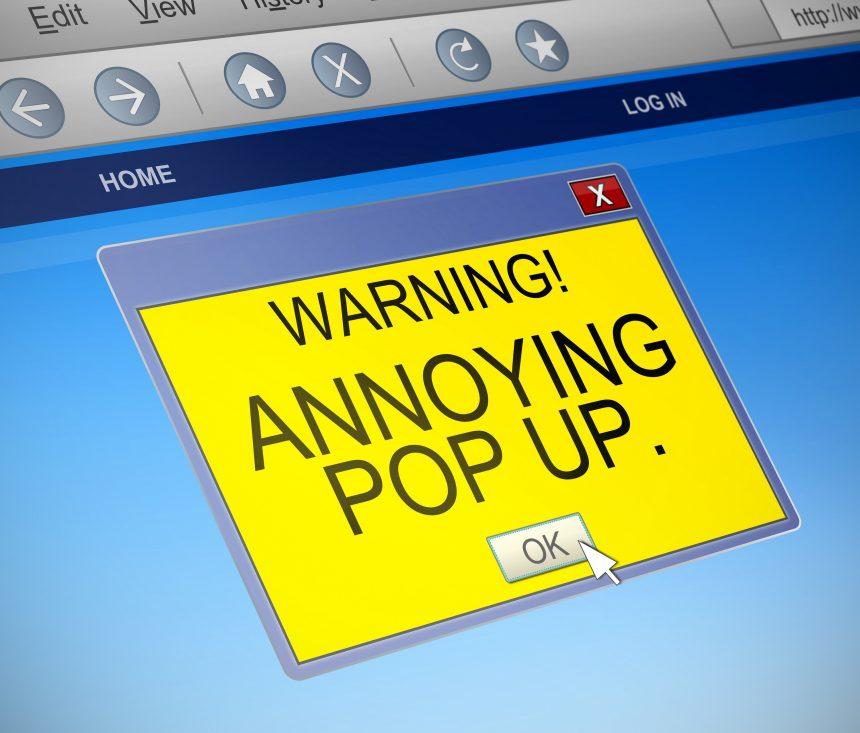Pop-up scams are deceptive and alarming messages that appear suddenly on your computer screen, often designed to mimic legitimate alerts from your operating system or antivirus software. These scams typically aim to frighten users into believing their computer is infected with a virus, urging them to take immediate action by clicking a link, calling a phone number, or downloading software. The reality, however, is that these pop-ups are fraudulent and are often a gateway to further malware infections, identity theft, or financial loss.
The General Purpose and Infiltration of Pop-Up Scams
The primary goal of pop-up scams is to exploit the fear and urgency of the user. By presenting a seemingly critical situation, scammers manipulate users into handing over sensitive information, purchasing unnecessary software, or installing malware. These scams typically infiltrate systems through various means:
- Malicious Websites: Visiting compromised or malicious websites can trigger these pop-ups.
- Bundled Software: Downloading free software from untrusted sources can sometimes come with hidden adware or malware that generates these pop-ups.
- Phishing Emails: Clicking on links or downloading attachments from phishing emails can lead to malware installation, resulting in pop-up scams.
- Infected Ads: Even legitimate websites can unknowingly display ads that are injected with malicious code, leading to pop-up scams.
Once the system is infiltrated, the pop-up scam can lead to several threats, including unauthorized access to personal data, installation of additional malware, or even financial theft.
Analyzing the “Virus Alert 05261” Pop-Up Scam
One specific and increasingly common scam is the “Virus Alert 05261” pop-up. This scam is designed to look like a legitimate security warning from Microsoft or another trusted entity, making it particularly effective at deceiving users. The pop-up usually presents the following message:
Virus Alert (05261) !!
Microsoft Windows locked due to unusual activity. Error: 0x800xdfy
Security
Networks are safe
Virus free
14 outdated apps
Privacy
19 privacy settings to fix
434 browser cookies
Performance
10.4 GB to free up
21 slow startup apps
377 registry entries
Fix Issues Show details
Your system has been reported to be infected with Trojan-type spyware.
For assistance, contact Microsoft Support
+1-844-216-9800 (Helpline)
The message is accompanied by various alarming details and sometimes even an audio alert, further increasing the sense of urgency. The instructions provided are clear: call the provided phone number immediately. However, this is where the danger lies. The phone number connects users to scammers posing as tech support agents. These fake agents may then:
- Convince the user to grant remote access to their computer.
- Demand payment for unnecessary “repairs” or software.
- Install further malware that compromises the system even more.
The Purpose Behind the “Virus Alert 05261” Scam
The “Virus Alert 05261” scam, like many others, is primarily designed to extort money from unsuspecting users. By creating a sense of panic, the scammers hope that users will act without thinking and follow their instructions. The most common scenarios in which users may encounter this scam include:
- Visiting compromised or malicious websites: Even clicking on a seemingly harmless link can trigger the pop-up.
- Infected ads on legitimate websites: Some ads contain malicious code that can lead to the display of the scam.
- Adware on the system: If a system is already infected with adware, the chances of encountering such pop-ups increase.
This scam is particularly dangerous because it preys on fear and can lead to significant financial loss, especially if the user provides sensitive information or allows remote access to their computer.
Similar Pop-Up Threats
In addition to “Virus Alert 05261,” users may encounter other similar scams, such as:
- “Microsoft Warning Alert”: A fake warning that claims your computer is infected and urges you to call a toll-free number.
- “Your Computer Has Been Locked”: A scam that locks your browser and demands payment to unlock it.
- “Critical System Error”: Another variation that pretends to be a critical alert from your operating system.
All these scams follow a similar pattern and should be handled with the same caution.
Comprehensive Removal Guide
If you’ve encountered the “Virus Alert 05261” pop-up or suspect that your system has been infected, follow this detailed removal guide to eliminate any associated malware and secure your system.
Step 1: Close the Pop-Up Immediately
- Do Not Click Anything: The first rule is to avoid clicking any links, buttons, or even the ‘X’ to close the window, as it might trigger further unwanted actions.
- Use Task Manager: Press
Ctrl + Shift + Escto open Task Manager. Locate your web browser in the list, select it, and click “End Task” to close it completely.
Step 2: Disconnect from the Internet
- Temporary Measure: Disconnect your computer from the internet to prevent any further communication between the malware and its remote server. You can do this by turning off your Wi-Fi or unplugging the Ethernet cable.
Step 3: Boot into Safe Mode
- Restart your computer.
- Hold the
Shiftkey while clicking “Restart” from the Start menu. - In the options that appear, select “Troubleshoot” > “Advanced options” > “Startup Settings” > “Restart.”
- After the restart, select “Safe Mode with Networking” by pressing the corresponding number.
Step 4: Use SpyHunter to Scan for Malware
- Download and Install SpyHunter
- Run a Full Scan: Once installed, open SpyHunter and select “Full Scan.” This will thoroughly scan your computer for any malware, including those associated with the “Virus Alert 05261” scam.
- Remove Detected Threats: After the scan is complete, SpyHunter will present you with a list of detected threats. Click “Remove” to eliminate all malicious software from your system.
Step 5: Reset Your Web Browser
- Google Chrome:
- Click on the three dots in the upper-right corner and select “Settings.”
- Scroll down and click “Advanced.”
- Under “Reset and clean up,” select “Restore settings to their original defaults.”
- Mozilla Firefox:
- Click on the three lines in the upper-right corner and select “Help” > “More troubleshooting information.”
- Click “Refresh Firefox.”
- Microsoft Edge:
- Click on the three dots in the upper-right corner and select “Settings.”
- Scroll down to “Reset settings” and click “Restore settings to their default values.”
Step 6: Update Your Software
- Operating System: Ensure that your operating system is up to date with the latest security patches.
- Web Browser: Update your web browser to the latest version to patch any vulnerabilities.
- Antivirus/Anti-Malware: Keep your security software updated to protect against new threats.
Preventing Future Pop-Up Scams
To avoid falling victim to pop-up scams in the future, follow these best practices:
- Use a Reputable Anti-Malware Program: Regularly scan your computer with tools like SpyHunter to keep your system free from malware.
- Be Wary of Unsolicited Alerts: Legitimate companies will never ask you to call them through a pop-up. If in doubt, contact the company directly using a verified number.
- Avoid Clicking on Suspicious Links: Be cautious of links in emails, messages, or ads, especially if they seem too good to be true or overly alarming.
- Keep Your Software Updated: Regularly update your operating system, browser, and other software to protect against vulnerabilities.
- Use Ad Blockers: Consider using ad-blocking software to prevent malicious ads from appearing on your screen.
By following these steps, you can protect yourself from pop-up scams and keep your personal information safe.
If you are still having trouble, consider contacting remote technical support options.