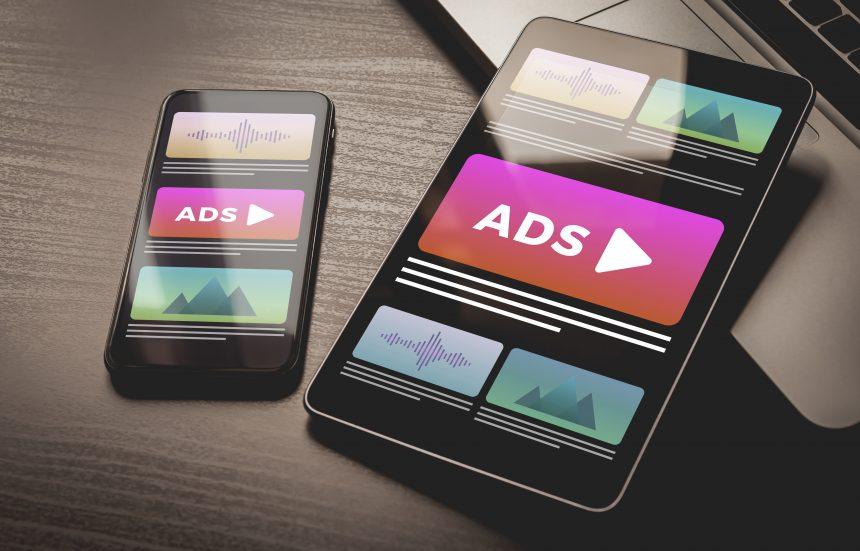Adware is a type of malware designed to bombard users with unwanted advertisements, redirect them to promotional websites, and collect personal data without explicit consent. While not as destructive as other forms of malware, adware is intrusive and can significantly degrade a system’s performance, compromise privacy, and lead to further infections. Adware often infiltrates systems under the guise of legitimate software, browser extensions, or bundled with free downloads, making it a widespread and persistent threat in the digital world.
Introducing the “Yourdevicebugremover.info” Adware
One recent example of this type of threat is the “Yourdevicebugremover.info” adware. This specific adware campaign is designed to promote dubious websites and scams through aggressive advertising tactics. Once installed, it hijacks the user’s browser, redirecting them to various malicious sites like “Yourdevicebugremover.info,” which typically displays fake security alerts or offers to install dubious software under the guise of cleaning up the user’s system.
The adware operates by embedding itself into the user’s browser, often without their knowledge, and begins to generate unwanted pop-up ads, banners, and in-text advertisements. These ads may promote rogue security software, tech support scams, or even more dangerous forms of malware. The adware can be installed through a variety of methods, including bundling with free software downloads, malicious email attachments, or by exploiting vulnerabilities in the user’s browser or operating system.
How “Yourdevicebugremover.info” Adware Affects Your System
Once installed, the “Yourdevicebugremover.info” adware can have several negative consequences on your system. It slows down your computer’s performance by consuming significant system resources, causes frequent crashes or freezes, and can alter your browser settings without permission. More worryingly, this adware can track your online activities, collecting data such as search queries, visited websites, and even personal information, which can be sold to third parties or used for targeted advertising.
The primary purpose of this adware is to generate revenue for its creators through pay-per-click schemes, affiliate marketing, or by promoting other potentially unwanted programs (PUPs). Unlike more harmful forms of malware, adware typically does not aim to cause direct damage to files or the operating system. However, the constant exposure to potentially harmful websites and the erosion of privacy make it a serious concern for any user.
Infiltration Methods and Differences Between Adware and Browser Hijackers
Adware like “Yourdevicebugremover.info” typically infiltrates systems through deceptive methods. Common infiltration techniques include bundling with legitimate software downloads, deceptive pop-up ads that trick users into installing unwanted software, and through exploit kits that take advantage of security flaws in outdated software.
It’s important to differentiate between adware and browser hijackers, though they often overlap. Adware primarily focuses on generating advertisements and revenue through intrusive ads. Browser hijackers, on the other hand, directly alter browser settings to redirect users to specific websites, often for similar financial gain. Both forms of malware compromise user privacy and system performance, but browser hijackers tend to be more aggressive in altering browser behavior, while adware focuses more on injecting ads into the browsing experience.
Detection Names Used by Anti-Malware Software
If you’ve run a system scan and suspect that your computer is infected with the “Yourdevicebugremover.info” adware, you may find it detected under various names depending on the anti-malware software you are using. Some common detection names include:
- Adware.Generic
- Adware.Agent
- PUA.Yourdevicebugremover
- BrowserModifier
- Adware.Yourdevicebugremover
These detection names indicate the presence of adware or potentially unwanted applications that are performing similar intrusive activities on your system.
Similar Threats to Watch Out For
Besides “Yourdevicebugremover.info,” users should be cautious of similar adware threats such as:
- “Adware.Pirrit”: Known for aggressive pop-up ads and redirects.
- “Adware.Elex”: Often bundled with free software, leading to numerous ads and browser hijacking.
- “Adware.PennyBee”: Frequently redirects users to dubious websites and injects ads into webpages.
Each of these threats shares similar characteristics, such as infiltrating systems through bundled downloads and significantly disrupting the user’s browsing experience.
Comprehensive Removal Guide
Removing “Yourdevicebugremover.info” adware requires a few methodical steps to ensure that the infection is completely eradicated from your system. Follow these steps carefully:
Step 1: Uninstall Suspicious Programs
- For Windows:
- Open Control Panel and navigate to Programs and Features.
- Look for any recently installed or suspicious programs. This may include unfamiliar software or anything that was installed without your knowledge.
- Select the suspicious program and click Uninstall.
- For macOS:
- Open Finder, then go to Applications.
- Identify any unfamiliar applications and drag them to the Trash.
- Empty the Trash to completely remove the software.
Step 2: Remove Browser Extensions
- Google Chrome:
- Open Chrome and click on the three dots in the top-right corner, then select Extensions.
- Look for any unfamiliar or suspicious extensions and click Remove.
- Mozilla Firefox:
- Open Firefox and click on the menu button (three horizontal lines), then select Add-ons.
- Navigate to Extensions, identify any suspicious add-ons, and click Remove.
- Microsoft Edge:
- Open Edge and click on the three dots in the top-right corner, then select Extensions.
- Remove any suspicious extensions by clicking on Remove.
Step 3: Reset Your Browser Settings
- Google Chrome: Open Chrome and click on the three dots > Settings > Reset and clean up > Restore settings to their original defaults.
- Mozilla Firefox: Open Firefox, click on the menu button, go to Help > More troubleshooting information > Refresh Firefox.
- Microsoft Edge: Open Edge, click on the three dots > Settings > Reset settings > Restore settings to their default values.
Step 4: Scan Your Computer with Anti-Malware Software
- Download and install SpyHunter, a reputable anti-malware tool.
- Run a full system scan to detect and remove all traces of the “Yourdevicebugremover.info” adware and any other potential threats.
- Follow the on-screen instructions to quarantine and remove detected items.
Preventing Future Infections
To protect your system from future adware and malware infections, follow these tips:
- Be Cautious with Downloads: Avoid downloading software from untrustworthy websites, and always opt for custom installation to deselect bundled software.
- Update Your Software: Regularly update your operating system, browser, and other software to patch any security vulnerabilities.
- Use Anti-Malware Protection: Install and regularly update a reputable anti-malware tool like SpyHunter to protect your system in real-time.
- Be Wary of Suspicious Links and Emails: Avoid clicking on unknown links or downloading attachments from unfamiliar emails.
By following these steps, you can significantly reduce the risk of adware and other malware infections, ensuring your system remains secure.