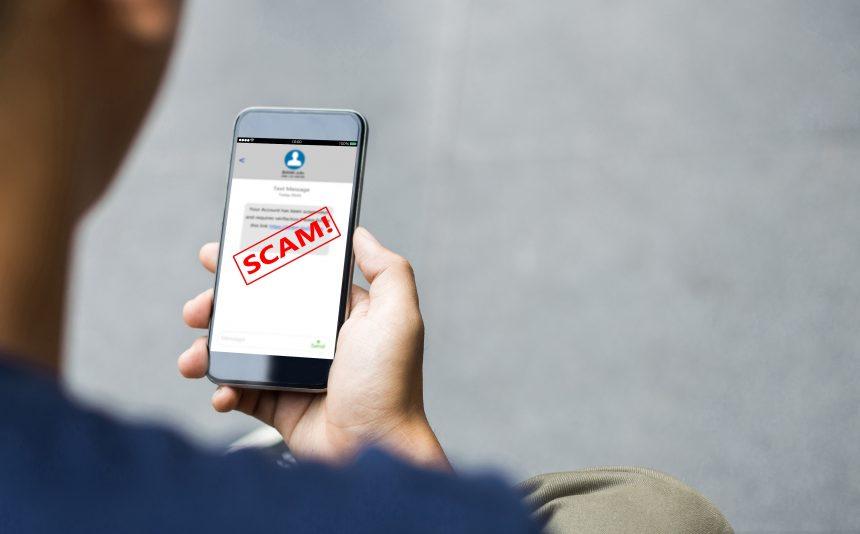Contents
Actions and Consequences of the MalwareActionsConsequencesDetection Names for the MalwareSimilar ThreatsDetailed Removal GuideStep 1: Disconnect from the InternetStep 2: Boot into Safe ModeStep 3: Delete Temporary FilesStep 4: Uninstall Suspicious ProgramsStep 5: Remove Suspicious Browser ExtensionsStep 6: Scan for MalwareStep 7: Change Your PasswordsStep 8: Enable Two-Factor Authentication (2FA)Step 9: Monitor Your AccountsBest Practices for Preventing Future Infections
The “Someone Added You as Their Recovery” cyber threat represents a significant and evolving challenge in the realm of online security. As cybercriminals become more sophisticated, they continuously develop new methods to deceive and exploit unsuspecting individuals. This particular threat masquerades as a benign notification, tricking users into believing that someone has added their email as a recovery option for another account. In reality, it is a malicious scheme designed to harvest sensitive information and compromise personal security.
Actions and Consequences of the Malware
Actions
- Deceptive Email Notifications: The threat begins with an email that mimics a legitimate notification from a reputable service, such as a social media platform or email provider. The message informs the recipient that their email has been added as a recovery option for another user’s account.
- Phishing Links: The email typically contains a link that prompts the user to verify or manage their recovery settings. Clicking on this link redirects the user to a phishing site that appears authentic.
- Credential Harvesting: On the phishing site, users are asked to enter their login credentials or personal information. This data is then captured by the cybercriminals.
- Malware Installation: In some instances, the link may also initiate the download of malware onto the user’s device. This malware can range from keyloggers to ransomware, depending on the attackers’ objectives.
Consequences
- Identity Theft: With access to login credentials, cybercriminals can infiltrate various accounts, leading to identity theft and financial loss.
- Data Breach: Sensitive information such as passwords, personal identification numbers (PINs), and other personal data can be exposed, resulting in a data breach.
- System Compromise: Malware installed on the device can compromise the system’s integrity, leading to further exploitation such as data exfiltration, additional malware deployment, or control over the device.
- Financial Loss: Victims may incur significant financial losses, either directly through stolen funds or indirectly through costs associated with identity recovery and system repair.
Detection Names for the Malware
This threat may be identified under various names by different cybersecurity entities. Some common detection names include:
- EmailPhish.Generic
- Phishing.Generic
- MalSpam.Email
- Trojan.PWS (Password Stealer)
- PhishingAttempt.A
Similar Threats
- Phishing Scams: Similar to the “Someone Added You as Their Recovery” threat, phishing scams use deceptive emails to trick users into revealing sensitive information.
- Spear Phishing: Targeted phishing attacks that focus on specific individuals or organizations, often using personalized information to increase the likelihood of success.
- Smishing: A variant of phishing that uses SMS (text messages) instead of email to deliver malicious links.
- Vishing: Voice phishing attacks where attackers use phone calls to trick victims into divulging personal information.
Detailed Removal Guide
Step 1: Disconnect from the Internet
- Disable Wi-Fi: On your device, turn off the Wi-Fi to prevent further communication with the malicious server.
- Unplug Ethernet: If you are connected via Ethernet, unplug the cable to disconnect from the internet.
Step 2: Boot into Safe Mode
- For Windows:
- Restart your computer.
- Press
F8before the Windows logo appears. - Select
Safe Mode with Networkingfrom the options menu.
- For Mac:
- Restart your Mac.
- Hold the
Shiftkey as it boots. - Release the
Shiftkey when you see the login window.
Step 3: Delete Temporary Files
- Open
Disk Cleanupon Windows orFinderon Mac. - Select the drive you want to clean.
- Check all boxes for temporary files and click
OK.
Step 4: Uninstall Suspicious Programs
- For Windows:
- Go to
Control Panel>Programs>Uninstall a Program. - Look for any unfamiliar or suspicious programs and uninstall them.
- Go to
- For Mac:
- Open
Finder>Applications. - Drag suspicious applications to the Trash and empty the Trash.
- Open
Step 5: Remove Suspicious Browser Extensions
- For Google Chrome:
- Go to
Settings>Extensions. - Remove any unfamiliar or suspicious extensions.
- Go to
- For Firefox:
- Go to
Add-ons>Extensions. - Disable or remove suspicious extensions.
- Go to
- For Safari:
- Go to
Preferences>Extensions. - Uninstall any suspicious extensions.
- Go to
Step 6: Scan for Malware
- Use your operating system’s built-in antivirus tool (such as Windows Defender).
- Perform a full system scan to detect and remove any malware.
Step 7: Change Your Passwords
- Change the passwords for all your online accounts, starting with your email.
- Ensure each password is strong and unique.
Step 8: Enable Two-Factor Authentication (2FA)
- Enable 2FA on all accounts that offer it.
- Use an authenticator app for added security.
Step 9: Monitor Your Accounts
- Regularly check your bank and online accounts for any unauthorized activity.
- Report any suspicious activity to the relevant institutions immediately.
Best Practices for Preventing Future Infections
- Be Wary of Unsolicited Emails: Do not click on links or download attachments from unknown or unexpected sources.
- Verify the Source: Always verify the authenticity of emails by checking the sender’s address and looking for signs of phishing.
- Keep Software Updated: Regularly update your operating system, browsers, and all installed software to protect against vulnerabilities.
- Use Strong, Unique Passwords: Create strong passwords for each of your accounts and update them regularly.
- Enable Security Features: Utilize built-in security features such as firewalls, anti-virus programs, and two-factor authentication.
- Backup Data Regularly: Maintain regular backups of your important data to ensure you can recover it in case of an attack.
- Educate Yourself: Stay informed about the latest cybersecurity threats and learn how to recognize them.