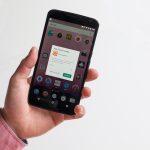In recent years, Mac users have faced an increasing number of threats from adware and potentially unwanted programs (PUPs). One such example is ObsessionLandscape, a type of adware that can compromise your browsing experience and system security if not promptly addressed.
What is ObsessionLandscape Adware?
ObsessionLandscape operates by infiltrating Mac systems through deceptive methods, often bundled with freeware or distributed via misleading advertisements. Once installed, it manifests as intrusive pop-up ads, browser redirects, and changes to browser settings without the user’s consent. This adware aims to generate revenue for its creators by promoting sponsored content and collecting user data, which can potentially compromise privacy.
Actions and Consequences
Upon infection, ObsessionLandscape typically exhibits the following behaviors:
- Display of Annoying Ads: Pop-ups, banners, and in-text advertisements appear frequently, disrupting normal browsing activities.
- Browser Redirects: Users may be redirected to unfamiliar or potentially unsafe websites, increasing the risk of further malware infections.
- Performance Issues: The adware can slow down your Mac, especially during web browsing, due to the excessive loading of ads and scripts.
- Privacy Risks: ObsessionLandscape may track your browsing habits and gather personal information, which could be misused or sold to third parties.
Detection Names and Similar Threats
ObsessionLandscape may be detected by various security software under different names, such as:
- Adware.ObsessionLandscape
- OSX/ObsessionLandscape
- Adware.GenericKD
- PUA (Potentially Unwanted Application)
Similar threats include other adware variants like Genieo, InstallMac, and Mughthesec, which operate on similar principles of unwanted ad-serving and data collection.
Removal Guide for ObsessionLandscape Adware
To remove ObsessionLandscape adware from your Mac, follow these steps:
- Quit Affected Applications: Close all browsers and any other applications that may be affected by the adware.
- Delete Relevant Files and Folders:
- Open Finder and go to
Applications. - Look for any suspicious applications that you don’t remember installing.
- Drag these applications to the Trash.
- Open Finder and go to
- Remove Browser Extensions:
- Open each web browser (Safari, Chrome, Firefox, etc.).
- Go to the Extensions or Add-ons manager.
- Remove any extensions that seem related to ObsessionLandscape or that you did not intentionally install.
- Reset Browser Settings:
- For Safari: Open Safari, go to
Safari>Preferences>Privacy>Manage Website Data. Remove any suspicious websites. - For Chrome: Open Chrome, go to
Chrome menu>Settings>Advanced>Reset and clean up>Restore settings to their original defaults. - For Firefox: Open Firefox, go to
Help>Troubleshooting Information>Refresh Firefox.
- For Safari: Open Safari, go to
- Clear Cache and Cookies: This helps remove any remaining traces of ObsessionLandscape.
- Check System Preferences: Go to
System Preferences>Users & Groups>Login Items. Remove any suspicious items from the list. - Run a Scan with Malware Removal Tool: Use reputable anti-malware software like Malwarebytes for Mac to scan your system for any leftover components of ObsessionLandscape and other potential threats.
- Restart Your Mac: Ensure all changes take effect by restarting your computer.
Best Practices for Preventing Future Infections
To avoid encountering adware like ObsessionLandscape in the future, consider these preventive measures:
- Download Software from Official Sources: Avoid downloading applications from unofficial or suspicious websites.
- Read User Reviews: Check reviews and ratings before installing any new software to avoid potentially harmful applications.
- Keep Your Software Updated: Regularly update your operating system and applications to patch security vulnerabilities.
- Be Cautious with Email Attachments: Do not open attachments or click on links from unknown or suspicious emails.
- Use Ad Blocking Extensions: Consider using reputable ad-blocking browser extensions to minimize exposure to malicious ads.
By following these steps and adopting preventive measures, you can significantly reduce the risk of encountering adware and other potentially unwanted programs on your Mac.