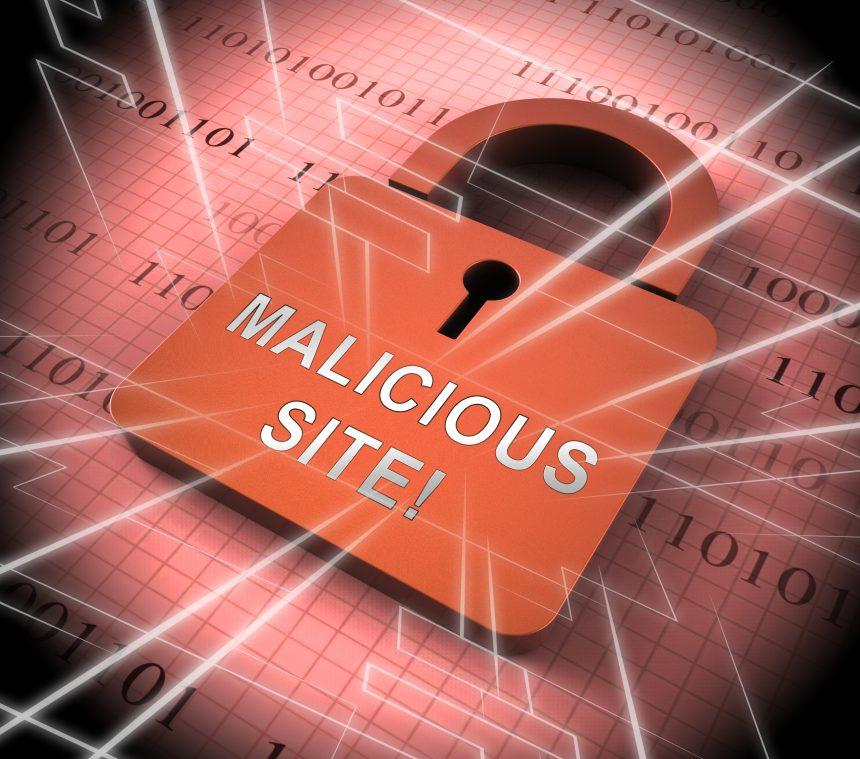Search Alpha, posing as a benign search engine, stealthily infiltrates Mac systems, causing persistent disruptions. Though not a virus per se, it acts as a browser-hijacking entity, redirecting searches, promoting suspicious sites, and covertly harvesting user data. Unveiling its tactics and understanding its impact becomes imperative to safeguard your browsing experience.
What Does Search Alpha Do?
Search Alpha, while not as dire as ransomware, presents a notable security risk, primarily categorized as a browser hijacker. Its modus operandi involves insidiously embedding itself within Mac browsers, compelling itself as the default search engine. Yet, it’s far from a mere innocuous search tool. This rogue entity operates with two primary objectives:
- Redirection and Traffic Inflation: Upon initiating a search, Search Alpha doesn’t yield results directly. Instead, it leads users through a chain of rapid redirects across various domains, boosting traffic to dubious websites. Although these pages hardly load visibly, these visits artificially inflate the traffic count of these shady sites.
- Stealthy Data Harvesting: The redirects orchestrated by Search Alpha serve a more sinister purpose – data collection. Unbeknownst to users, these intermediate domains seize browsing data, including the initial search query made through Search Alpha. This clandestine collection is a prelude to potentially selling this information to advertisers.
The peril intensifies as these redirects could inadvertently direct users to phishing pages or other malicious websites, escalating the risk of data theft or falling prey to scams. While not an immediate threat to the system’s safety, the activities of Search Alpha pave the way for potential security breaches and exploitation.
Understanding the mechanics of this threat is crucial, yet the challenge lies in eradicating it from the system. Traditional removal methods often fall short due to its adeptness at embedding hidden components and manipulating browser settings, thwarting users’ attempts at expunging it.
How Does it Spread?
Search Alpha, similar to other browser-hijacking entities, typically spreads through deceptive methods, often relying on users’ inadvertent actions:
- Software Bundling: It commonly piggybacks on free software downloads or bundled packages. Users might unknowingly install Search Alpha when downloading or installing software from unverified or questionable sources. Often, it’s included as an optional installation within the setup process of other seemingly legitimate applications.
- Deceptive Websites: Visiting suspicious or compromised websites might trigger pop-ups or prompts that deceive users into allowing the installation of browser extensions or granting permissions, inadvertently leading to the installation of Search Alpha.
- Fake Updates or Downloads: Users might encounter misleading pop-ups or notifications claiming to offer software updates or downloads. Clicking on these prompts can result in the installation of Search Alpha or similar browser-hijacking components.
- Clicking on Malicious Links: Clicking on malicious links in emails, social media platforms, or other online sources could redirect users to compromised websites that automatically download or install Search Alpha without explicit user consent.
Once introduced into a system, Search Alpha manipulates browser settings, making itself the default search engine, thus continuing its propagation by redirecting users’ searches and promoting dubious websites.
Guide to Removing Search Alpha from Your Mac
Step 1: Remove Suspicious Browser Extensions
- Safari:
- Open Safari and go to
Safari>Preferences. - Select the
Extensionstab and uninstall any suspicious extensions related to Search Alpha.
- Open Safari and go to
- Chrome:
- Launch Chrome and click on the three-dot menu at the top-right.
- Go to
More tools>Extensions. - Remove any unfamiliar extensions linked to Search Alpha.
- Firefox:
- Open Firefox and go to
Add-onsfrom the menu. - Remove any unwanted extensions associated with Search Alpha.
- Open Firefox and go to
Step 2: Clear Browser Data
- Safari:
- In Safari, navigate to
Safari>Clear History. - Choose the time range and click
Clear History.
- In Safari, navigate to
- Chrome:
- Go to
History>Clear browsing data. - Select the data range and the types of data you want to remove. Click
Clear data.
- Go to
- Firefox:
- Click on
History>Clear Recent History. - Choose the time range and the data types to clear. Click
Clear Now.
- Click on
Step 3: Check Library Folders
- Go to Library Folders:
- Access the following directories:
/Library/LaunchAgents~/Library/LaunchAgents/Library/Application Support/Library/LaunchDaemons
- Access the following directories:
- Delete Suspicious Files:
Look for any files or folders related to Search Alpha or suspicious-looking items. Delete these files or folders (be cautious and ensure you’re removing the correct items).
Step 4: Reconfigure Browser Settings
- Reset Safari:
- Open Safari and go to
Safari>Reset Safari. - Check the options and click
Reset.
- Open Safari and go to
- Reset Chrome:
- Open Chrome and go to
Settings. - Scroll down and click
Advanced. - Under
Reset and clean up, selectRestore settings to their original defaults.
- Open Chrome and go to
- Reset Firefox:
- Open Firefox and go to
Help>Troubleshooting Information. - Click
Refresh Firefoxand confirm the action.
- Open Firefox and go to
Step 5: Perform a System Scan
Run a scan using reputable antivirus or malware removal tools to ensure complete removal of any remaining traces of Search Alpha or related threats.
Step 6: Prevention Measures
- Avoid Unknown Downloads: Only download software/extensions from trusted sources.
- Be Cautious Online: Avoid clicking on suspicious links or pop-ups. Regularly update your system and software to prevent vulnerabilities.
Following these steps should help eliminate Search Alpha from your Mac and restore your browser settings to their default, enhancing the security of your system.
Conclusion
Removing Search Alpha from your Mac demands a meticulous approach involving the deletion of suspicious browser extensions, clearing browsing data, and purging associated files from system directories. This rogue browser-hijacking entity, while not as severe as ransomware, poses a significant security risk by redirecting searches, inflating website traffic, and surreptitiously collecting user data.
By diligently following the outlined steps to expunge Search Alpha and its remnants from your browser and system directories, coupled with the utilization of reputable antivirus software for a thorough scan, you can safeguard your Mac from this persistent cyber threat.
Additionally, practicing vigilance while downloading software, avoiding dubious websites, and promptly addressing any unusual pop-ups or notifications will fortify your defense against similar threats in the future, ensuring a more secure and uninterrupted browsing experience.