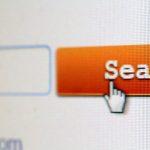Error 49244 is a runtime error that some users have reported encountering when trying to connect an external SSD drive to their Mac running the latest version of macOS, specifically, macOS Monterey. It appears to be related to compatibility issues between the Mac and external drives, and while it can be frustrating and disruptive, it doesn’t indicate a severe issue or a virus on your Mac. In this article, we will explore why Error 49244 can be problematic and provide potential solutions for resolving it.
Why is Error 49244 Problematic?
Connectivity and Data Access Issues
The most immediate problem with Error 49244 is that it disrupts the connection process between the Mac and the external SSD drive. Users often encounter difficulties in recognizing, activating, formatting, or partitioning the drive, making it challenging to access or use the data stored on it.
Impact on System Performance
In addition to connectivity issues, the error can lead to other performance problems. Users have reported a slowdown in internet speed, erratic behavior from their devices, and potential malfunctions in other apps or external drives connected to the system. These side effects can severely impact productivity and user experience.
Data Integrity Concerns
When encountering errors related to external drives, there is always a concern about data integrity and potential data loss. Errors like this can lead to data corruption or loss, especially if users attempt to force actions like formatting or partitioning to bypass the error.
How to Remove Error 49244 from Your Mac:
Resolving Error 49244 involves addressing the compatibility issues between your Mac and the external SSD drive. Here are some steps you can take to potentially fix this error:
Backup Data:
Before attempting any fixes, ensure that you have a backup of all the important data on your external SSD drive. This is a precaution in case any data gets affected during the troubleshooting process.
Check Compatibility:
Ensure that your external SSD drive is compatible with your macOS version. Visit the manufacturer’s website or user manual to verify compatibility, and ensure you have the latest firmware or driver updates.
Update macOS:
Keeping your macOS up to date is essential. Check for and install any available updates for your operating system as these often include bug fixes and compatibility improvements.
Disk Utility:
Use macOS’s Disk Utility to check for and repair any errors on the external drive. Open Disk Utility, select your external drive, and choose “First Aid” to run a disk repair.
Safe Mode:
Boot your Mac into Safe Mode to diagnose if third-party software or drivers are causing the error. If the error doesn’t appear in Safe Mode, consider updating or uninstalling potentially problematic applications or drivers.
Consult Support Resources:
If the issue persists, consult the manufacturer’s support resources for the external SSD drive or contact Apple support for guidance. They may have specific solutions or updates to address the issue.
Anti-Malware Check:
While the error is primarily related to compatibility issues, it’s a good practice to run a professional anti-malware scan to ensure that malware is not tampering with compatibility permissions and partitions.
Community Forums:
Explore online forums, particularly those hosted by Apple, to see if other users have encountered and resolved Error 49244. You may find community-contributed solutions that have worked for others.
In conclusion, while Error 49244 can be frustrating and disruptive, it is not inherently dangerous to your Mac. It’s primarily a compatibility issue between your Mac and the external SSD drive. By following the recommended steps above and seeking support from the relevant resources, you can resolve this error and regain proper functionality of your external drive on your Mac.
Check our Mac Malware section for more solutions to some of the most relevant problems Mac users are encountering.